Wave Planning
Overview
The Wave Planning feature of Dr. Migrate is powered by a machine‑learning algorithm that automatically groups applications into migration waves. It handles the complex task of sequencing and allocating workloads so that migrations are executed in manageable stages.
Key Features
Configuration Steps
When the App to Server Template (Bulk inventory upload) is imported for the first time, Dr. Migrate will automatically size and wave plan all apps using the pre-defined best practice settings.
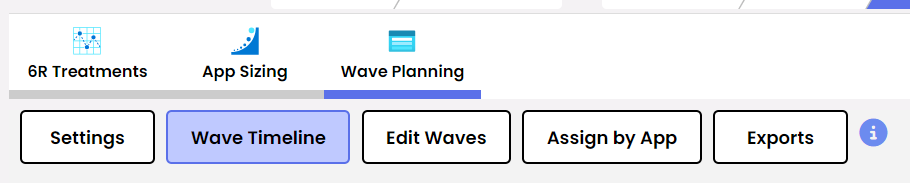
Access the Wave Timeline to view your current wave plan
Navigate to Wave Timeline to view the current waveplan.
This page contains key metrics of the plan such as:
- Wave count
- Total duration
- Migration squad count
Scrolling down, each wave can be examined to get an understanding of how Dr. Migrate has organized the migration.
Review Wave Plan Settings

Configure wave plan settings to optimize your migration strategy
Under settings, you can configure several properties that influence wave plan creation:
Wave Plan Settings Explained
- Size Limits – Ring‑fence app sizes by limiting the number of applications or servers per wave.
- Squad Management – Adjust migration squad count to control parallel work capacity.
- Effort Estimation – Configure duration based on application sizing complexity and effort tiers.
- Group Weights – Fine‑tune algorithm behavior; by default, waves are grouped using network affinity prioritization, but you can override this to favor other dimensions.
Customize the Wave Plan

Customize your wave plan with flexible editing options
To customize the wave plan, select the Edit Waves section. Available customization options include:
- Changing wave order
- Creating new waves
- Editing existing waves
- Deleting waves
Recalculate the Wave Plan
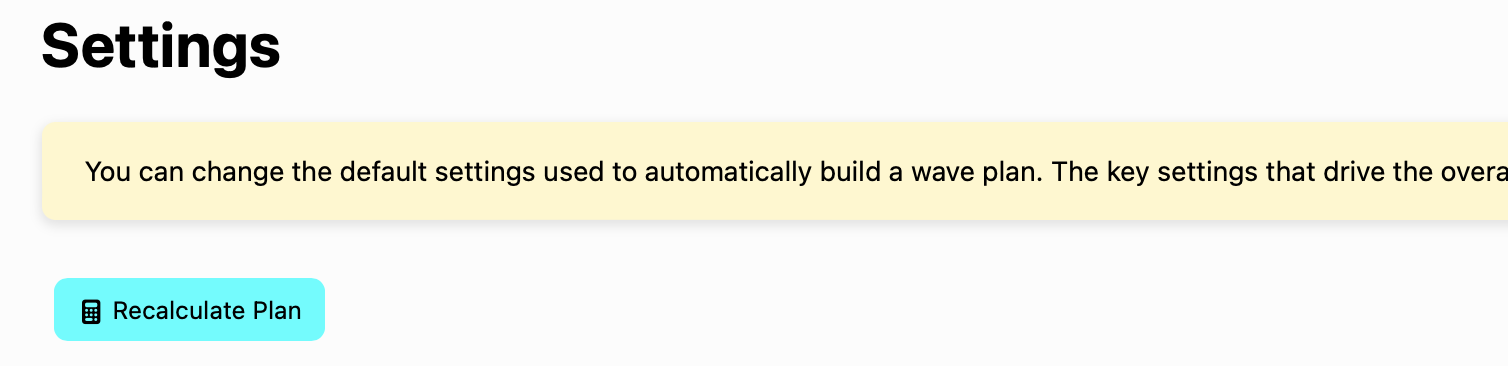
Recalculate your wave plan to incorporate recent changes
Best practices for wave planning
- Start with automatic planning. Review how Dr Migrate groups your applications and servers by default to establish a baseline.
- Review the timeline and metrics. Ensure wave sizes, durations and squad counts align with business windows and resource constraints.
- Iterate and recalculate. Adjust size limits, squad counts or group weights incrementally and recalculate after each change.
- Communicate and adapt. Share the wave schedule with stakeholders and revisit the plan when new requirements or data emerge.