Servers
Overview
The Servers dashboard provides comprehensive management of your server inventory, allowing you to configure and track both discovered and manually entered servers.
Quick Start
- Review all discovered servers: Start with the All Servers view to understand what has been discovered.
- Map unmapped servers: Use the Unmapped tab to assign servers to the correct applications or mark them out of scope.
- Validate metadata: Check scope, environment and OS details for each server to ensure accuracy.
- Configure Azure settings: Set the appropriate SKU, licensing model, DR and backup options in the Target Azure Config section.
- Assign treatments: Review AI-assigned migration treatments and override when business context dictates.
- Tag and document: Use tags to categorize servers and the Notes section to record decisions and changes.
Main Sections
All Servers
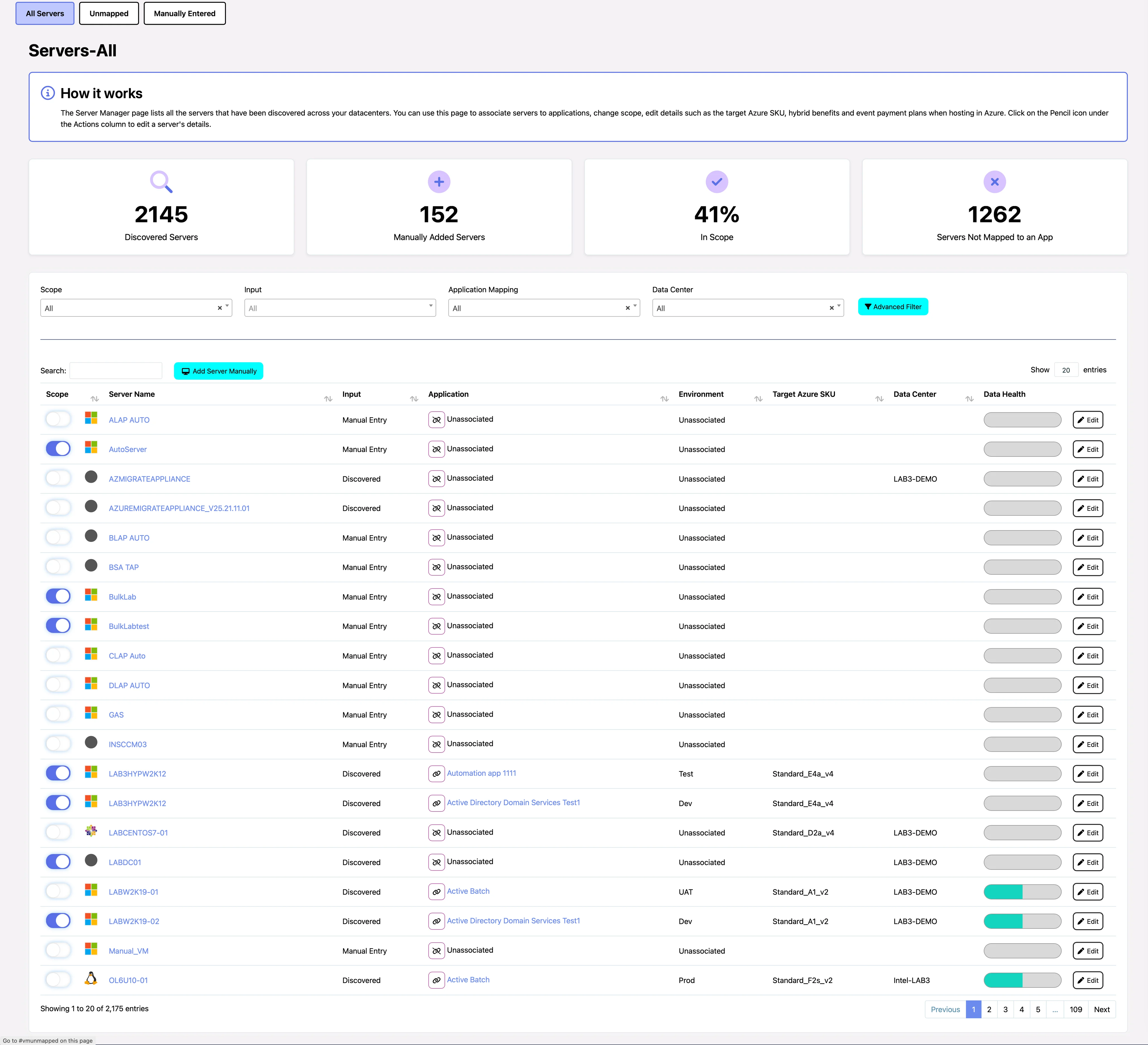
View and manage all discovered servers in your inventory
Select any server from the list to access its Server & VM Quick Editor interface, where you can view and modify detailed configuration settings.
Server Quick Editor
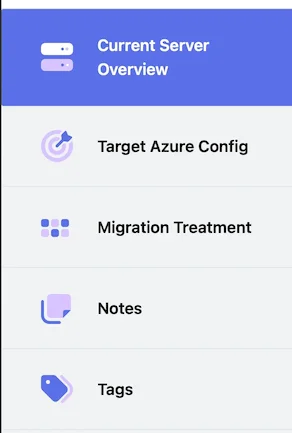
The Quick Editor provides easy access to key server configuration options
Current Server Overview
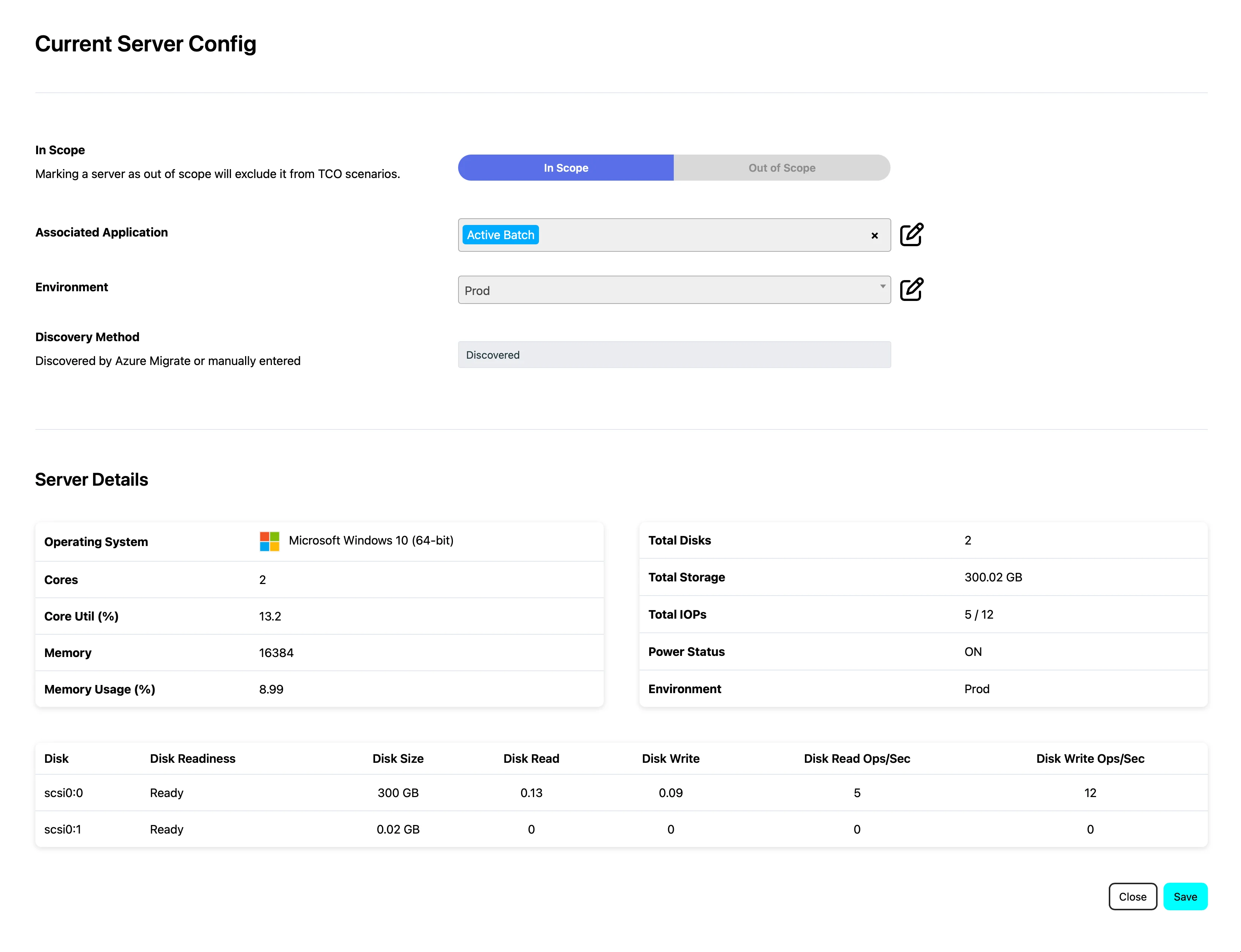
Review and configure key server settings
The overview section allows you to:
- Set server scope and environment
- Review current configuration
- View key server information
Target Azure Config
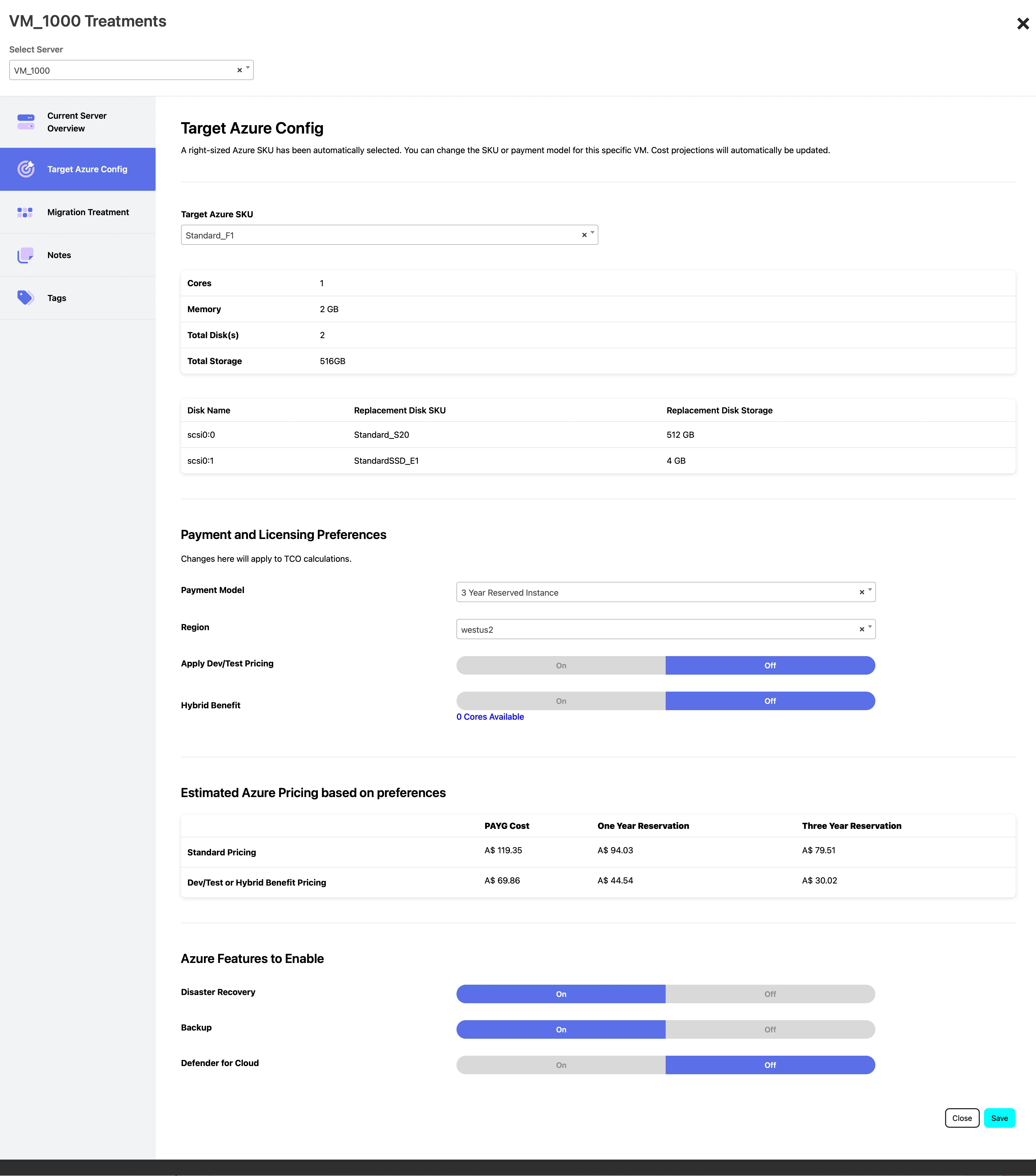
Configure Azure-specific settings for the server
Configure Azure-specific settings:
- Modify Azure SKU selection
- Set payment and licensing preferences
- Configure disaster recovery options
- Enable backup and security features
Migration Treatment
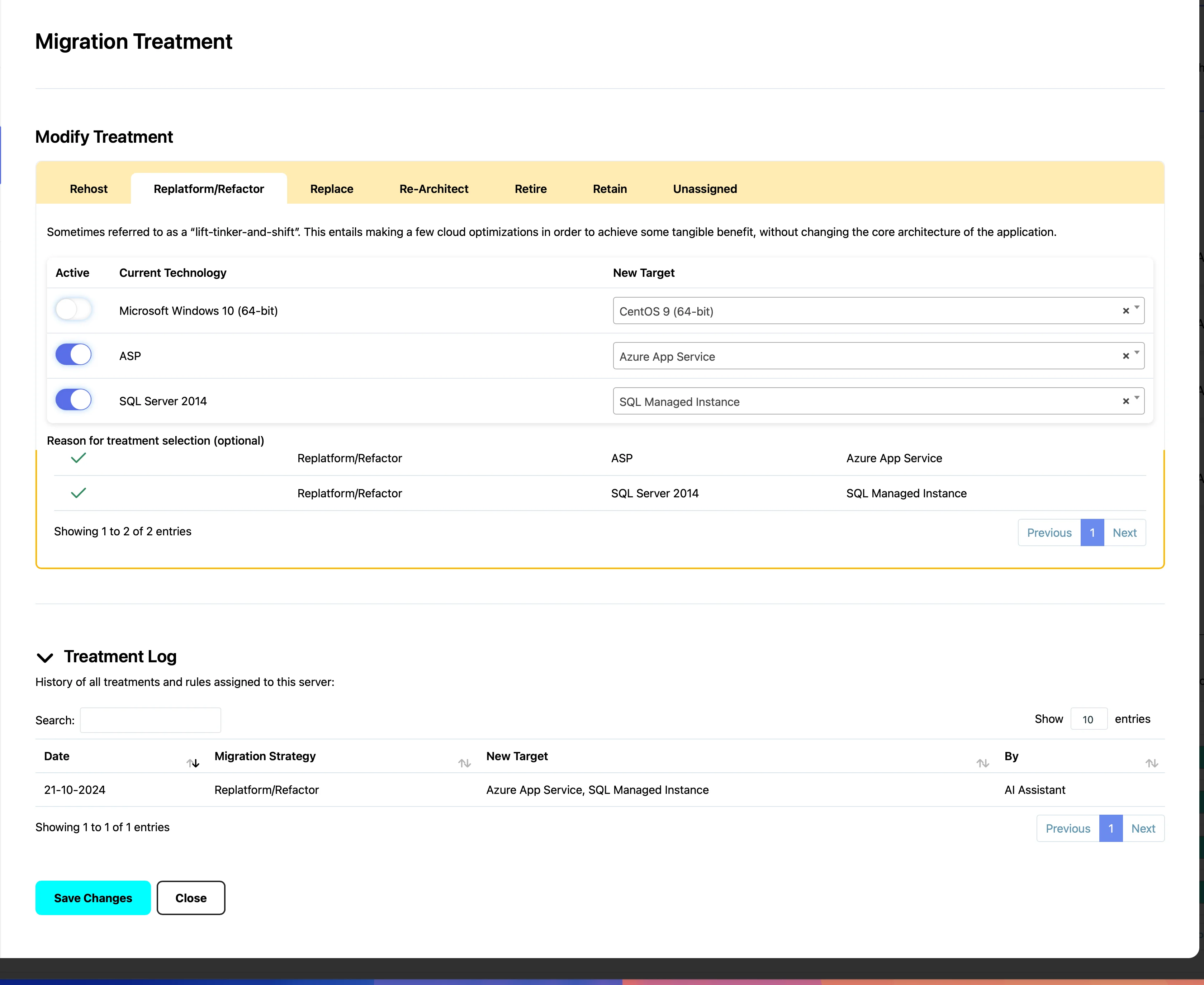
Review and modify AI-suggested migration treatments
The Migration Treatment section provides:
- AI-assigned migration recommendations
- Treatment decision logic explanation
- Manual override options
- Change history tracking
Notes
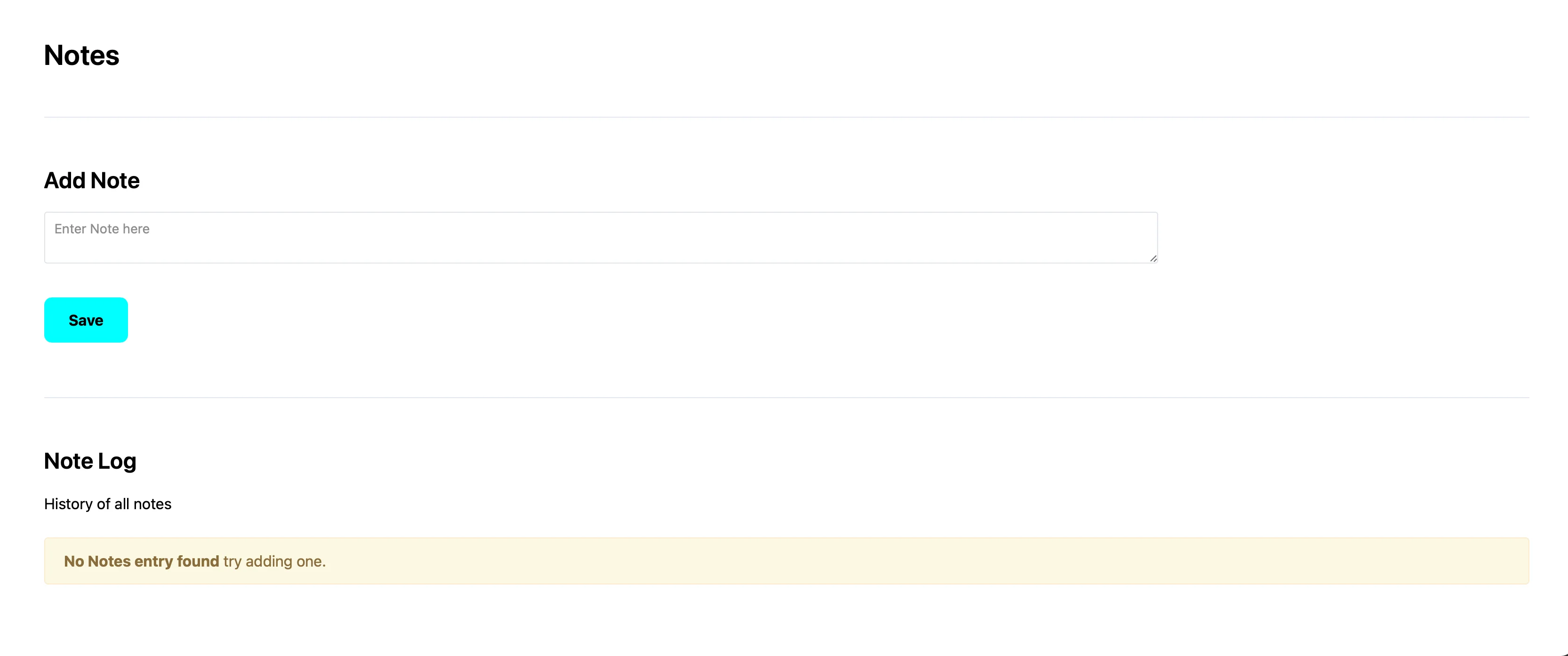
Track server-related updates and decisions
The Notes section enables:
- Adding timestamped notes
- Tracking important decisions
- Documenting server changes
- Maintaining a chronological history
Tags
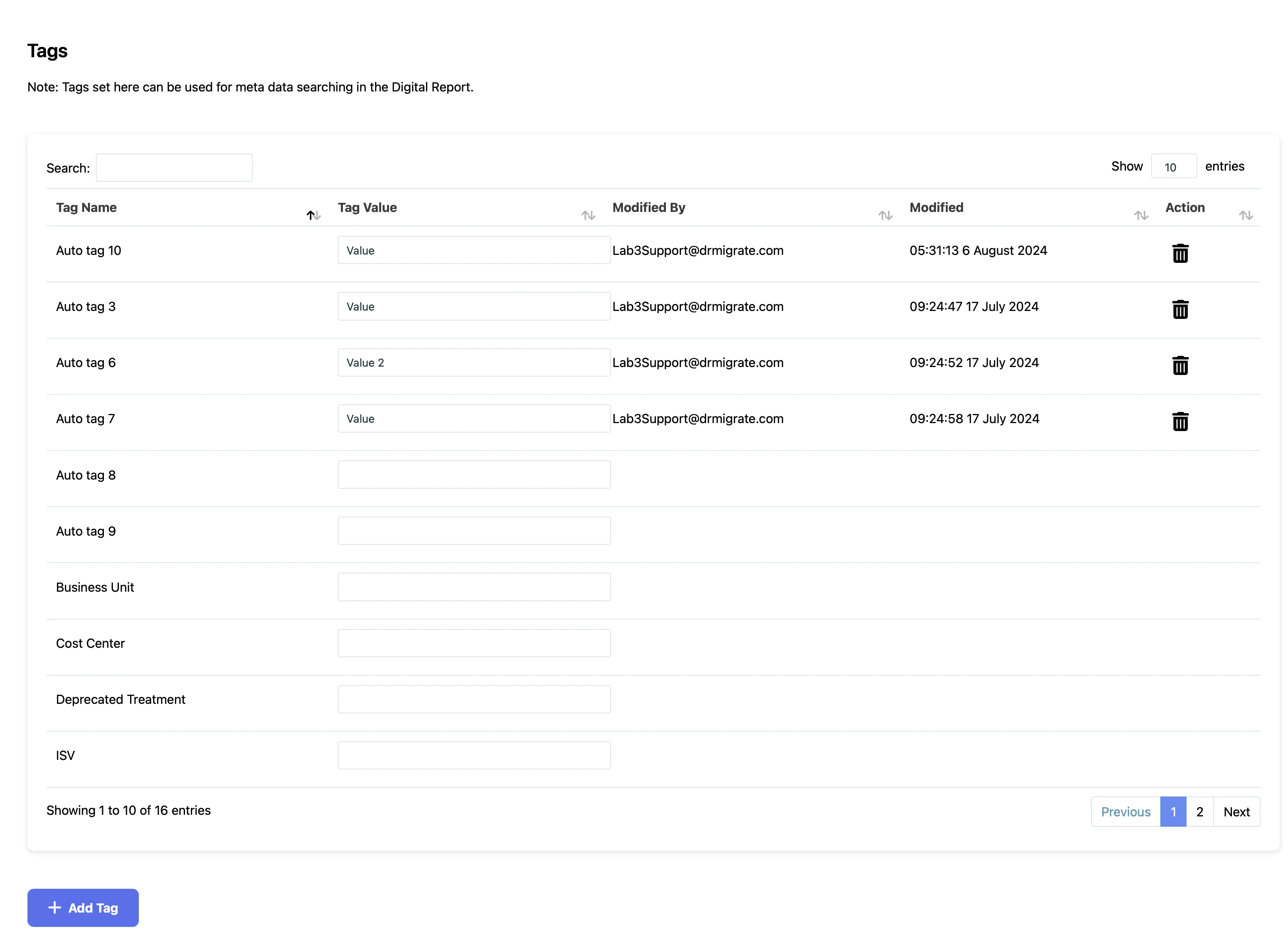
Organize servers with metadata tags
Use tags to organize and categorize servers:
- Add custom metadata
- Track business units
- Enable advanced filtering
- Manage bulk operations

Add and manage server tags through the tag interface