Inventory
Overview
The Inventory workspace is where you build a complete picture of your estate – linking servers to applications and adding contextual details. Accurate inventory mapping is the foundation for reliable migration plans. Dr Migrate provides advanced tools and AI suggestions to help you assemble and refine this information quickly.
The Inventory workspace provides tools for mapping servers to applications and building a complete estate picture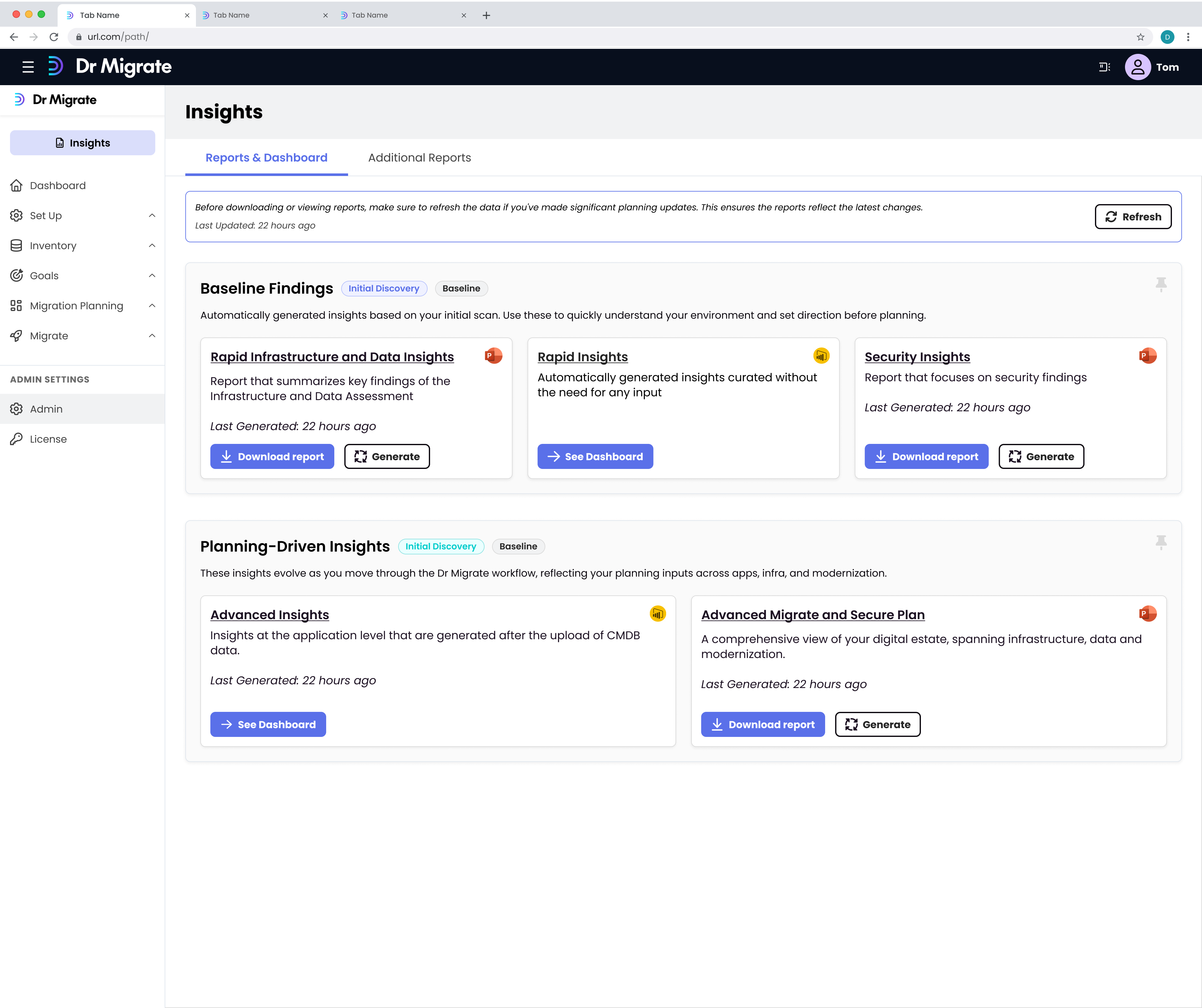
Available Tools
CMDB Assistant Overview
The CMDB Assistant is the primary tool for establishing server-to-application mappings in your environment. It provides two main approaches to inventory management:
Auto-Map Functionality
The Auto-Map tab uses AI-powered analysis to automatically suggest mappings between discovered servers and applications. This feature:
- Analyzes your infrastructure to identify potential application-to-server relationships
- Provides intelligent suggestions based on server characteristics and discovered software
- Categorizes applications into logical groups (IT Tools, Security & Compliance, Modern Workplace, Line of Business, Other Applications)
- Preserves manual mappings while suggesting new relationships
Bulk Upload Existing Inventory
The Bulk Upload Existing Inventory tab allows you to import your existing CMDB data:
- Download pre-filled templates containing all discovered servers with additional context
- Include server details such as Operating System, VM Description, and SQL detection status
- Upload completed templates to automatically update application mappings
- Support for multiple upload methods including direct storage account access and secure link uploads
Key Features
Workflow Recommendations
Getting Started
- Review Auto-Map Results - Check the AI-generated suggestions for accuracy
- Refine Mappings - Use the Application Manager to adjust any incorrect mappings
- Bulk Upload - Import your existing CMDB data for complete coverage
- Validate Results - Review the final mappings in the Application Manager
Status Indicators
The CMDB Assistant provides clear visual indicators for mapping status:
- Purple Lightning Bolt - Included in Auto-Map
- Grey Crossed-Out Icon - Excluded from Auto-Map
- Blue Lightning Bolt - Newly Discovered
- Grey Information Icon - Potential applications requiring attention