Activation Guide
In order to continue using your Dr Migrate licence once you have selected a paid licence type, you will need to complete the activation process. This means linking your Dr Migrate license with your Azure subscription via the Azure Marketplace, Dr Migrate - SaaS Tenant Link plan.
Activation is required in any of the following instances:
- If you have selected a paid licence type as your Next Licence during a trial licence period.
- If you have purchased a paid SaaS licence.
What if I’m on a Trial licence?
- You won’t be charged during the trial period. Your licence will be automatically canceled at the end of the trial period unless you select one of the paid plans on the “Manage Licence” page.
- Canceled licences will be permanently deleted 30 days from the trial licence expiry date. Selecting a paid licence, such as Hibernate, will mean your data and current progress is retained. You can select a paid licence as your Next Licence anytime during the trial period, or within the 30 day expiry window.
Tip
Moving to a paid licence:
- Your progress is saved – Everything you’ve discovered and planned stays intact, so there’s no need to start over later.
- You stay migration-ready – Hibernation ensures your environment is preserved and ready when you are.
- Billing stays simple – Any future licence fees are added to your existing Azure Marketplace invoice, with no extra steps.
Start Activation
Access Dr Migrate Portal
Navigate to Dr Migrate Portal and log in with your Microsoft credentials.
Start Activation
Click “Complete Activation”.
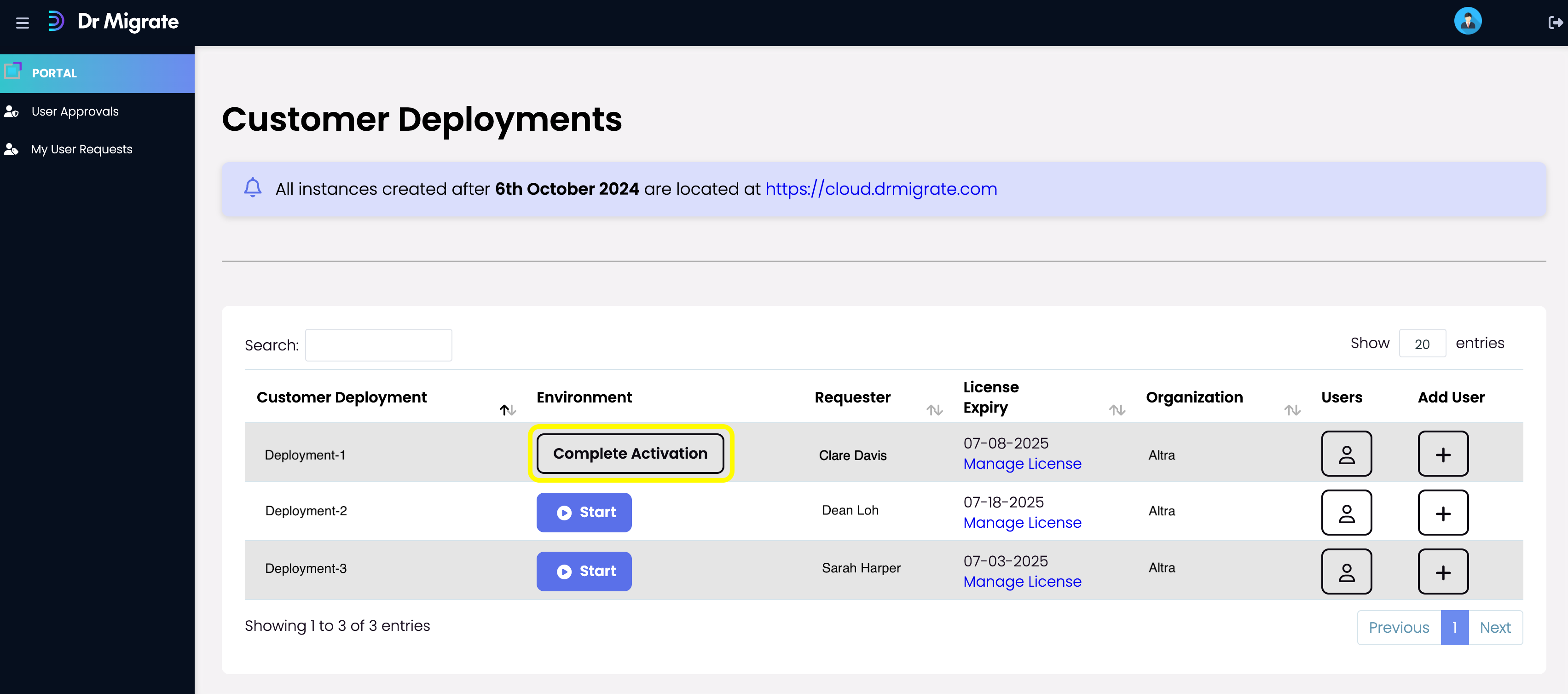
Click “Continue”
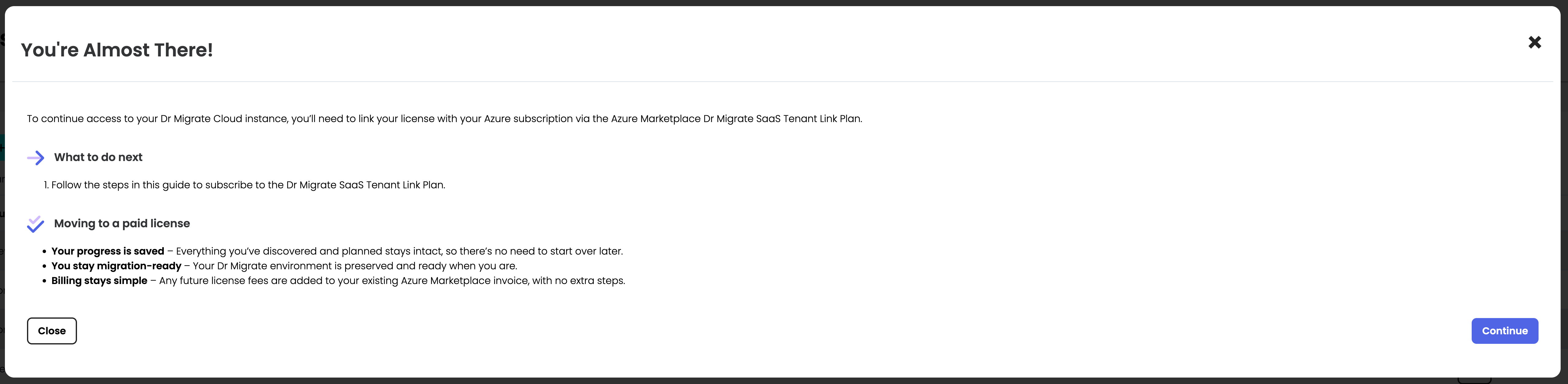
Marketplace Plan Setup
Click the Configure Marketplace Plan card below to see the steps for configuring the Azure plan.
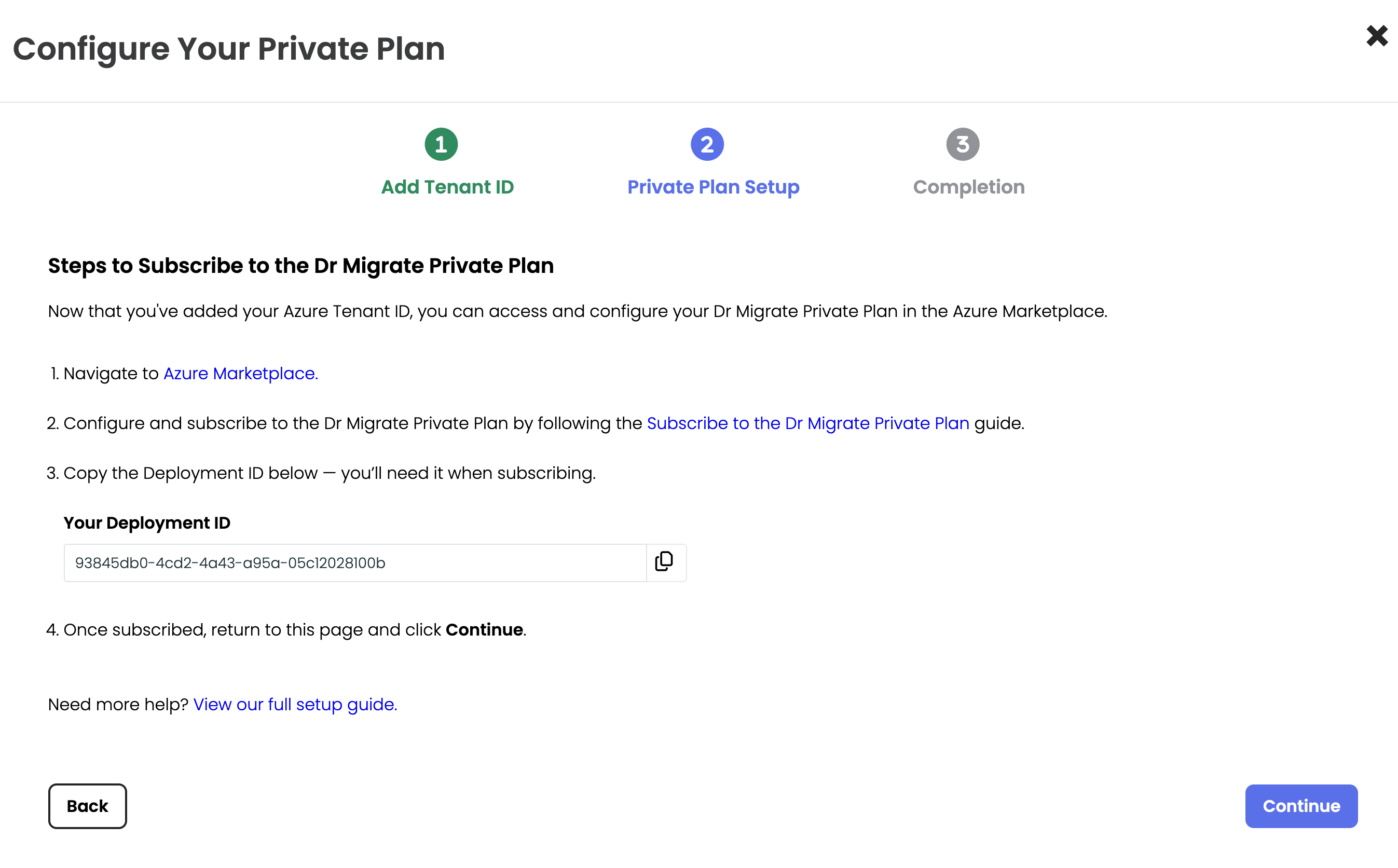
After completing all the required steps, click Continue.
Activation Complete
Your activation is now complete. Click “Close” and wait for the refresh screen to finalise. If you have completed the steps correctly, the Start button should appear within 2 minutes.
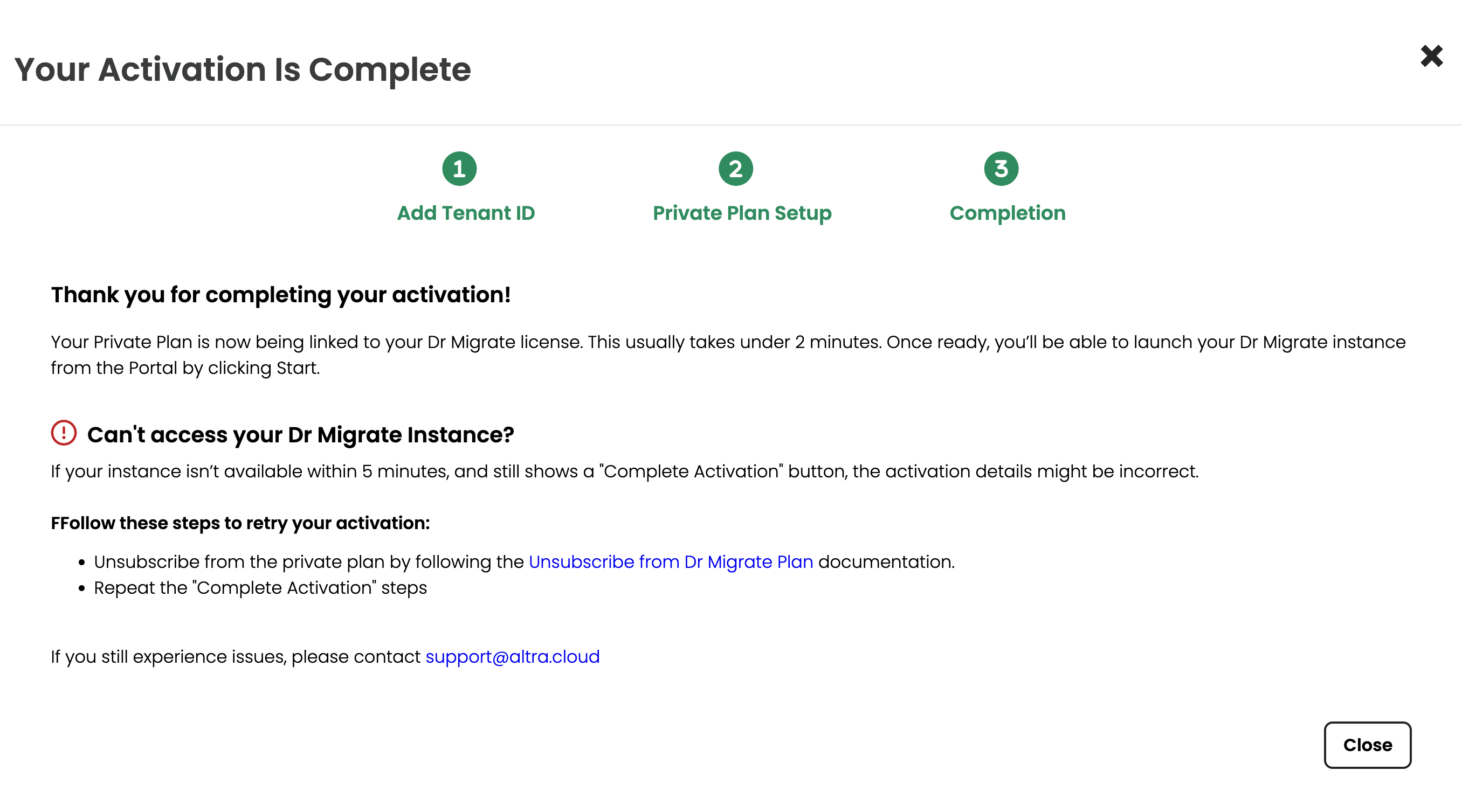
Start Dr Migrate Instance
Close the current pop-up window and refresh the page after 2 minutes. Your instance should now be ready - click start to begin using Dr Migrate.
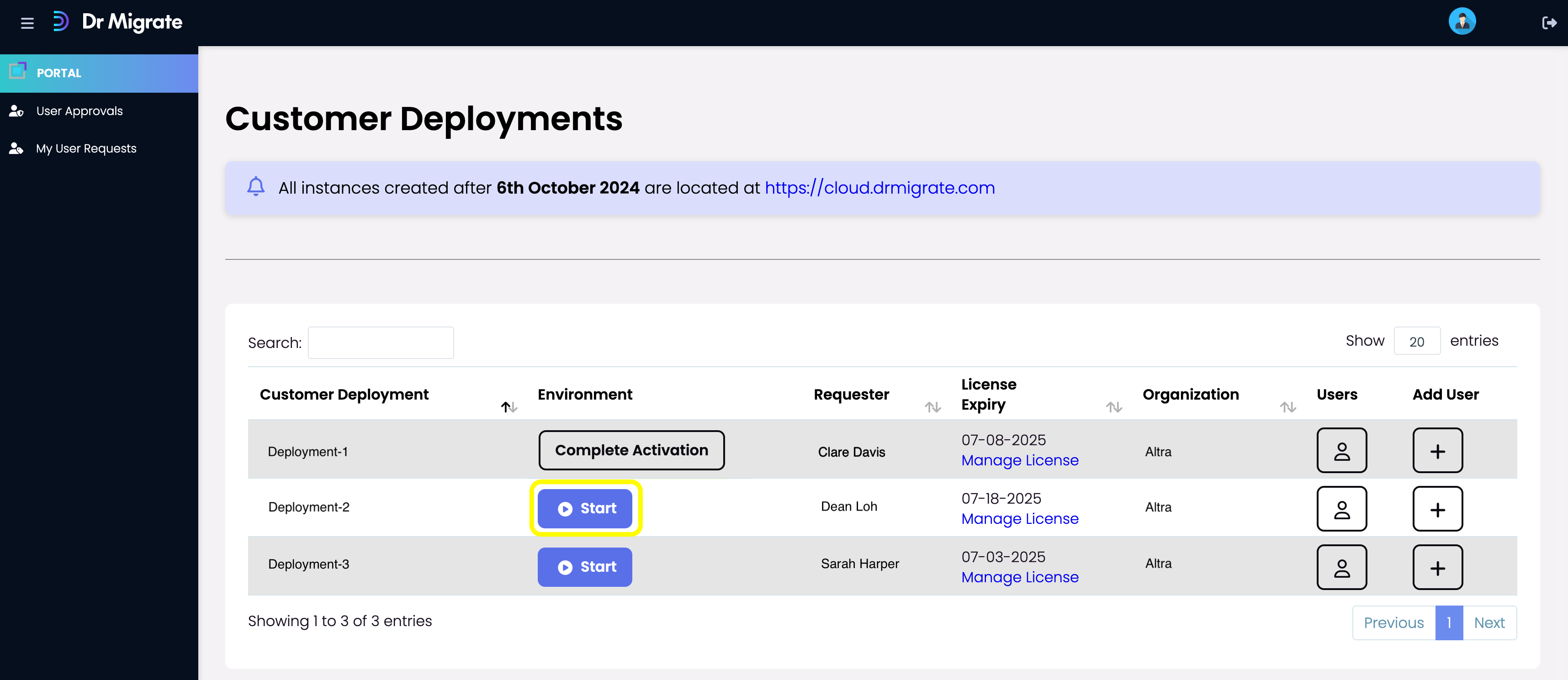
Starting a Dr Migrate Cloud instance
Unable to access your Dr Migrate Instance?
If your Dr Migrate instance isn’t available within 2 minutes after completing the activation steps, the details entered may contain errors.
Steps to retry activation:
- Unsubscribe from your Marketplace plan by following the Unsubscribe from Dr Migrate SaaS Plan
- Repeat this work instruction.
Next Steps
Now you can continue with activation or data sync steps: