DMC
Once you’ve completed a scan using DMC (Dr Migrate Collector), the next step is to securely upload your results and begin exploring your environment insights in Dr Migrate.
Choose DMC Data Collection Source
From the Getting Started Wizard, select DMC as your Data Collection Source
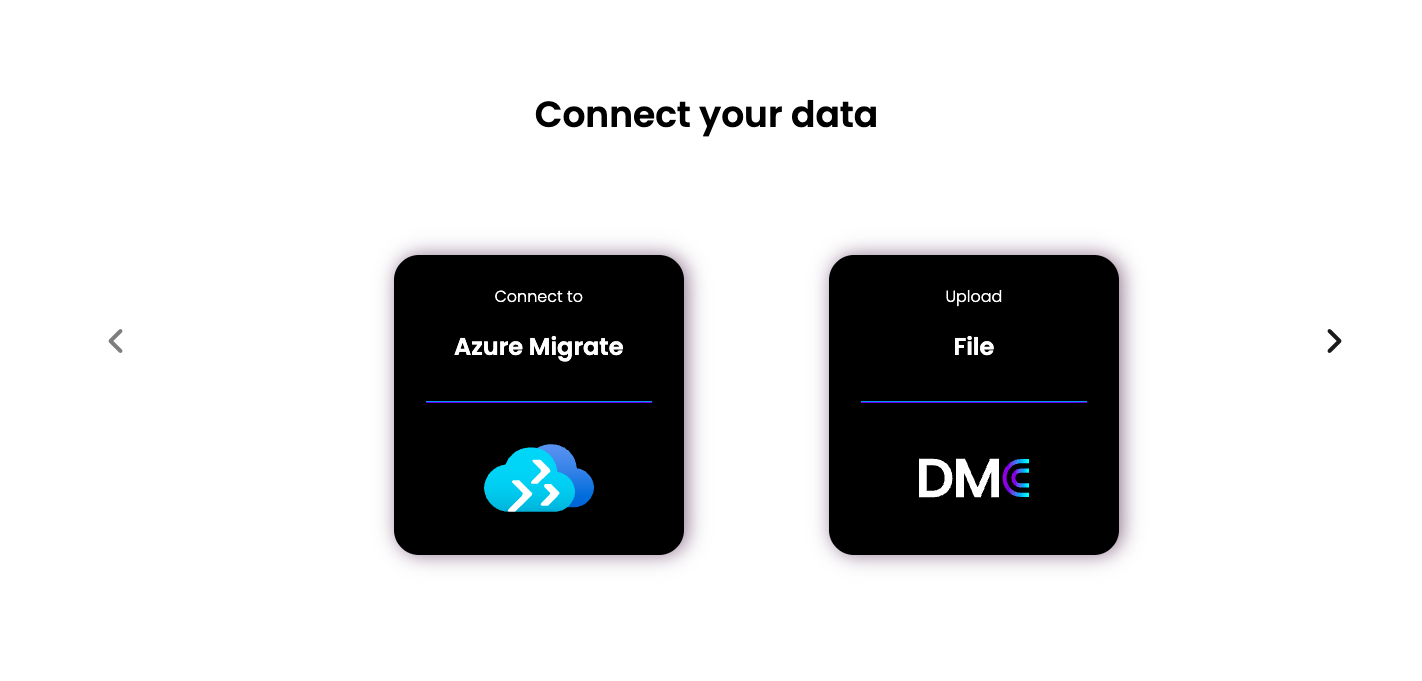
Upload Encrypted Results File
DMC produces a compressed and encrypted results file at the end of the scan.
Select your DMC output (dmc_output.zip) from your Jumpbox
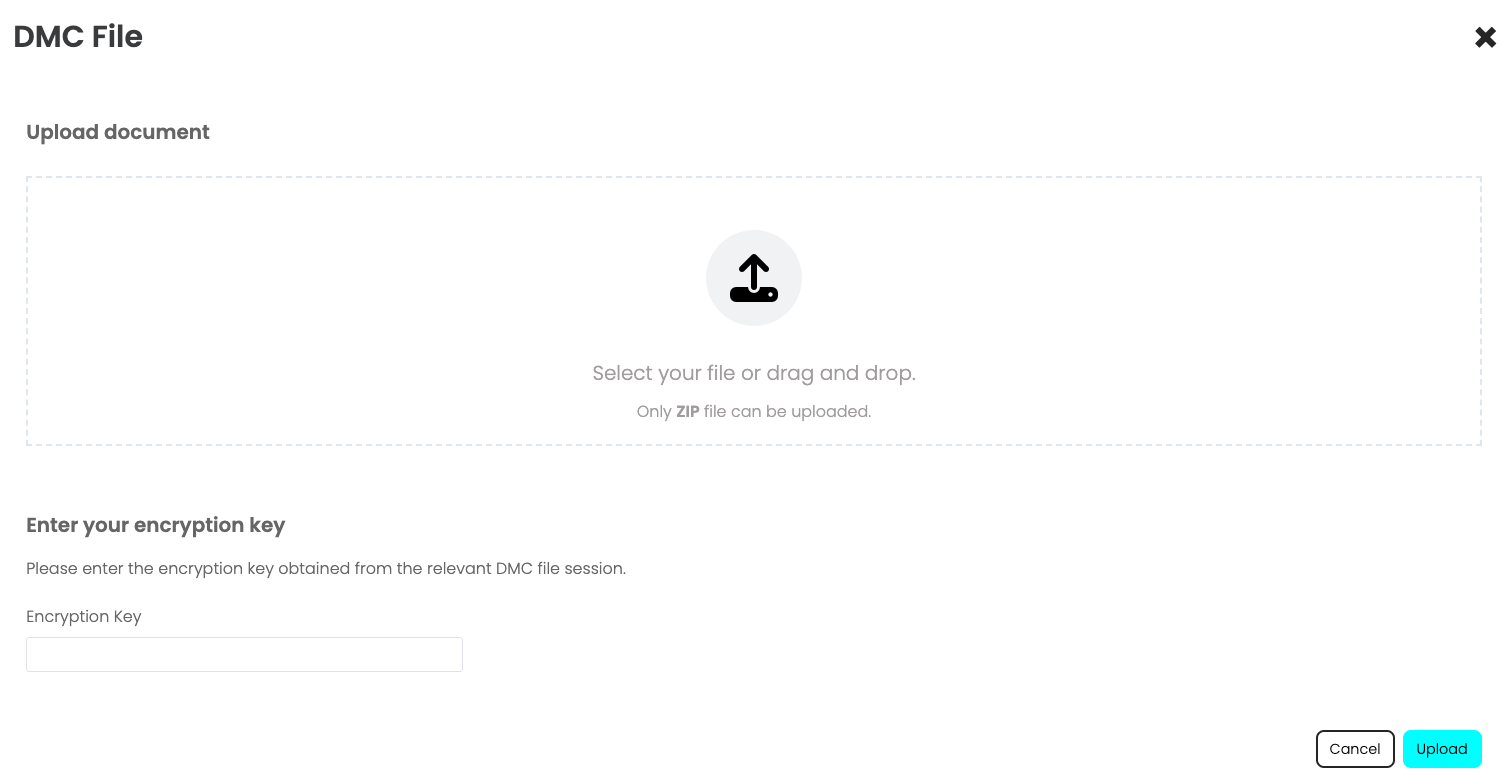
Enter your Dr Migrate import decryption key that was generated when you completed your DMC session.
Click Upload
Automatic Data Processing
Once uploaded:
- Dr Migrate decrypts and ingests the scan data
- Key environment metrics are parsed and transformed into insights-ready structures
- This automated process typically takes 1 - 4 hours depending on environment size
Handling Multiple Scans
Dr Migrate supports incremental and repeat scans to ensure your data stays complete and up-to-date.
If your initial DMC scan skipped certain machines (e.g., due to high utilization), you can:
- Partial Scans: If you need to scan machines that were previously excluded (e.g., due to high utilization), you can upload the new scan results separately. Dr Migrate will merge this data with your existing environment information.
- Full Rescans: You can perform a complete rescan of your entire estate at any time. When you upload the new results, Dr Migrate will update the data for existing machines while preserving historical information.
There’s no need to re-upload the original scan, just upload the new result file and Dr Migrate will intelligently handle the update.
Explore Your Insights
Once processing completes, you can immediately:
- View environment summaries including VM sizing, software inventory, and utilization metrics
- See curated proposals identifying modernization opportunities
- Launch into the migration planning workflow, including:
- Workload grouping and wave planning
- Azure SKU right-sizing recommendations
- Total Cost of Ownership (TCO) analysis