Rapid Mode
Dr Migrate’s Rapid Assessment Mode enables same day insights for any customer that already has Azure Migrate deployed and connected. One click automation provides two critcal reports:
- Infrastructure & Data Insights: Understand the customer’s on premise resources and costs and connect the dots on migration into Azure.
- Security Insights: Understand the customer’s security posture and how it can be rapidly improved and simplified in Azure.
Quick Start: Rapid Assessment Mode
Set Mode to Rapid
Once you have logged into the Dr Migrate Web UI ensure that the mode is set to Rapid. This toggle can be found in the top left corner of the screen.
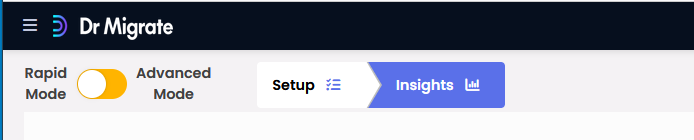
Once set you should only see the Setup and Insights chevrons.
Review Data Health
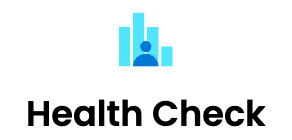
Access Dr Migrate’s Health Check section under the Setup chevron. Ensuring data flow between Azure Migrate and Dr Migrate is crucial for accurate target infrastructure reports.
Remediate all failed items. For more information on Health Check, see here

Review TCO Config
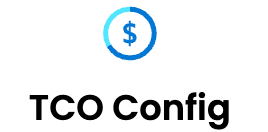
TCO Configuration controls how financial elements in the Rapid Insights report are calculated. Default settings are provided, but you can adjust settings like currency, Azure region, payment models, and more for a more accurate TCO profile. For detailed guidance, see here
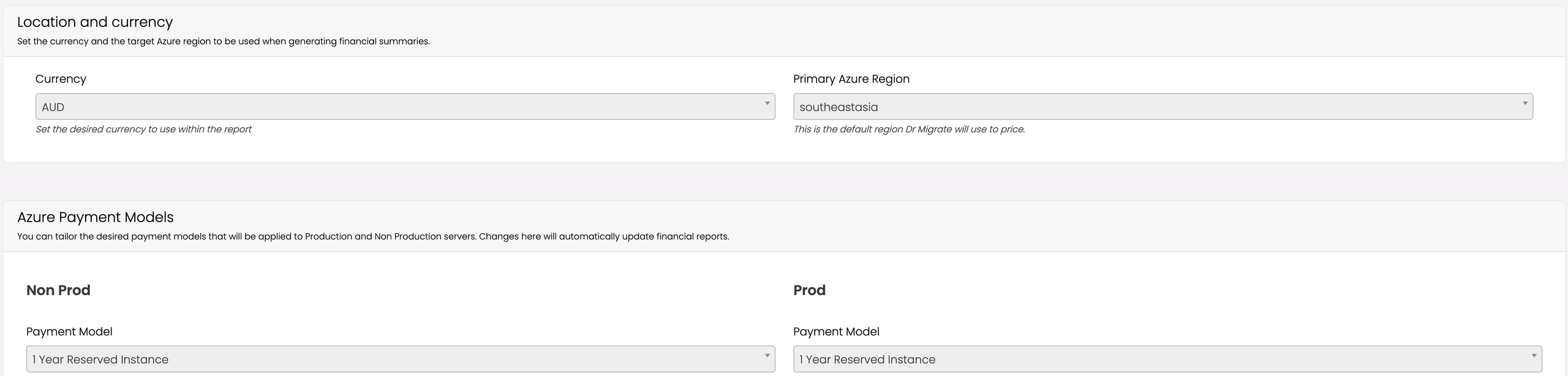
Access the Rapid Insights
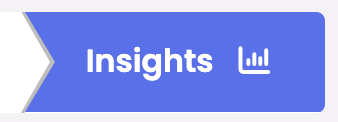
Within the Insights chevron, you can access insights in two formats:
-
Live Report: A near real-time PowerBI report that allows you to step through and filter insights.
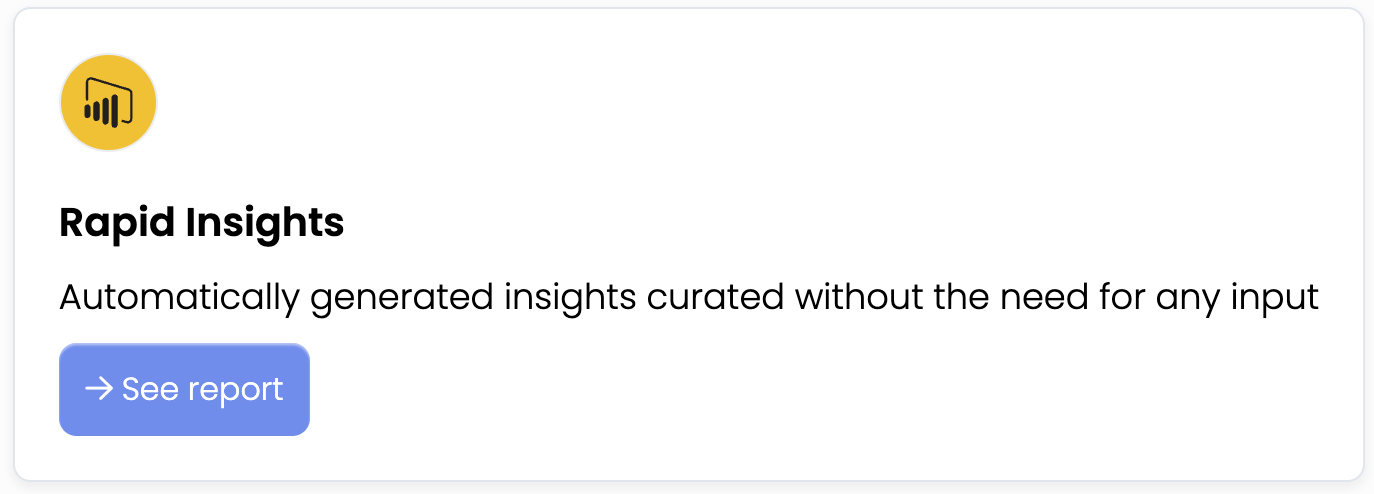
-
Downloadable PPTs: Presentation-ready PowerPoint reports that highlight key insights.

For more information on accessing Insights, see here
Next Steps
Typically following the presentation of the Rapid Insights, customer’s will move to the next phase of their migration planning by using the Advanced mode. See here