Servers
The Servers dashboard allows you to view, information about the discovered server estate, and modify individual server records.
Configuration Steps
Access Servers Dashboard
You can access the Servers dashboard from the Inventory Chevron
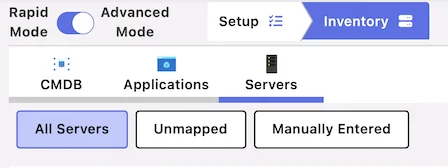
Select Section
The Servers dashboard is split into 3 sections
- All Servers
- Unmapped
- Manually Entered
All Servers

Simply click the server from the list of discovered servers. You will be presented with the Server & VM Quick Editor for that server.
Quick Editor Sections
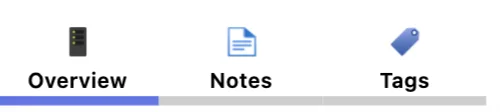
The Application Quick Editor is split in to sections:
| Section | Description |
|---|---|
| Overview | Edit key sections of the server record, including setting Target Azure Right Sizing SKU and Payment Model |
| Tags | Add and remove tags to the server record |
| Notes | Record notes against the server record. |
Overview
On Premise Configuration
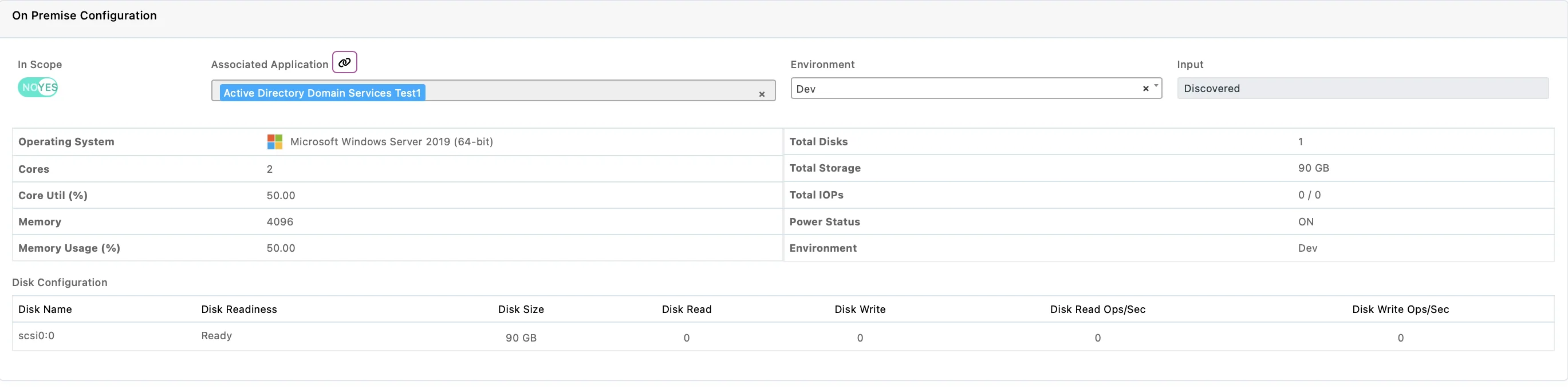
Here you can set the scope, environment of the server, and review key metrics
Target Azure Right Sizing SKU and Payment Model
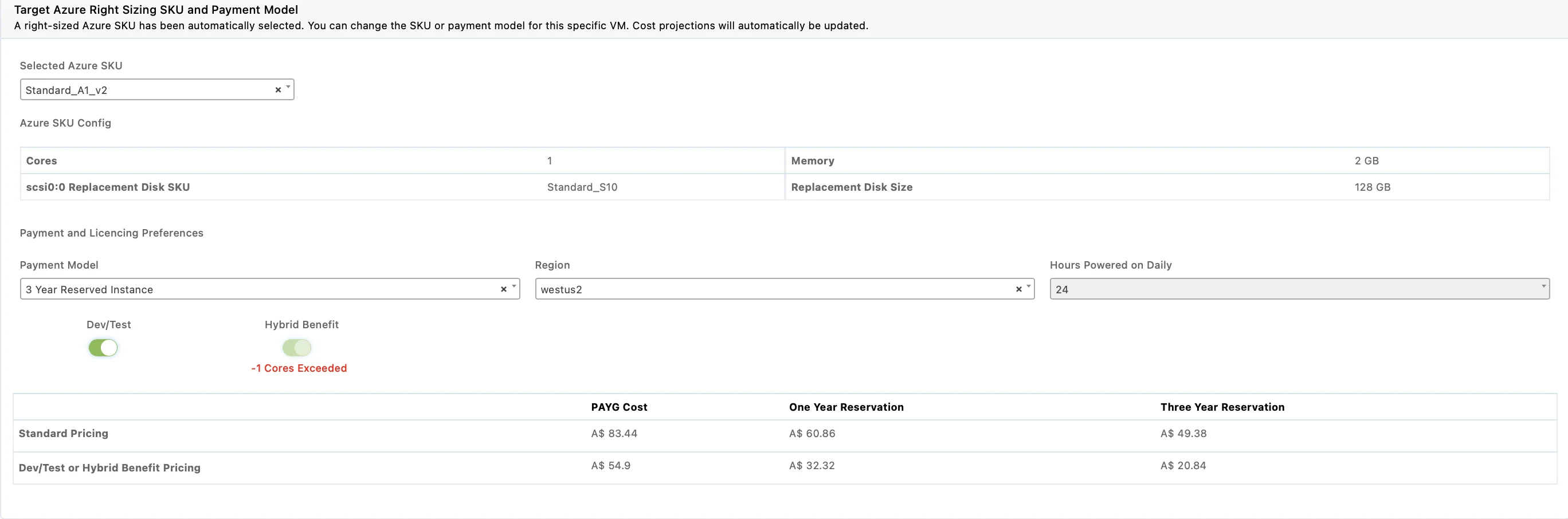
Here you can modify the selected Azure SKU. Review and edit payment and licencing preferences.
You can also selectively enable Disaster Recovery and Backup settings for the server.
Tags

Here you can add tags to your application. Tags are Key Value Pairs.
Adding Tags
Tags can be added by clicking Add Tag

Notes
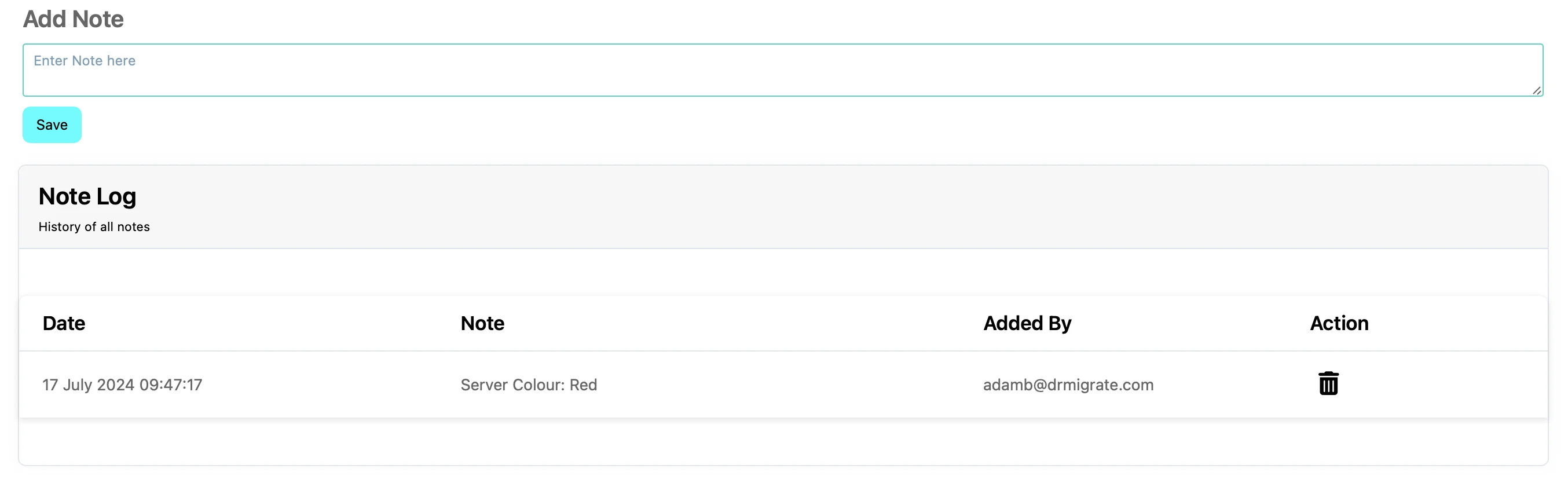
Here you can add longer form notes, such as application narrative content.