Wave Planning

The Wave Planning feature of Dr. Migrate is a module powered by a machine learning algorithm that automatically generates a migration wave plan. In essence, it handles the complex task of grouping and allocating applications into appropriate wave groups.
Configuration Steps
When the App to Server Template (Bulk inventory upload) is imported for the first time, Dr. Migrate will automatically size and wave plan all apps using the pre-defined best practice settings.
Review Wave Plan
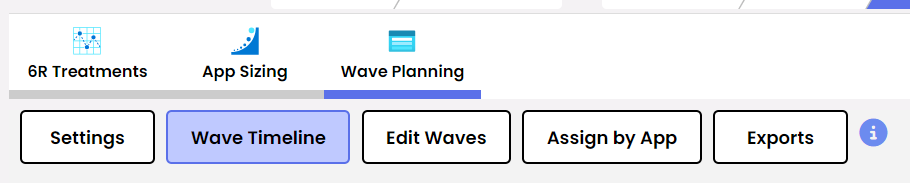
Navigate to Wave Timeline to view the current waveplan.
This page contains key metrics of the plan such as wave count, total duration and migration squad count. Scrolling down, each wave can be examined to get an understanding of how Dr. Migrate has organized the migration.Review Wave Plan Settings

Under settings, a number of properties can be altered that will change how the wave plan is created.
- You can ring-fence the size of apps by limiting the maximum number of applications or servers allowed in a wave.
- By increasing or decreasing the number of migration squads the customer has access to, the amount of parallel work adjusts accordingly.
- Application sizing plays directly into the estimated migration effort, by having predefined duration effort hours.
- Finally the group weights section allows adjustment for how the algorithm will behave. It defaults to prioritisation of network affinity.
Customize the Wave Plan

To customize the wave plan, select to the “Edit Waves” section. From here you can fully customize the wave plan by:
- Changing the order of waves.
- Creating new waves.
- Editing existing waves.
- And even deleting waves entirely.
Recalculate the Wave Plan

In cases where you need to be able to rerun the wave plan, this can be done via the Settings menu. Clicking Recalculate Plan will tell Dr Migrate to re evaluate the wave plan based currently available data points.
You should recalculate the waveplan each time you make a change to the waveplan settings.