6R Treatments

Configuration Steps
Review allocated 6R Treatments
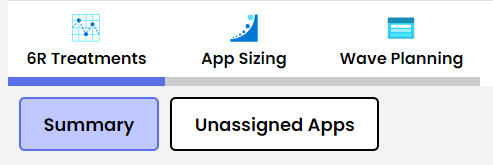
Navigate to Summary and review the currently assigned migration treatments.
If migration treatments were nominated during the completion of the App to Server Template then the corresponding treatments will be found in this section.
Review unassigned applications
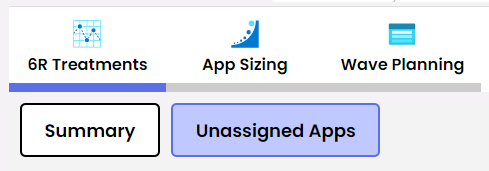
Any application that is yet to have a treatment assigned will appear in this section.
Select Application to Assign Treatment
Application treatments can be assigned by selecting the application name in the Summary view or the Unassigned view.
Simply click the application to evaluate and make an assignment.
Based on the application’s complexity, traits, and affinity groupings, Dr Migrate will automatically assign the treatment.
Review Application Treatment Plan
An overview of the application, including information on its size, number of servers and environment may be found on the Migrate Strategy screen.
From here you can access deeper insights about the application being assessed using the Detailed Insights button. This will launch the Advanced Report with scope set to that application.
Additionally, you can review Dr Migrate’s suggested treatments and any popular modernisation options that were found.
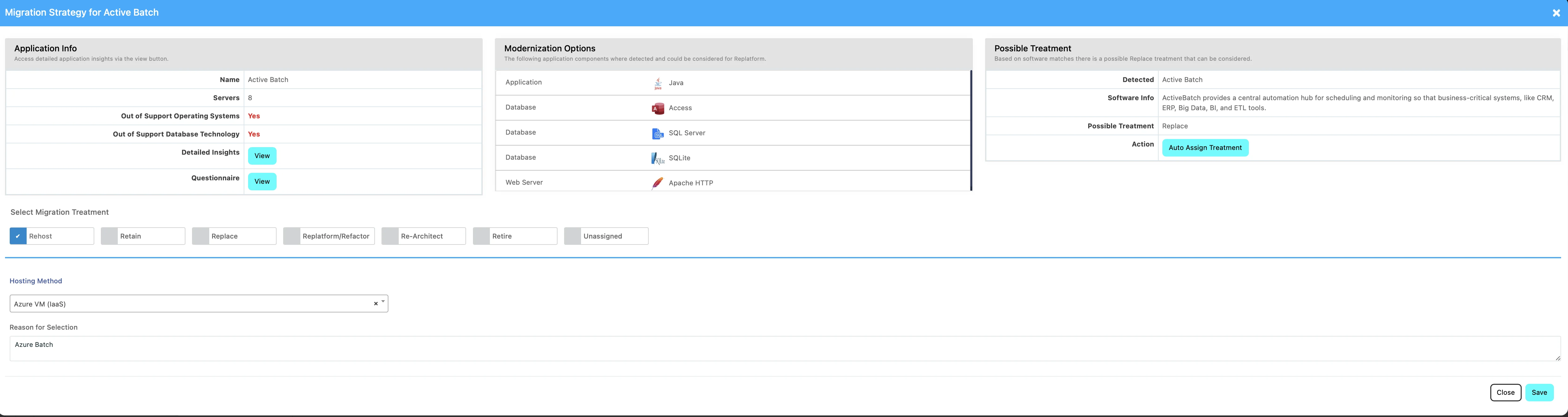
Modify Application Treatment Plan
In the Migration Treatment section, you can edit the treatment plan.it

If you decide that the application will either need to be Replaced, Replatformed or Re-Architected, Dr Migrate provides you with a comprehensive selection of Azure services depending on which one of the application treatments you choose.
Migration Treatment Options
Rehost
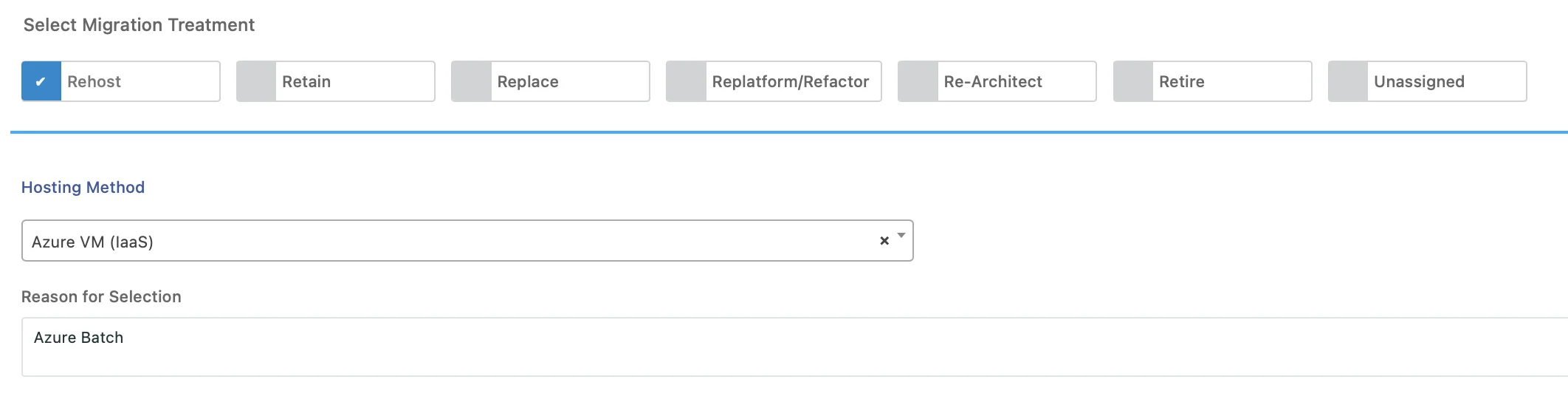
Dr Migrate provides the ability to specify the treatment target as either Azure Native or AVS.
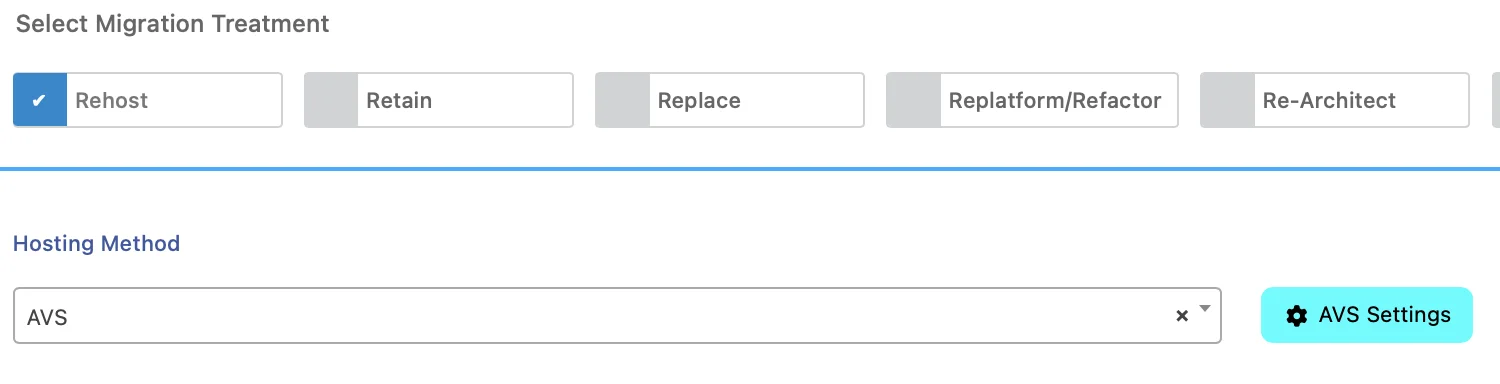 Where AVS is selected, you are then able to modify a number of AVS related configurations by clicking the AVS Settings button.
Where AVS is selected, you are then able to modify a number of AVS related configurations by clicking the AVS Settings button.
| Setting | Explanation |
|---|---|
| Sizing Criteria | Do you want to use Right Sized or As Sized SKU Size’s |
| Comfort Factor | When right-sizing, how much headroom to make available (Azure Migrate only) |
| Reserved Instances | Do you want to assign Reserved Instances to your AVS SKU’s |
| Node Type Preference (Optional) | Do you want to override node type? |
| CPU Over Subscription | Set CPU Over subscription ratio |
| Memory Overcommit Factor | Set Memory Overcommit factor |
| Dedupe and Compression Factor | Set Storage De Dupe and Compression factor |
| FTT Settings, Raid Level | Set FTT and Raid Level |
| Storage Utilisation | Set Storage Utilization |
Replace
When selecting the Replace option Dr Migrate provides you a list of possible Azure Native or Azure Marketplace alternatives.
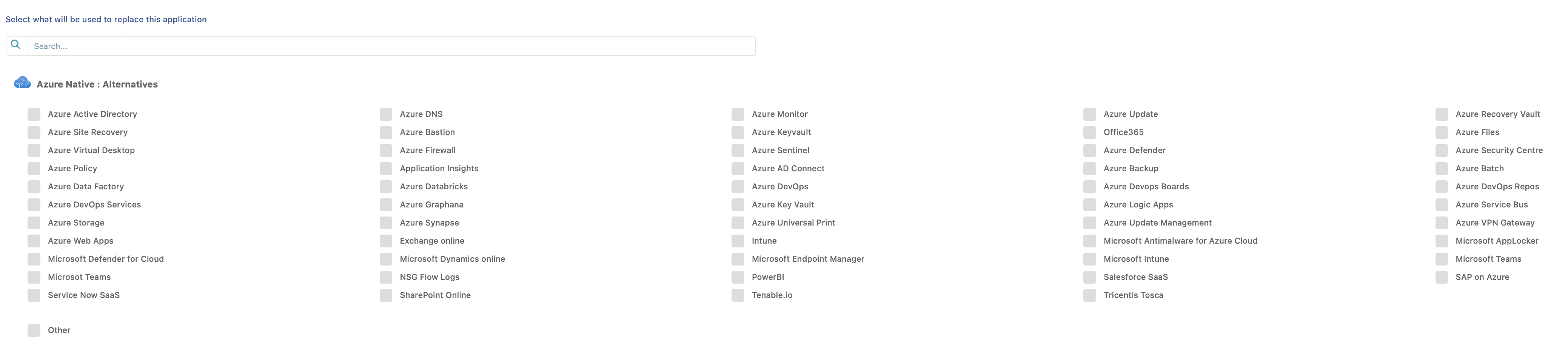
Replatform/Refactor
For your application stack, this section shows what has been discovered and which Azure options you can use to modernize it. Additionally, it allows you to select the Operating System for replatforming.
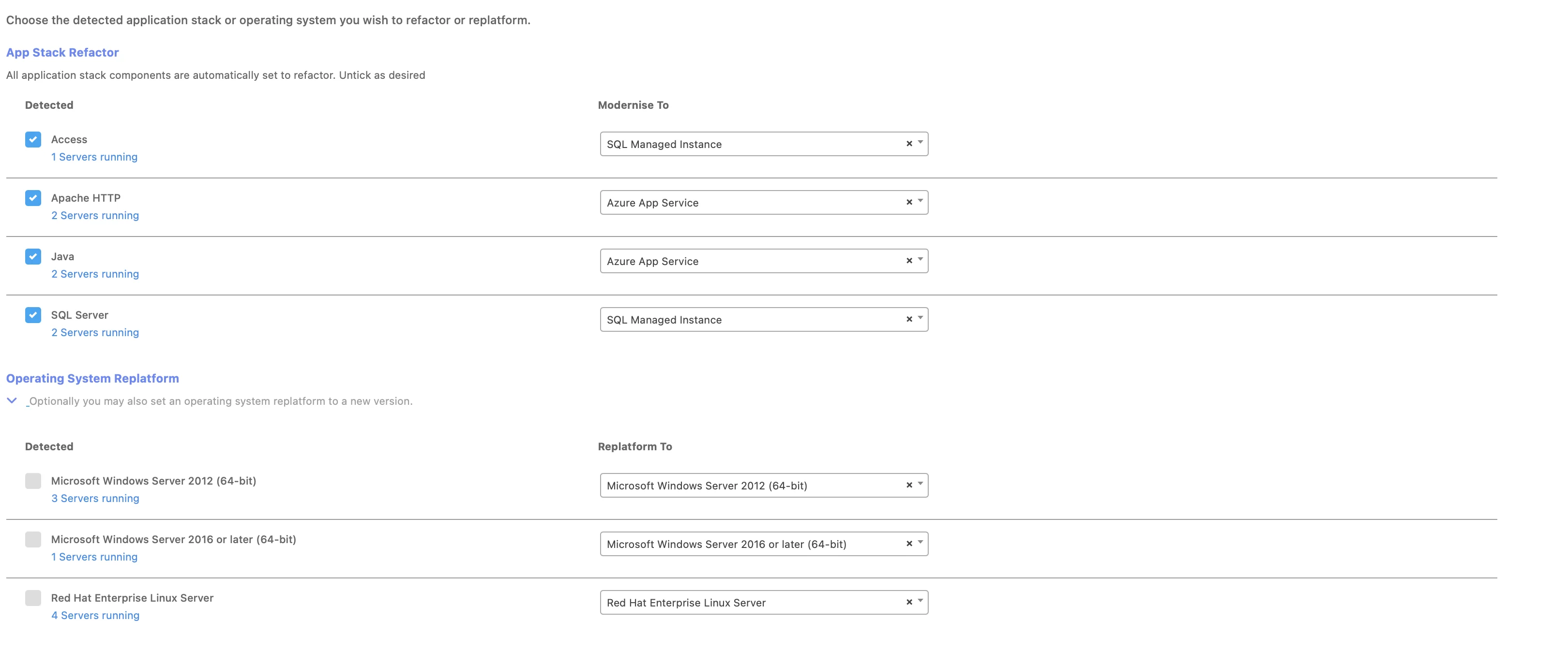
Re-Architect
If you decide the application should be Re-Architected, Dr migrate provides suggested Azure services tailored to your application.
