Advanced Mode

Dr Migrate’s Advanced mode provides powerful migration planning capabilities that step you through mapping your application workloads, capturing goals, assigning 6R treatments and generating Wave Plans.
Quick Start: Advanced Assessment
This guide assumes you have setup Dr Migrate and Azure Migrate. For more information see here.
Review Data Health

Access Dr Migrate’s Health Check section under the Setup chevron. Ensuring data flow between Azure Migrate and Dr Migrate is crucial for accurate target infrastructure reports. Remediate all failed items. For more information on Health Check, see here
Review TCO Config
TCO Configuration controls how financial elements in the Rapid Insights report are calculated. Default settings are provided, but you can adjust settings like currency, Azure region, payment models, and more for a more accurate TCO profile. For detailed guidance, see here
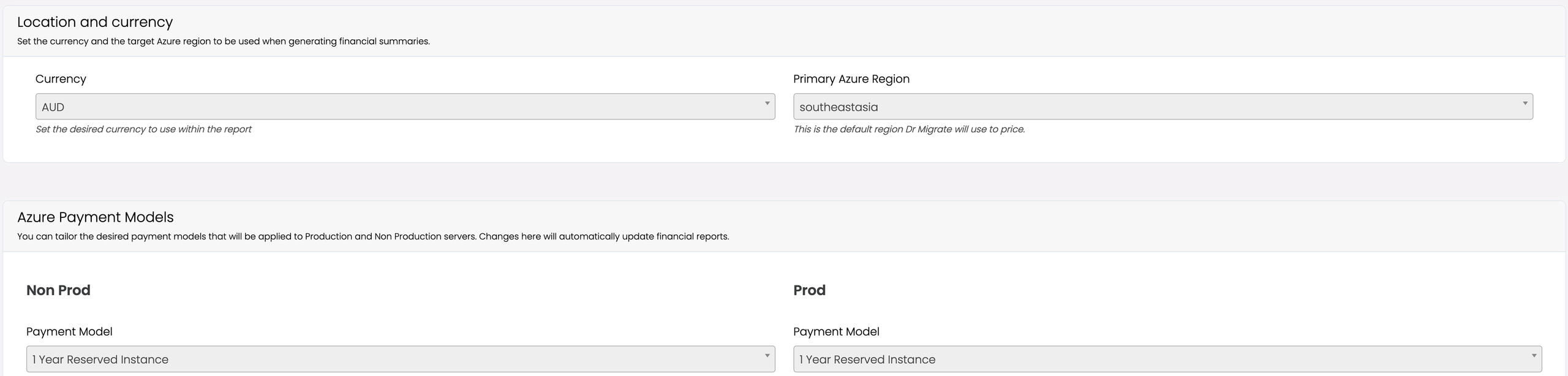
Inventory
Mapping servers to application workloads is a crucial step in achieving effective planning and accurate cost estimations. Once servers are mapped to their respective application workloads, Dr. Migrate can generate detailed application-level insights which includes includes live dashboards, network dependency maps, wave plans, and specific application migration treatments. For detailed guidance, see here
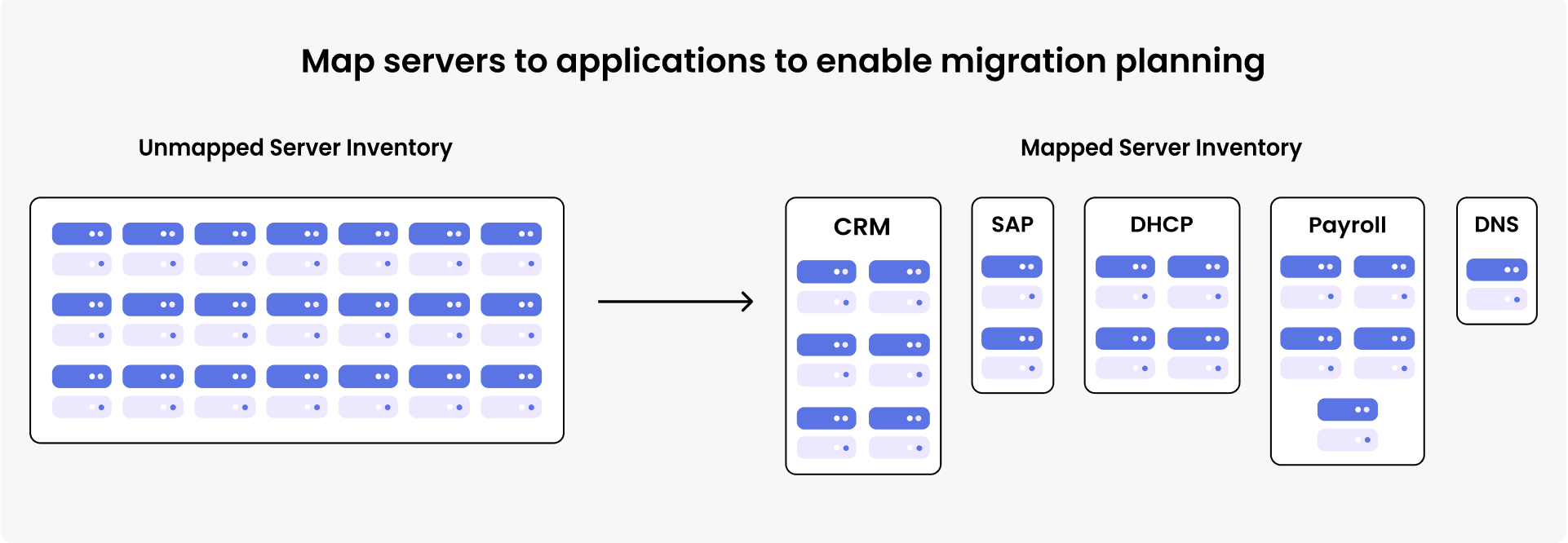
Goals
Capturing business goals guides migration planning decisions. Dr Migrate visually ranks goals against key categories, emphasizing the importance of each goal. The steps aids in understanding which treatments best align to your organization’s overall strategy. For detailed guidance, see here.
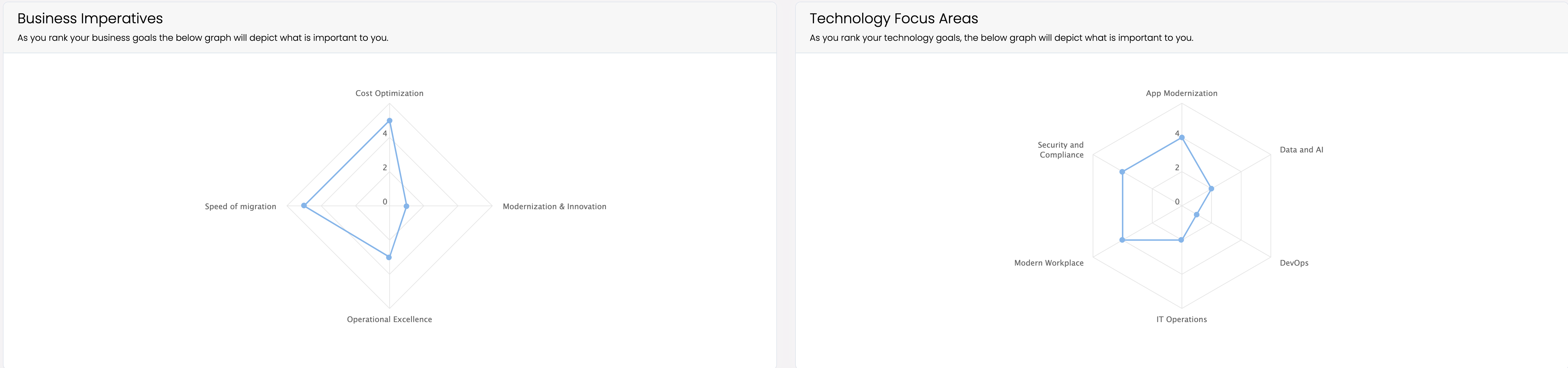
Assess and Plan
Successful migration planning involves assigning application workloads to 6R treatments and wave plans. As an outcome you have far greater clarity of your migration approach, cost and effort. For detailed guidance, see here
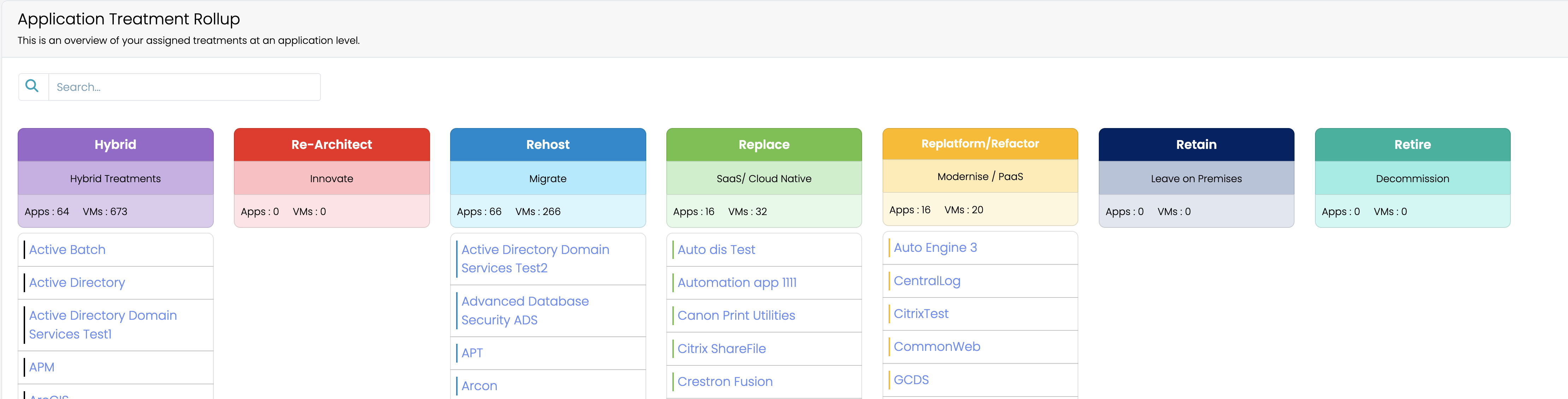
Insights
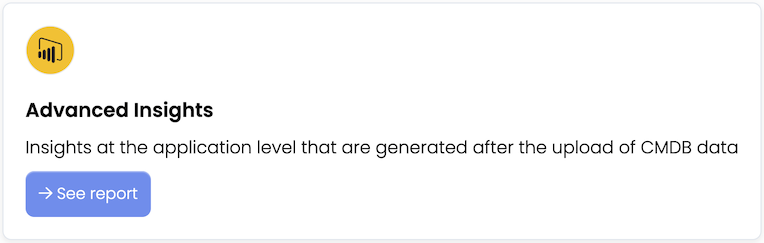
In Advanced mode you have access to Live Advanced Insights. This provides a powerful dashboard that allow you to view your environment and an enterprise level, or dive into individual applications in near-real time. For guidance on how to navigate this dashboard see here.
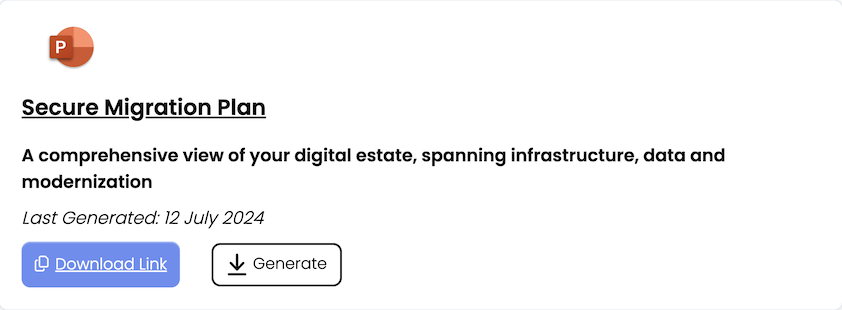
Once you have completed the above steps you can also generate the Secure Migration Plan PPT which provides an executive summary and key insights surrounding your migration plans.