Azure Migrate VMware Discovery Checklist
Requirements Overview
| Requirement | Learn More | |
|---|---|---|
| ✅ | A user with Contributor or Owner permissions over the Subscription | Learn More |
| ✅ | A user with Application Developer or Higher in Entra ID | Learn More |
| ✅ | Prepare Azure Migrate appliance, ensure RDP and authenticate. | Learn More |
| ✅ | All required Public or Private endpoint URLs are enabled. | Learn More |
| ✅ | All required Ports are allowed through required Firewalls/Proxies. | Learn More |
| ✅ | All required credentials are in place, validated and tested. | Learn More |
| ✅ | Environment scope is understood and agreed. | Learn More |
VMware Discovery Data Flow Diagram
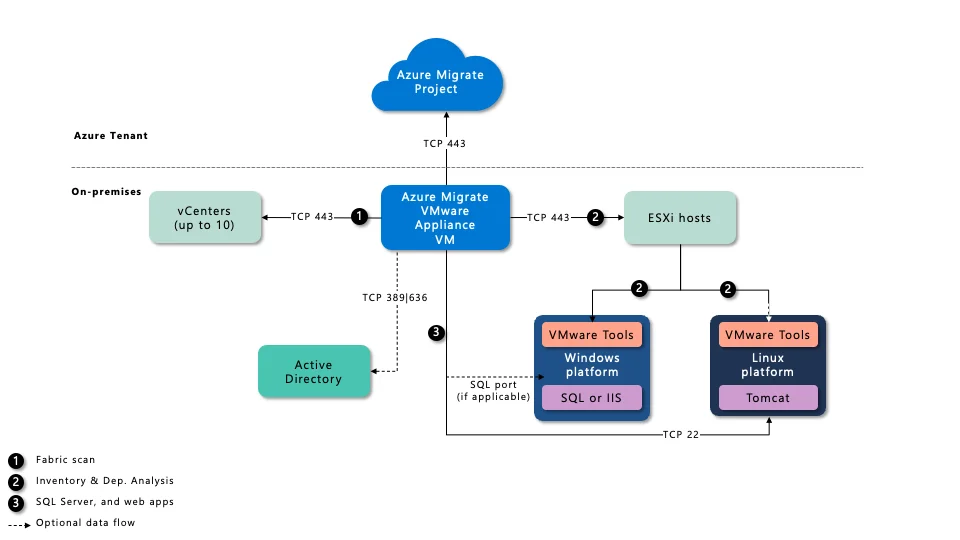
VMware Discovery Reference
Microsoft provides detailed reference documentation for deploying Azure Migrate against your Vmware estate, please see here for more information.
VMware Discovery Checklist
Minimum Software Requirements
- vCenter Server version 8.0, 7.0, 6.7, 6.5, 6.0, 5.5; ESXi version 5.5 or later, are supported
- Software inventory requires VMware Tools 10.2.1 or later on each server endpoint
- Windows servers must have PowerShell version 2.0 or later installed
- SQL Server 2008 or later is supported for instance and database discovery, and PaaS pricing
- All Windows and Linux operating system versions are supported; however, dependency analysis is limited to these operating systems
- It is recommended that the Azure Migrate appliance is joined to your Active Directory domain, this helps with authentication steps.
Minimum Appliance System Requirements
- 32-GB RAM
- 8 vCPUs
- 80 GB disk
- Windows Server 2019 or later
- A static or dynamic IP address, with internet access, either directly or through a proxy.
Minimum Azure Permissions
In order to successfully deploy Azure Migrate, you will need:
- At the Subscription level, a User with Contributor or Owner permissions
- Entra apps: Ability to register an Application: Application Developer role or higher
If you are familiar with Azure Migrate and want to connect the discovery appliance in advance of our joint configuration meeting, be sure to:
- Choose defaults for the Azure Migrate project; make no changes in Advanced options
- Connect all appliances to the same project
Required URLs
Public Endpoint Deployment
- Allow Public URLs using TCP 443
- Turn on SSL bypass
Private Endpoint Deployment
- Allow Private URLs using TCP 443
- Turn on SSL bypass
Minimum Port Requirements
For successful Azure Migrate data collection the following ports need to be open between the Azure Migrate Appliance, and the devices being scanned:
| Source | Destination | Port |
|---|---|---|
| Appliance | vCenter | TCP 443 |
| Appliance | Azure URL’s | TCP 443 |
| Appliance | VMware ESXi hosts | TCP 443 |
| Appliance | Windows Server targets | TCP 5985 |
| Appliance | SQL Servers | TCP 1433 |
| Appliance | Linux Servers | TCP 22 |
Appliance Download Options
Option 1 – VMware Open Virtual Appliance (OVA)
The OVA can be prepared in advance of our configuration meeting; ensure you can RDP and authenticate.
Option 2 – PowerShell Script
The VMware discovery stack can also be installed using a PowerShell Script on your VM that you provision.
1,1,1,1,YCredentials
Required Server Credentials
To scan endpoints with Azure Migrate, the below credentials are required:
| Scenario | Details |
|---|---|
| Windows Servers | Local Admin access on Windows devices you want to scan. |
| Linux Servers | For Linux machines, create a user account with sudo privileges or least-privileged access account |
| vCenter Access | Read only user with Guest operations Role |
| SQL Server Access | Azure Migrate requires a Windows user account that is member of the sysadmin server role or least-privileged account |
For vCenter Server 7.x and above you must
- Clone the Read Only system role
- Add the Guest Operations Privileges to the cloned role.
- Assign the cloned role to the vCenter Account.
Environment Considerations
- You can discover and assess up to 50,000 servers in a VMware environment in a single project. A project can include physical servers and servers from a Hyper-V environment.
- The Azure Migrate VMware appliance can discover up to 10,000 servers running across multiple vCenter Servers.
- The appliance supports adding multiple vCenter Servers. You can add up to 10 vCenter Servers per appliance.
1 Azure Migrate project can perform dependency data collection concurrently for 1000 servers per appliance.
If you have more then 1000 devices being discovered, it is recommended to evenly spread the discovery of the estate across additional appliances, ensuring that no more then 1000 devices are being discovered by 1 appliance.
Adjusting Discovery Scope
You can scope the vCenter Server account to limit discovery to specific vCenter Server datacentres, folders of clusters or hosts, or individual servers. Learn how to scope the vCenter Server user account
It is recommended to perform a complete discovery of a device estate. Assessment scope can be decided using Dr Migrate, as part of a Rapid or Advanced Assessment.