Azure Migrate HyperV Discovery Checklist
Requirements Overview
| Requirement | Learn More | |
|---|---|---|
| ✅ | A user with Contributor or Owner permissions over the Subscription | Learn More |
| ✅ | A user with Application Developer or Higher in Entra ID | Learn More |
| ✅ | Prepare Azure Migrate appliance, ensure RDP and authenticate. | Learn More |
| ✅ | All required Public or Private endpoint URLs are enabled. | Learn More |
| ✅ | All required Ports are allowed through required Firewalls/Proxies. | Learn More |
| ✅ | All required credentials are in place, validated and tested. | Learn More |
| ✅ | Environment scope is understood and agreed. | Learn More |
Hyper-V Discovery Data Flow Diagram
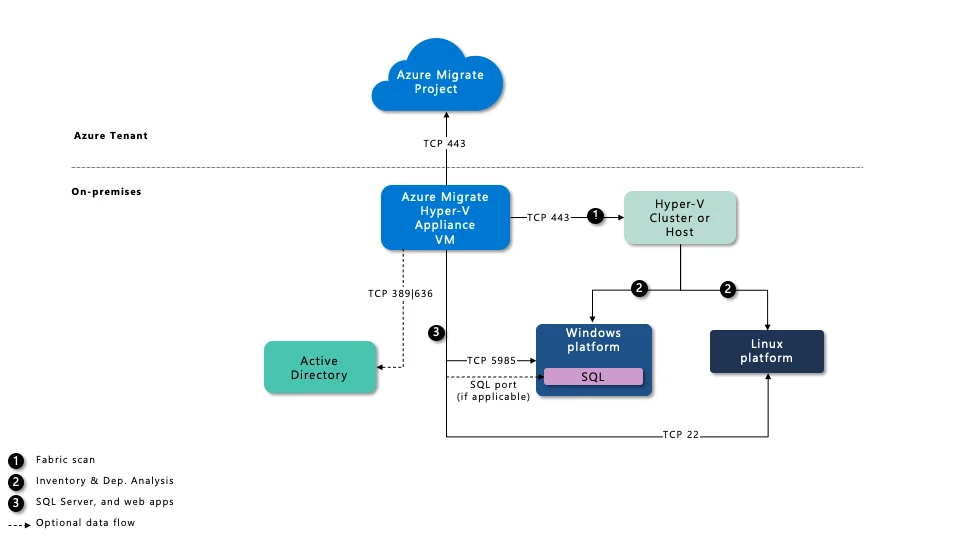
Data Collection Organizational Workflow
- Customer meets all requirements
- A meeting has been hosted to configure and review Azure Migrate
- Any troubleshooting sessions have been undertaken if necessary
- Once data collection has been started, Dr Migrate can be deployed
Hyper-V Discovery Reference
Microsoft provides detailed reference documentation for deploying Azure Migrate against your Hyper-V estate. Please see here for more information.
Hyper-V Discovery Checklist
Minimum Software Requirements
- Hyper-V Integration Services must be running on servers that you assess, to capture operating system information.
- Powershell Remoting must be enabled on your Hyper-V Hosts, so that the Azure Migrate appliance can run PowerShell commands on the host, over a WinRM connection. Learn more
- Credentials must be delegated if server disks are located on remote SMB shares Learn more
- All Windows and Linux operating system versions are supported.
- SQL Server 2008 or later is supported for instance and database discovery, and PaaS pricing.
- Windows servers being discovered must have PowerShell version 2.0 or later installed.
- All Windows and Linux operating system versions are supported; however, dependency analysis is limited to these operating systems.
- It is recommended that the Azure Migrate appliance is joined to your Active Directory domain, this helps with authentication steps.
Minimum Appliance System Requirements
- 16-GB RAM
- 8 vCPUs
- 80 GB disk
- Windows Server 2019 or later
- A static or dynamic IP address, with internet access, either directly or through a proxy.
Minimum Hyper-V Host Requirements
- The host must be running Windows Server 2019, Windows Server 2016, or Windows Server 2012 R2
- Inbound connections are allowed on WinRM port 5985 (HTTP), so that the appliance can connect to pull server metadata and performance data, using a Common Information Model (CIM) session.
- PowerShell version 4.0 or later must be installed on the Hyper-V host.
- The following permissions are required to the HyperV Host
- A Account with Administrator access to the Hyper-V host machine.
- A Local Admin account, or Domain Admin account, that is a member of: Remote Management Users, Hyper-V Administrators, and Performance Monitor Users.
To validate these settings are correct, Microsoft provides a script. Learn more here
Minimum Azure Permissions
In order to successfully deploy Azure Migrate, you will need:
- At the Subscription level, a User with Contributor or Owner permissions.
- Entra apps: Ability to register an Application: Application Developer role or higher.
If you are familiar with Azure Migrate and want to connect the discovery appliance in advance of our joint configuration meeting, be sure to:
- Choose defaults for the Azure Migrate project; make no changes in Advanced options.
- Connect all appliances to the same project.
Required URLs
Public Endpoint Deployment
- Allow Public URLs using TCP 443.
- Turn on SSL bypass.
Private Endpoint Deployment
- Allow Private URLs using TCP 443.
- Turn on SSL bypass.
Minimum Port Requirements
For successful Azure Migrate data collection, the following ports need to be open between the Azure Migrate Appliance and the devices being scanned:
| Source | Destination | Port |
|---|---|---|
| Appliance | Hyper-V cluster (or Host) | TCP 443 |
| Appliance | Azure URLs | TCP 443 |
| Appliance | Windows Server targets | TCP 5985 |
| Appliance | SQL Servers | TCP 1433 |
| Appliance | Linux Servers | TCP 22 |
Appliance Download Options
Option 1 – Hyper-V Virtual Hard Disk (VHD)
The VHD can be prepared in advance of our configuration meeting; ensure you can RDP and authenticate.
Option 2 – PowerShell Script
The Hyper-V discovery stack can also be installed using a PowerShell Script on your VM that you provision.
A,2,1,1,Y.Credentials
Required Server Credentials
To scan endpoints with Azure Migrate, the below credentials are required:
| Scenario | Details |
|---|---|
| Windows Servers | Local Admin access on Windows devices you want to scan. |
| Linux Servers | For Linux machines, create a user account with sudo privileges or least-privileged access account |
| Hyper-V Hosts | Please see Hyper-V Minimum Hyper-V Host Requirements above |
| SQL Server Access | Azure Migrate requires a Windows user account that is member of the sysadmin server role or least-privileged account |
Environment Considerations
- The Azure Migrate Hyper-V appliance can discover up to 5,000 servers running on Hyper-V.
- The Azure Migrate Hyper-V appliance can connect to up to 300 Hyper-V hosts.
- You can create multiple projects in an Azure subscription. In addition to servers on Hyper-V, a project can include servers on VMware and physical servers, up to the assessment limits for each.
- If you use Hyper-V Replica (or you have multiple servers with the same server identifiers), and you discover both the original and replicated servers by using Azure Migrate, the assessment generated by Azure Migrate might not be accurate.
1 Azure Migrate project can perform dependency data collection concurrently for 1000 servers per appliance.
If you have more then 1000 devices being discovered, it is recommended to evenly spread the discovery of the estate across additional appliances, ensuring that no more then 1000 devices are being discovered by 1 appliance.
Adjusting Discovery Scope
You can scope the vCenter Server account to limit discovery to specific vCenter Server datacentres, folders of clusters or hosts, or individual servers. Learn how to scope the vCenter Server user account
It is recommended to perform a complete discovery of a device estate. Assessment scope can be decided using Dr Migrate, as part of a Rapid or Advanced Assessment.