Marketplace
Before Dr Migrate is deployed verify the below prerequisites to ensure a smooth deployment.
Pre-deployment Checklist for Dr Migrate
Use the checklist below a reference point to ensure that the environment is ready for a Dr Migrate deployment.
| Requirement | Learn More | |
|---|---|---|
| ✅ | A user with the required Entra/Azure permissions. | Learn More |
| ✅ | Create a Service Principal with a client secret. | Learn More |
| ✅ | Assign necessary roles to the Service Principal. | Learn More |
| ✅ | Create an Entra ID Security Group to house the SPN. | Learn More |
| ✅ | Configure Power BI tenant settings and enable required features. | Learn More |
| ✅ | Manage and configure On-Premises data gateways. | Learn More |
Permissions Required
Ideally the user performing the following steps should have the Global Administrator role.
If this is not possible, the least privileged approach to deployment requires the following permissions:
- Application Admin
- Groups Admin
- Subscription Owner
- Fabric Admin
- Marketplace Admin
- User Access Administrator
For more information about least privileged role assignment in Azure please see the Microsoft Learn Portal
Azure Migrate Configuration
Azure Migrate is a mandatory prerequisite for Dr Migrate. Successful assessments have Azure Migrate installed, configured and collecting data prior to Dr Migrate deployment.
The type of infrastructure you are collecting data from will require a specific Azure Migrate install and configuration path. Follow the button below for a specific Azure Migrate deployment guide to suite your context.
Azure Migrate Deployment Guides according to target infrastructure:
Deploy and Configure Azure Migrate
Dr Migrate leverages the data collection capability of Azure Migrate. Ensure that you have:
- Deployed an Azure Migrate Project.
- Deployed an Azure Migrate Appliance.
- Connected the Azure Migrate Project and Appliance.
- Provided all necessary permissions to collect data.
Microsoft has robust and detailed guides on how to deploy and configure Azure Migrate here, or refer to the deployment checklists above.
Review Azure Migrate Project Connectivity Method
If Private Endpoint must be used then additional configuration steps are required, see here for more information.
Microsoft also has documentation for those seeking further information, see here.
Create Service Principal
Dr Migrate requires a Service Principal be created to allow the Dr Migrate server to communicate with Azure Migrate and Power BI.
When creating the SPN please observe the following:
- SPN Name - It is recommended to name the App Registration “drmigrate-spn”. All other settings can be left as default
- Client Secret Creation - Dr Migrate requires a client secret to be created, it is recommended to set the expiry to 12 months.
For Microsoft documentation on creating a Service Principal in Entra ID, see here
Configure SPN Access
Assign your Service Principal, the following permissions
| Role | Scope | Reason Required | Requirement |
|---|---|---|---|
| Contributor | Subscription or Resource Group where Dr Migrate and Azure Migrate will be located | Used to collect Azure Migrate data | Mandatory |
| Cost Management Reader | Subscription where Azure Migrate is deployed. | Used to customer specific price sheet | Optional |
Learn More about how to assign RBAC roles here
Create a Security Group for the Service Principal
Create a security group to house the Service Principal and Assign the Power BI permissions.
- Group Name - It is recommended to name the Security Group “drmigrate-powerbi”. All other settings can be left as default
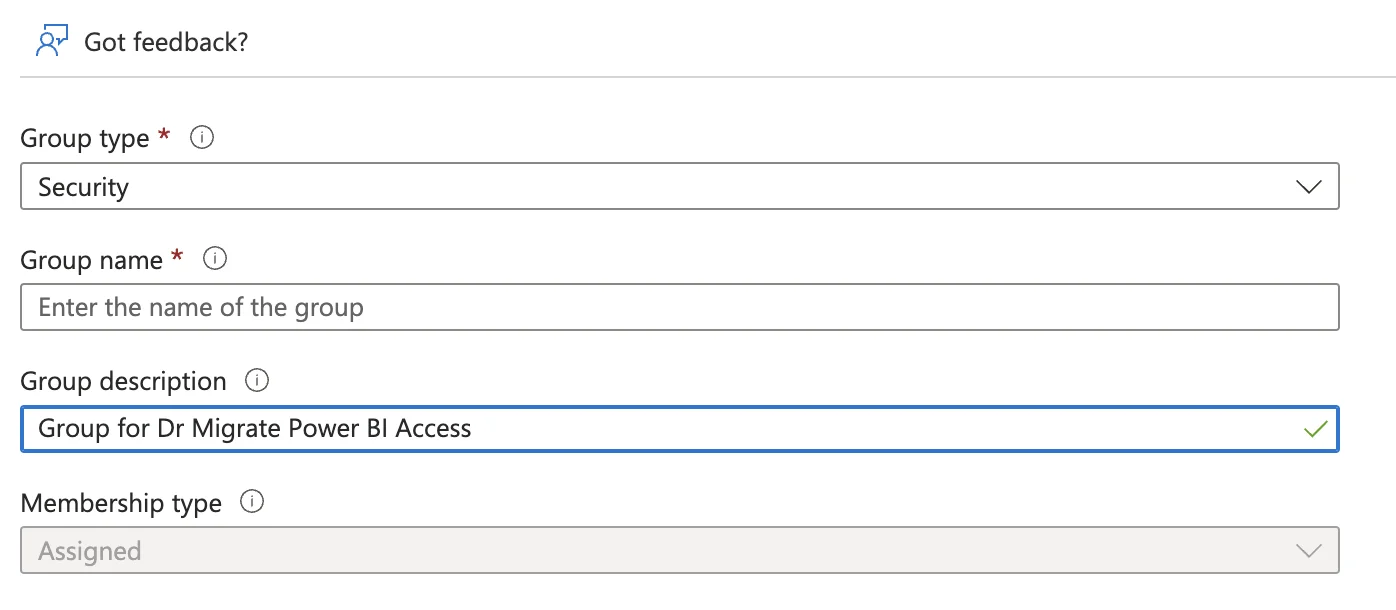
Create a new security group with the recommended name
- Group Membership - The Service Principal should be added as a member of the security group.
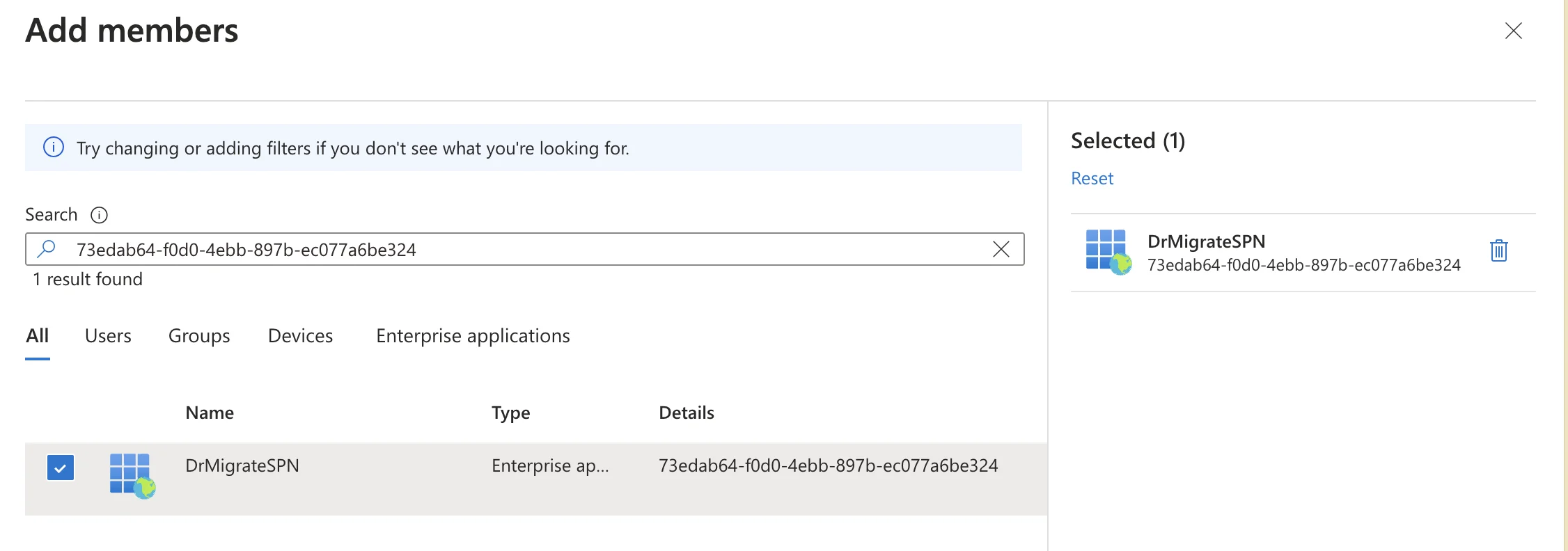
Add the service principal as a member of the security group
To learn more about how to assign access to Entra ID Security Groups, see here.
Audit Azure Policy
When Dr Migrate installs, it deploys Azure resources to a managed Resource Group, these resources may be subject to Azure policy. Dr Migrate allows certain policy enforcement during its installation, such as the inheritance of tags. However, it is possible Azure Policy may attempt to enforce an action on Dr Migrate resources during deployment that may be blocked. When this scenario occurs the application deployment will fail.
To mitigate this risk it’s recommended that some policies be temporarily exempted at the Subscription level, prior to and for the duration of the Dr Migrate installation.
Different Azure policies have different effects:
Temporarily exempt policies that are applied to the subscription that have the following effects.
- Append
- DeployIfNotExists
- Deny
- Modify
To learn how to exempt Azure Policy from resources, please see here
Fabric Configuration
Configure settings in the Power BI tenant
Head to Power BI Admin Portal to configure access to the Power BI settings for the Security Group containing the Service Principal.
From the left hand side menu select Tennant Settings, you will be presented with a list of options, that need to be configured.
Most of these settings need to be enabled. You can either have this at the organizational level
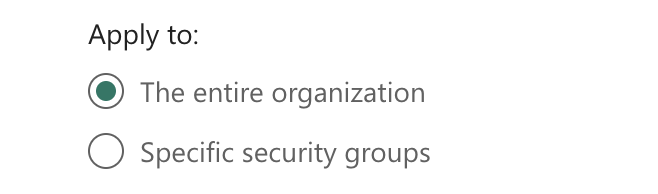
Apply settings at the organizational level
or specify the Dr M Security Group.
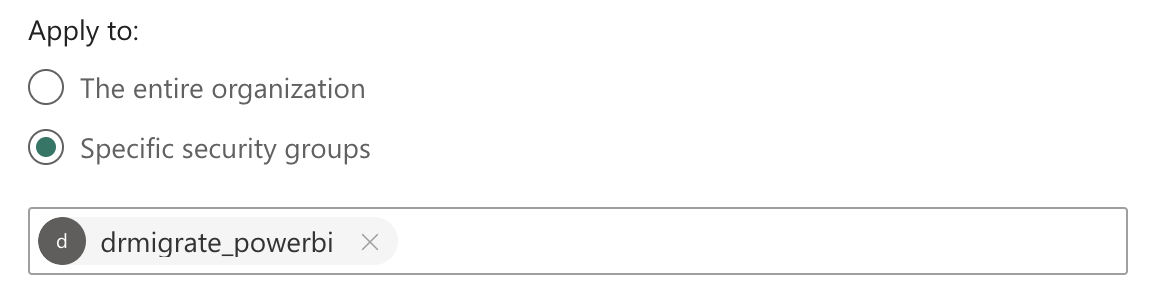
Apply settings to specific security groups
If the setting is already configured at the organizational level, it normally does not need to be updated.
Configure the following settings:
Workspace settings -> Create workspaces (new workspace experience)
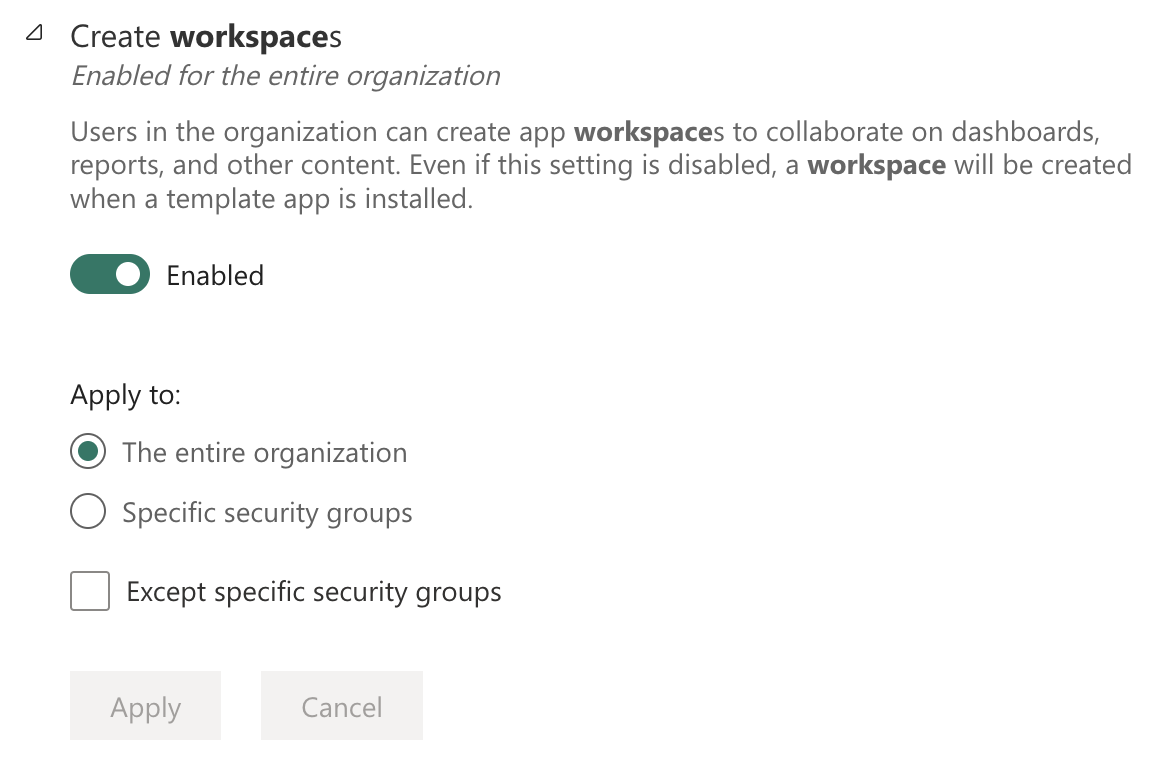
Configure workspace creation settings
- Developer settings -> Embed content in apps
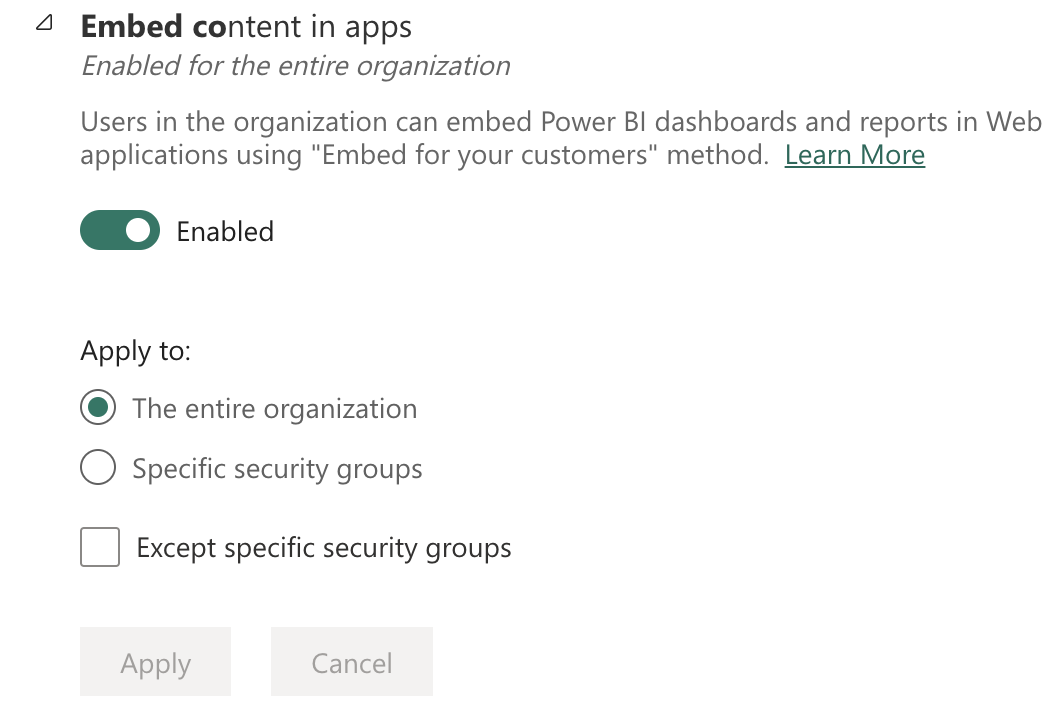
Configure embed content in apps settings
- Developer settings -> Service principals to use Fabric APIs
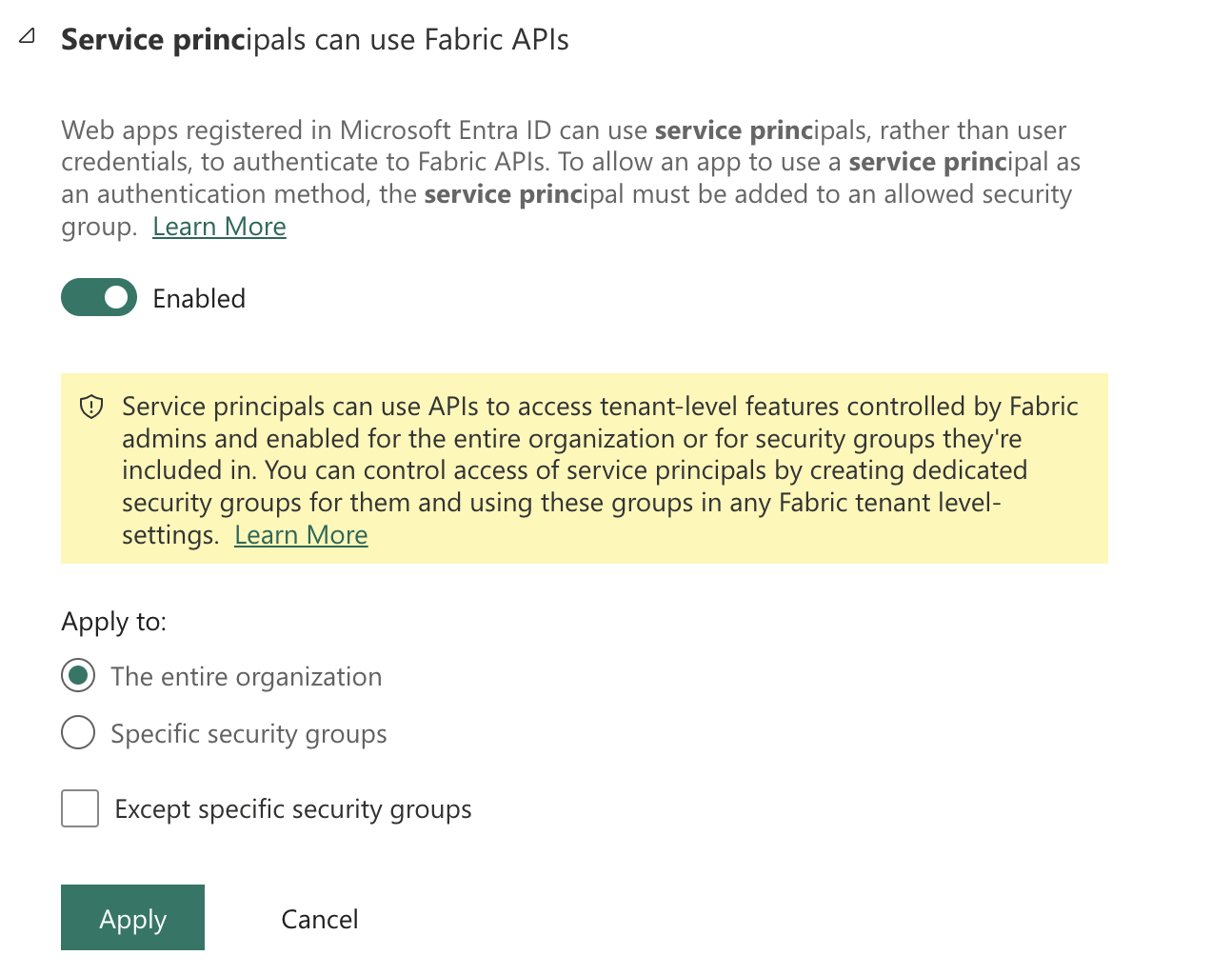
Configure service principal access to Fabric APIs
- Developer settings -> Allow service principals to create and use profiles
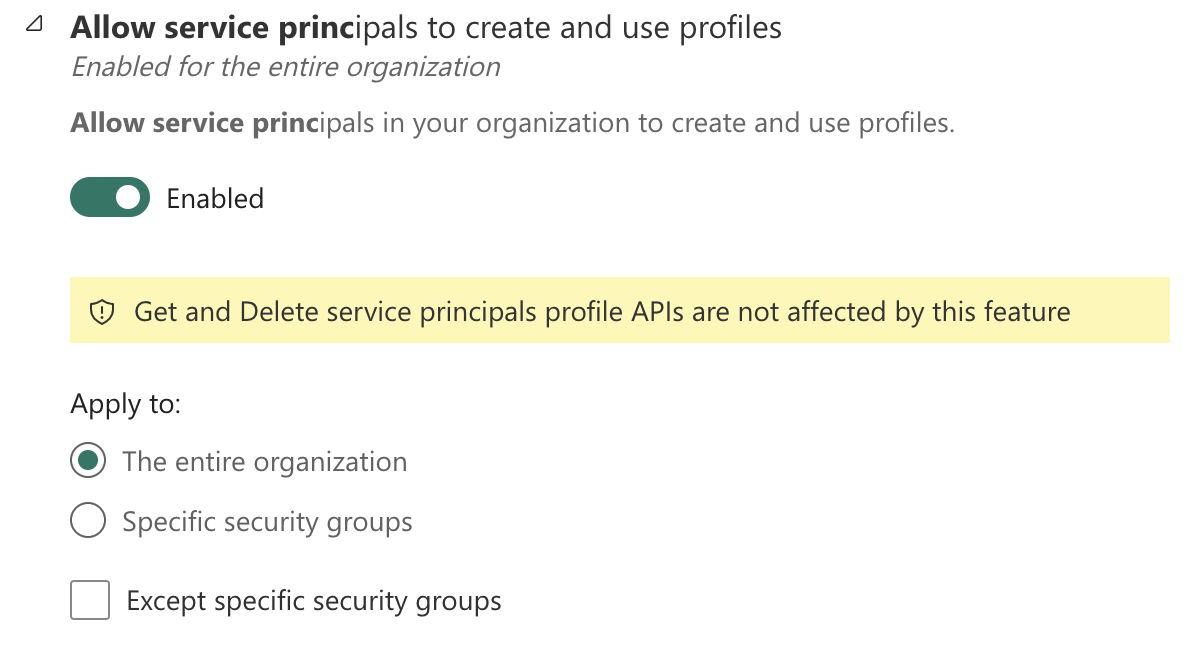
Configure service principal profile creation settings
- Export and sharing settings -> Export to Excel
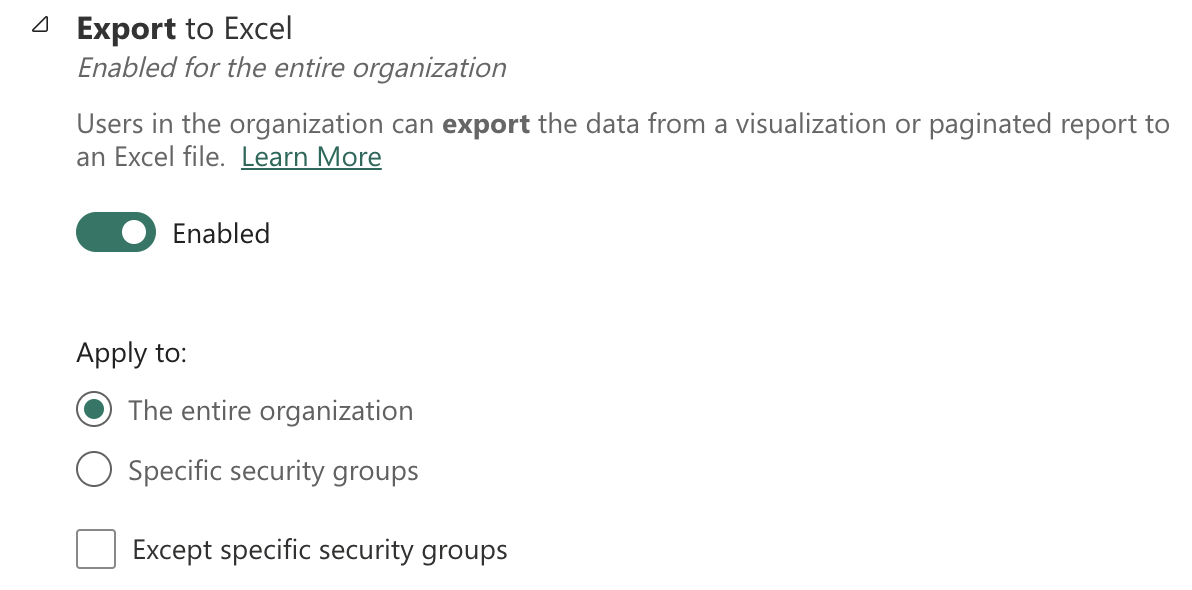
Configure Excel export settings
- Export and sharing settings -> Export to .csv
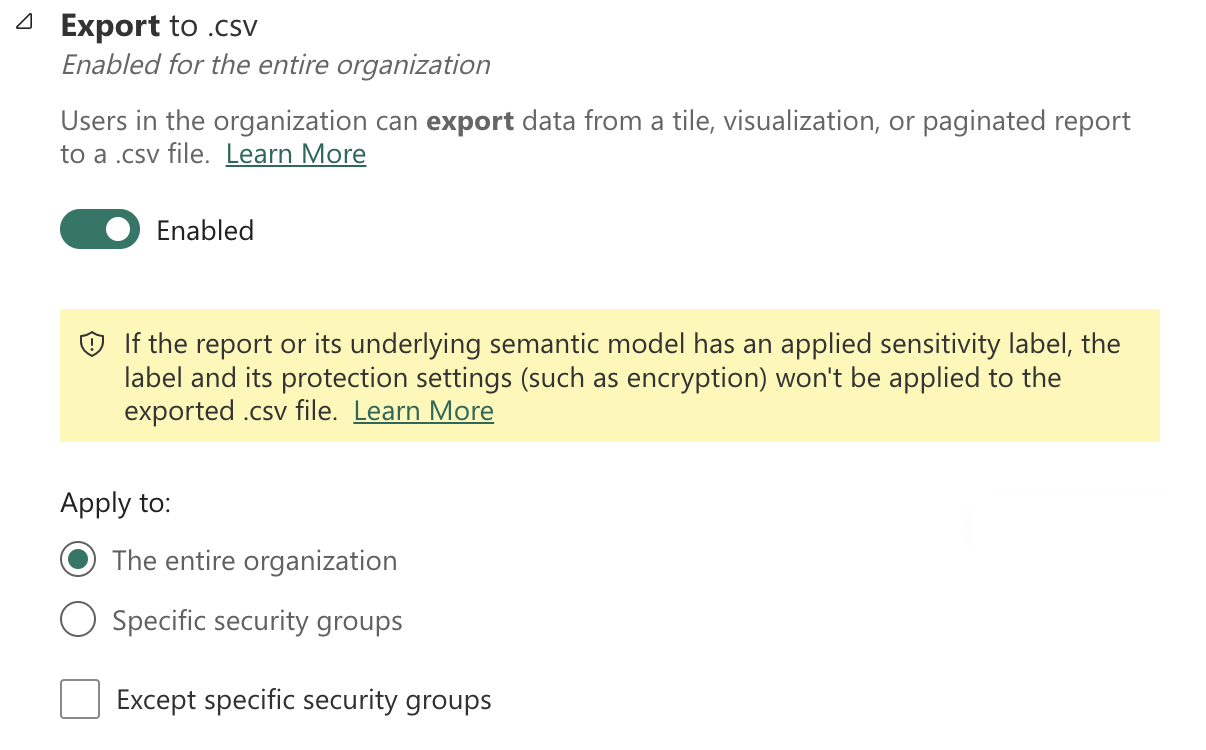
Configure CSV export settings
- Export and sharing settings -> Export reports as PowerPoint presentations or PDF documents
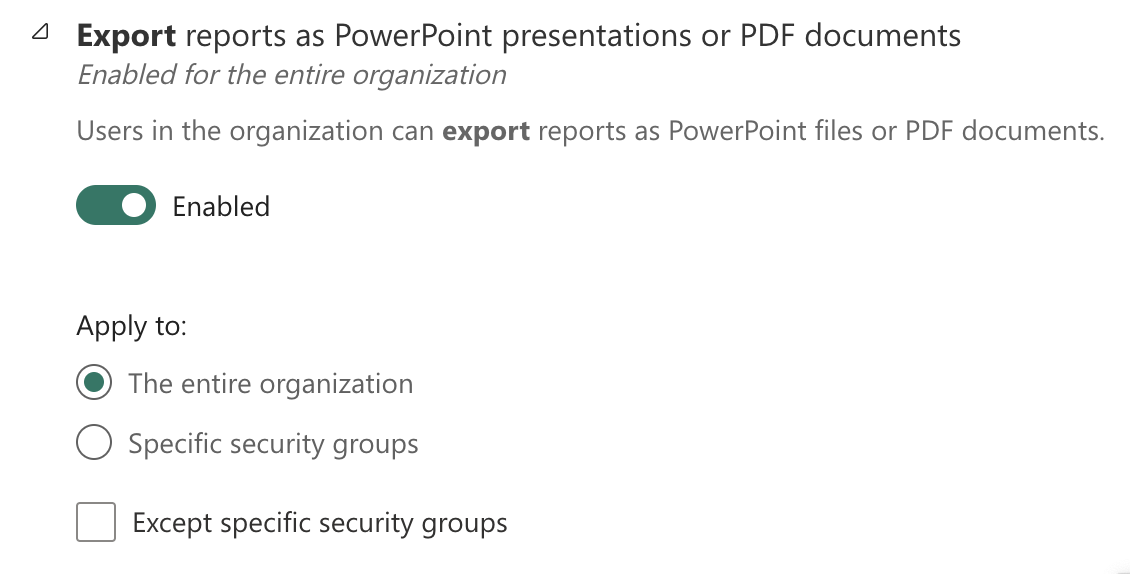
Configure PowerPoint and PDF export settings
Finally, check, Power BI visuals -> Add and use certified visuals only. This setting needs to be configured to the Disabled state,
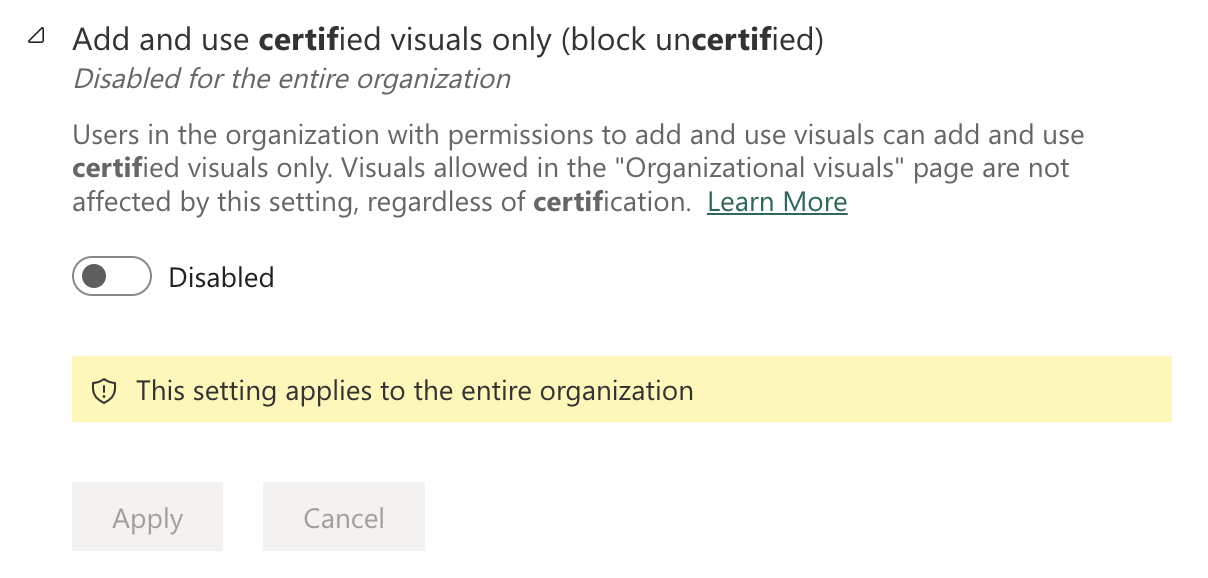
Enable tenant administration settings
Gateway Administration
Dr Migrate uses an On-Premises data gateway as part of the solution.
Within the Power BI Admin Center, navigate to “On-Premises data gateways” in the central panel
Enable the Tenant Administration Settings, using the switch on the right hand side.

Enable tenant administration settings
Enabling this, will show the “Manage Gateway Installers” option.
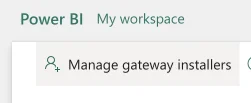
Access gateway installer management
Ensure that the “Restrict users in your organization from installing gateways” setting is set to Off.
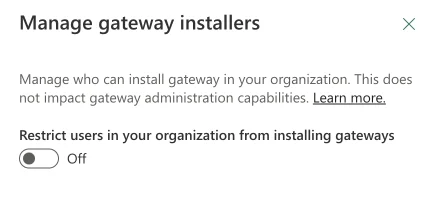
Configure gateway installation restrictions
If the restriction is set to “On” it is recommended:
- Turn this setting to “Off” while the Dr. Migrate product is installing
- Turn the setting back “On” 60 minutes post installation.