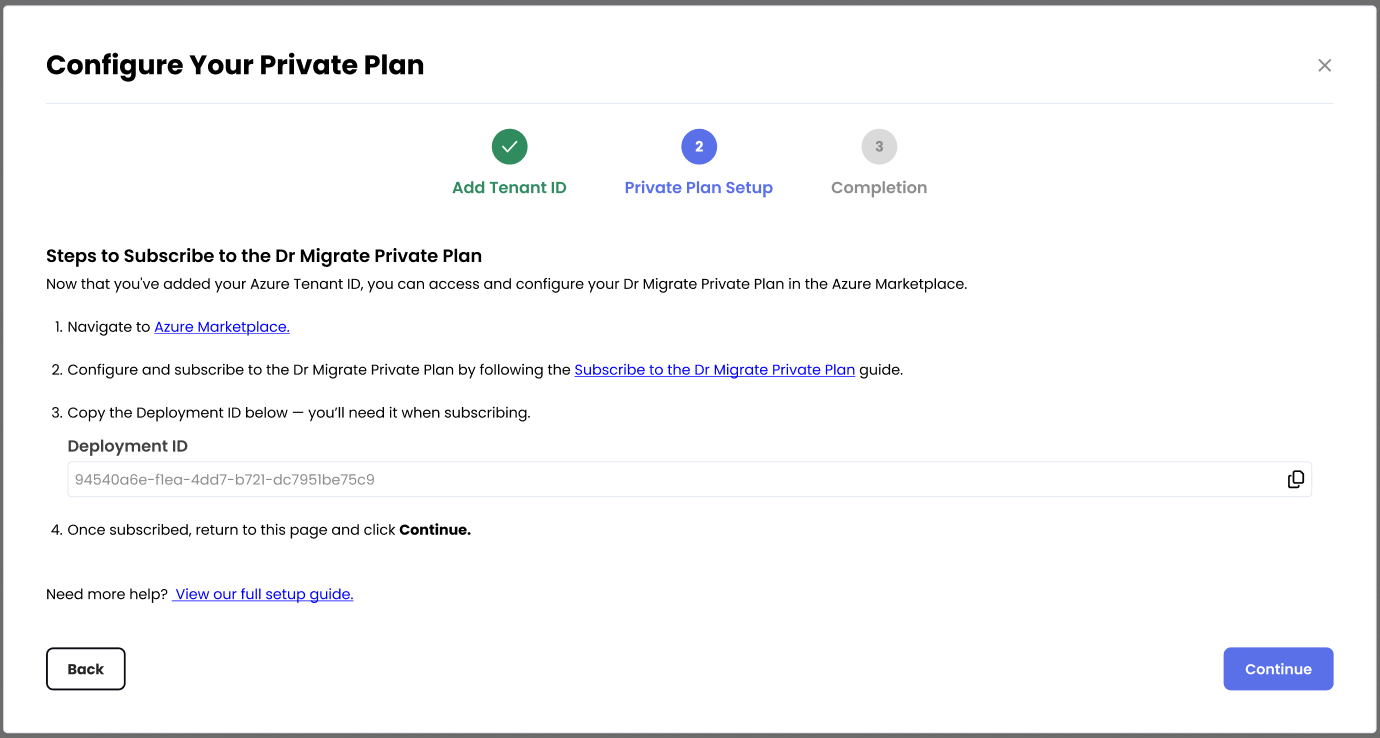Private Plan Setup
Prerequisites
Ensure you login to Azure using an account within your Tenant that has appropriate permissions to deploy and configure resources as per this article. https://learn.microsoft.com/en-us/marketplace/purchase-saas-offer-in-azure-portal
Azure Portal Configuration
Navigate to Azure Marketplace Private Plans
Navigate to Private Plans within Azure Marketplace.
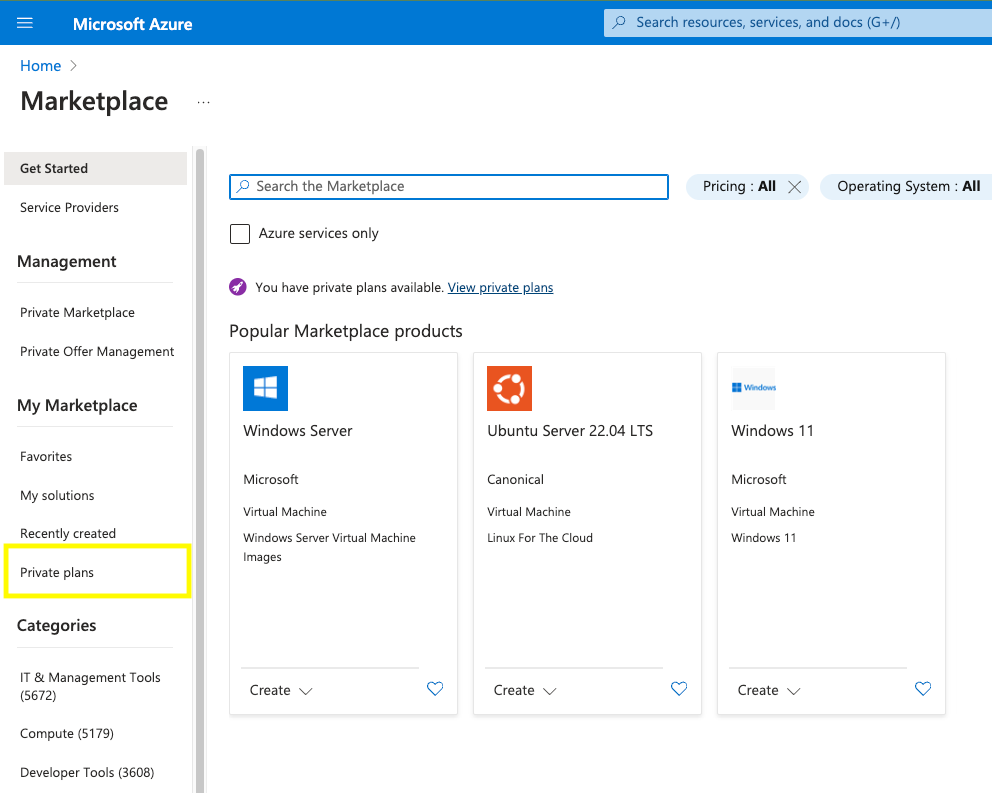
Select Altra Plan
Select plan - Altra - Dr Migrate - Express SaaS and click Subscribe.
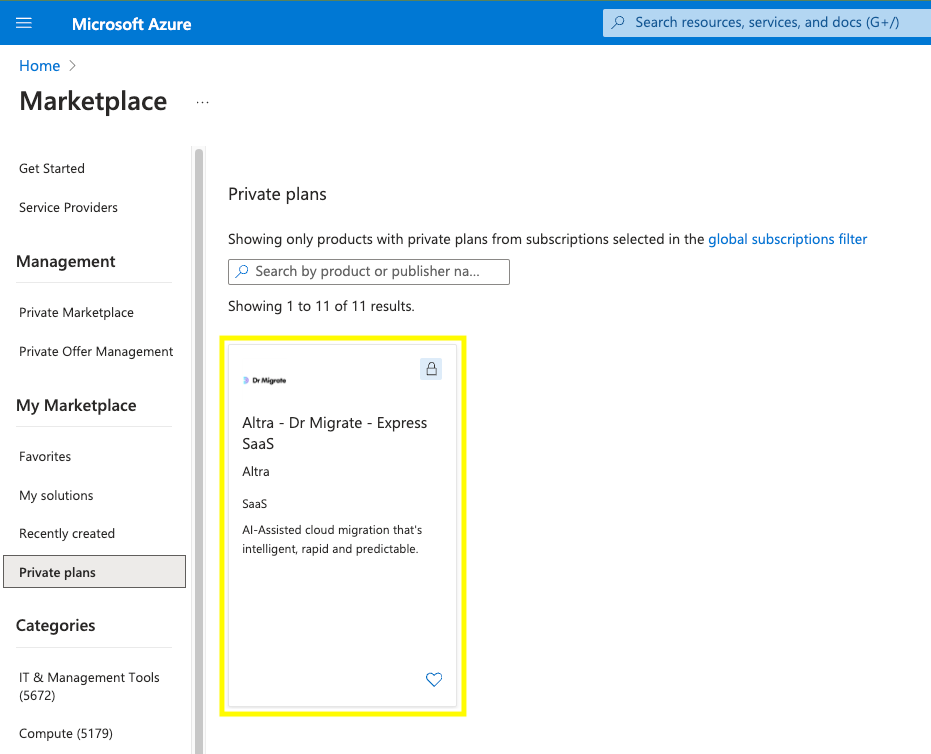
Complete Project Details
To activate your Dr Migrate license, you’ll need to complete the Project details section in the Azure Marketplace form. This tells Azure where to deploy the required resource and enables your license.
Required Fields:
- Select a Subscription
- Determines where usage and billing (if applicable) are recorded
- Choose or Create a Resource Group
- This container manages your Dr Migrate SaaS subscription resource
- You may create a new one if needed
- SaaS Details
- Enter any name for your resource (any name is fine)
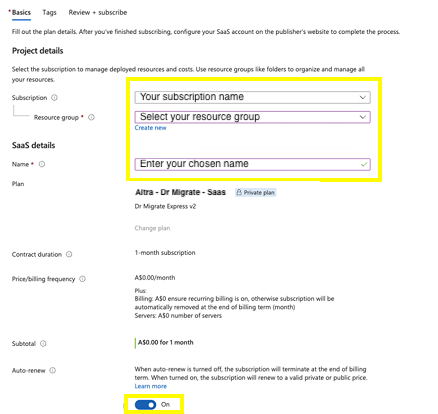
Review and Subscribe
Click on Review + subscribe.
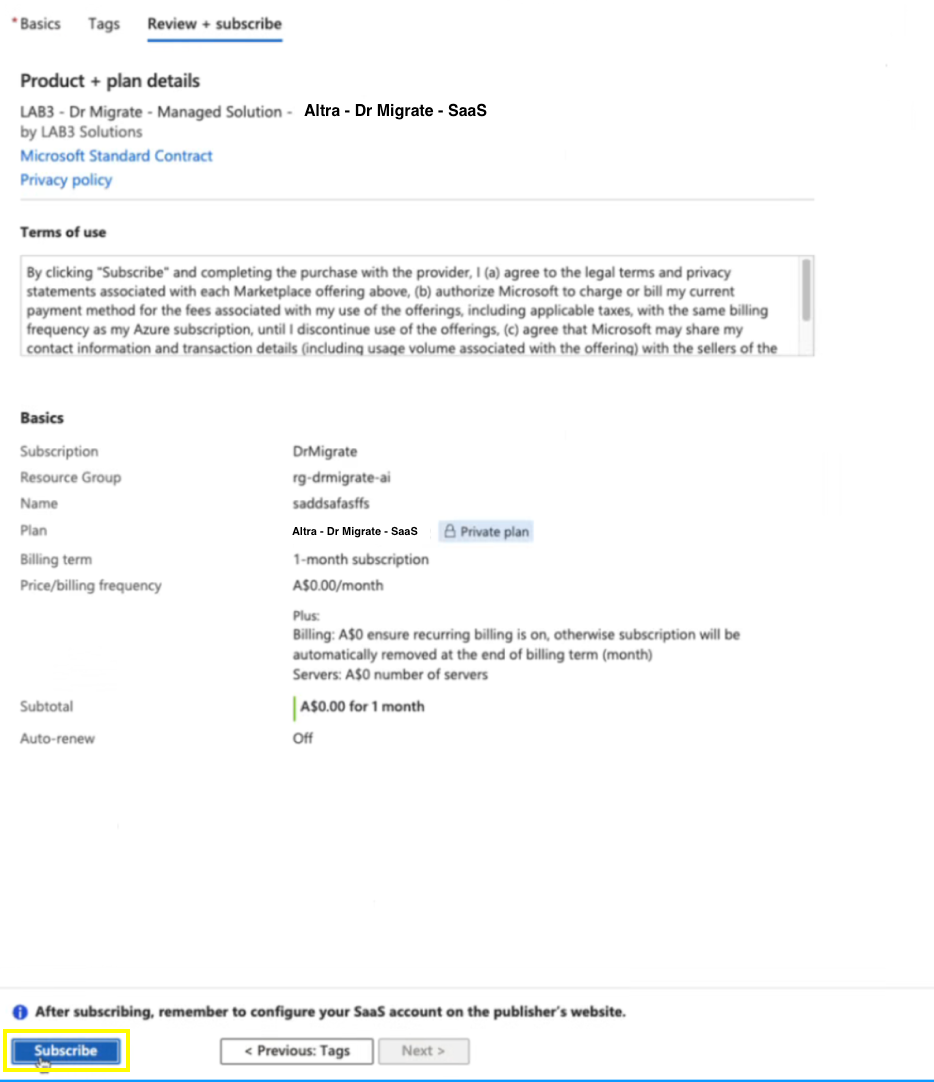
Configure Account
Configure Account
Click on Configure account now.
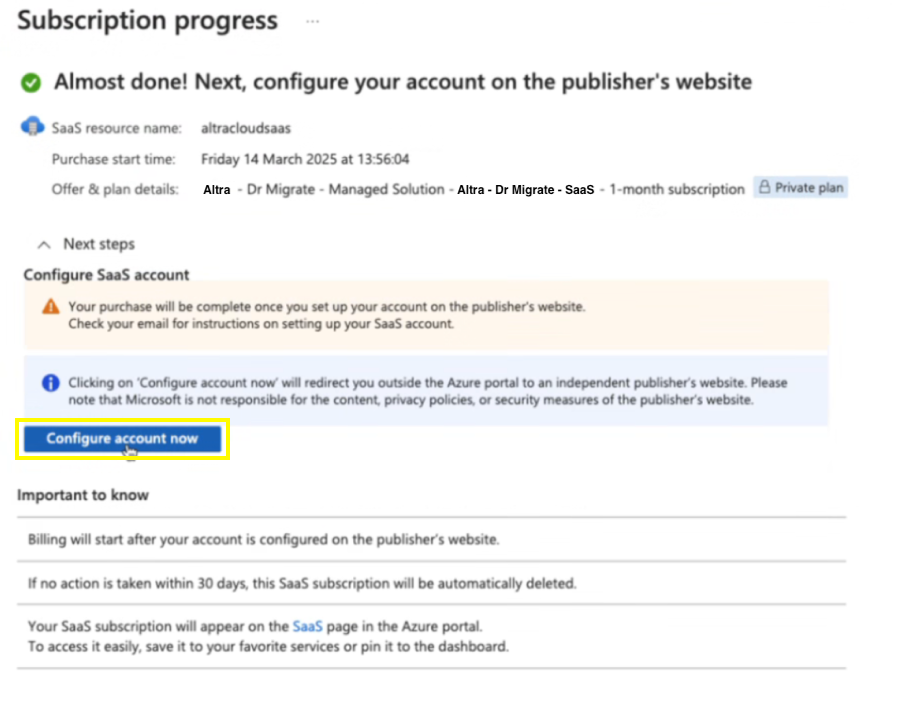
Troubleshooting
If you aren’t able to click on Configure account now after the subscription has processed, please ensure all the below criteria is met and, and ensure all sections in Step 3 are complete.
- Check the permissions to the subscription and resource group you have selected on the Purchase your SaaS in the Azure Portal page under the requirements section.
- Ensure you are set as Contributor on the resource group.
- Start a new session by navigating through this link to the Azure Portal and repeat this work instruction.
If you are still experiencing issues, please contact support@altra.cloud for support.
If the “Configure account now” button remains unavailable after subscription processing:
- Verify Completion
- Confirm every section in Step 4 - Complete Project Details are correct and complete.
- Check Permissions
- Refer to Purchase your SaaS in the Azure Portal under the requirements section and check your permissions for the subscription and resource group
- Required Role
- You must have Contributor access on the resource group
- Refresh Session
- Start a new session by accessing Azure Marketplace
- Repeat this work instruction
Still Having Issues? Contact our support team at support@altra.cloud for assistance.
Complete Microsoft Authorization
Log in using your Microsoft account credentials. Click ‘Accept’ on the pop-up authorization box to proceed.
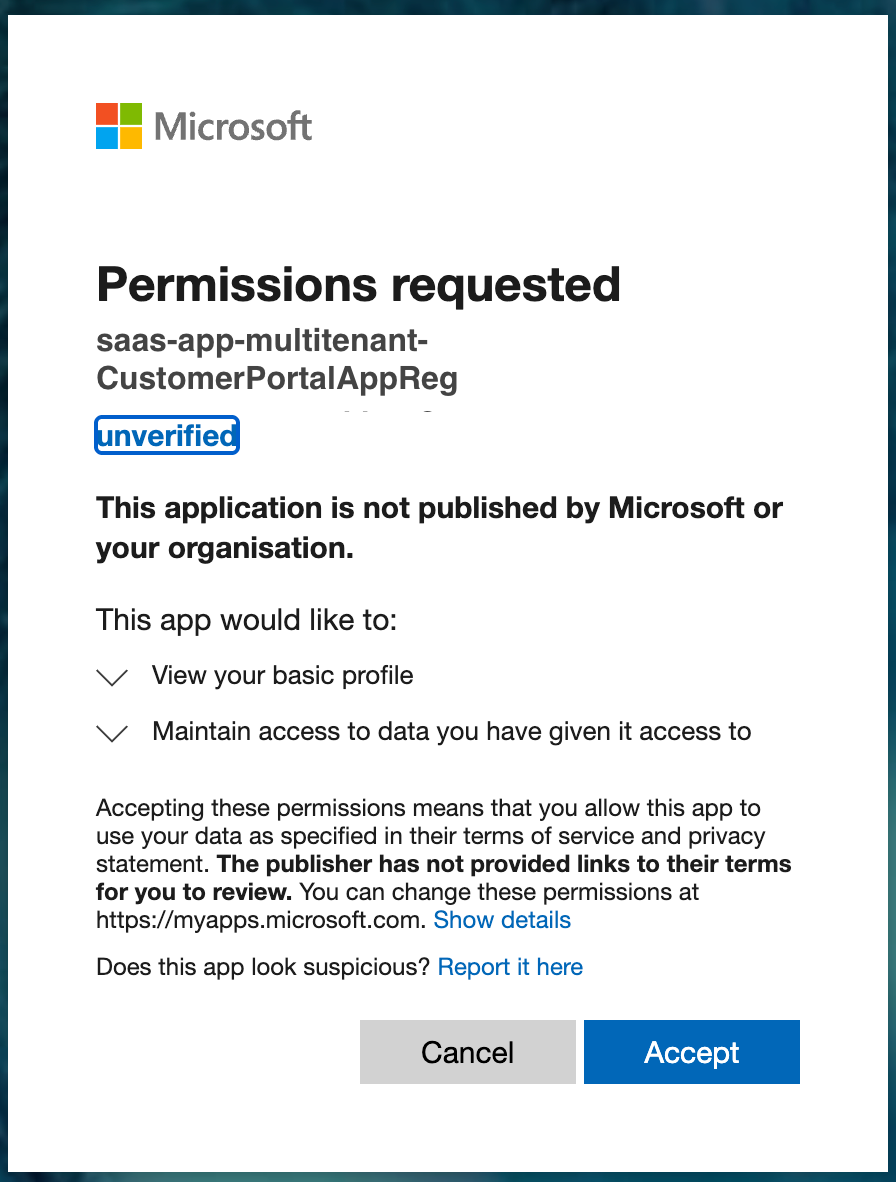
Setup Instance
Set Up Deployment ID
You will be automatically redirected to the Dr Migrate Customer Subscription Portal.
Find the Deployment ID in the Dr Migrate Portal
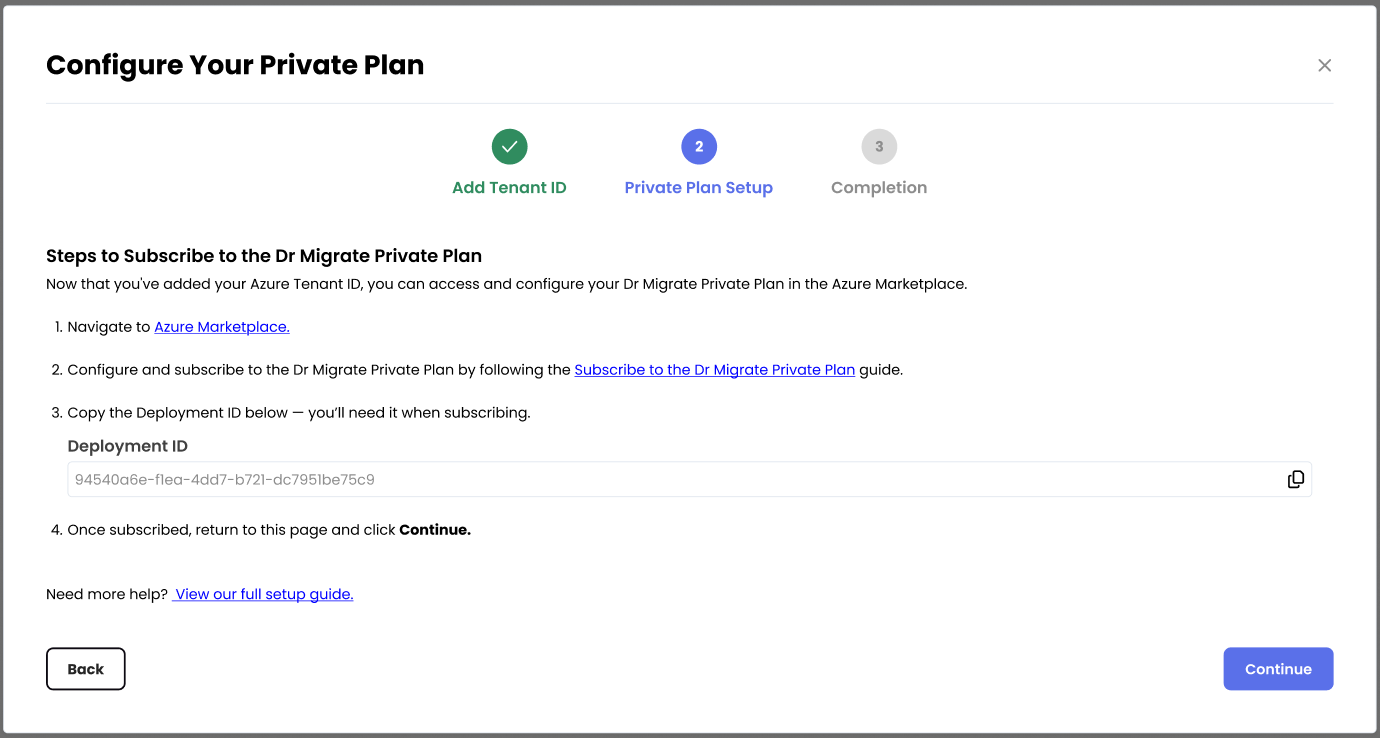
Locate and copy the provided Deployment ID
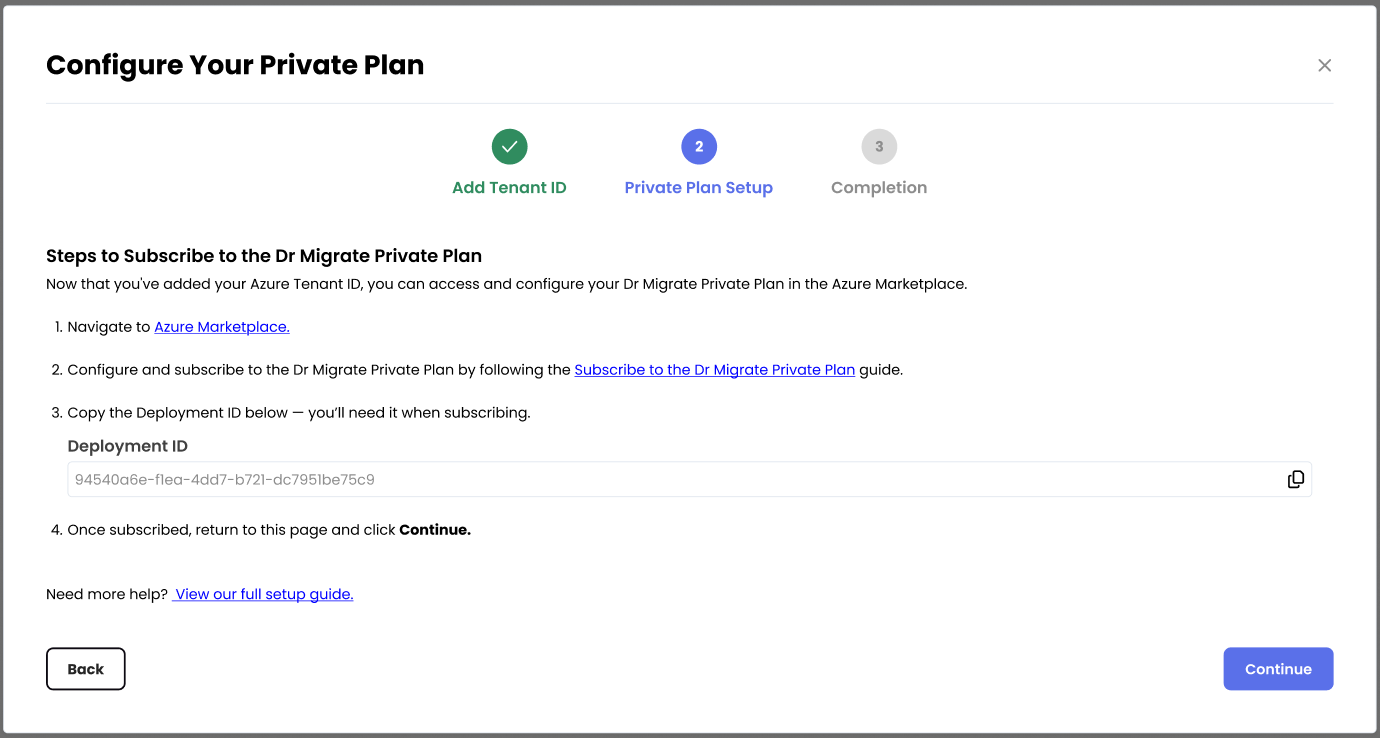
Paste this ID into the designated Deployment ID field in the Dr Migrate Customer Subscription Portal
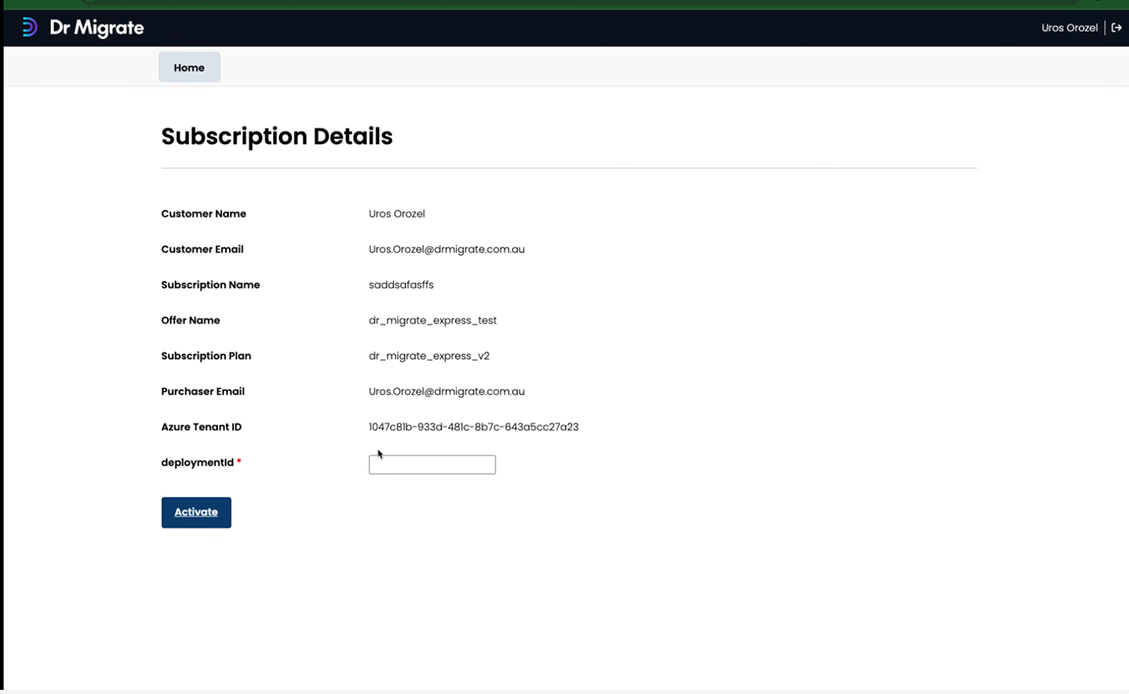
Continue Setup
Once you’ve activated the subscription, return to the Dr Migrate Portal Azure Subscription Setup step and continue with Step 4.