Activation Guide
Start Activation
Access Dr Migrate Portal
Navigate to Dr Migrate Portal and log in with your Microsoft credentials.
Start Activation
Click Complete Activation.
Update Tenant ID
Enter, update, or confirm your Azure Tenant ID.
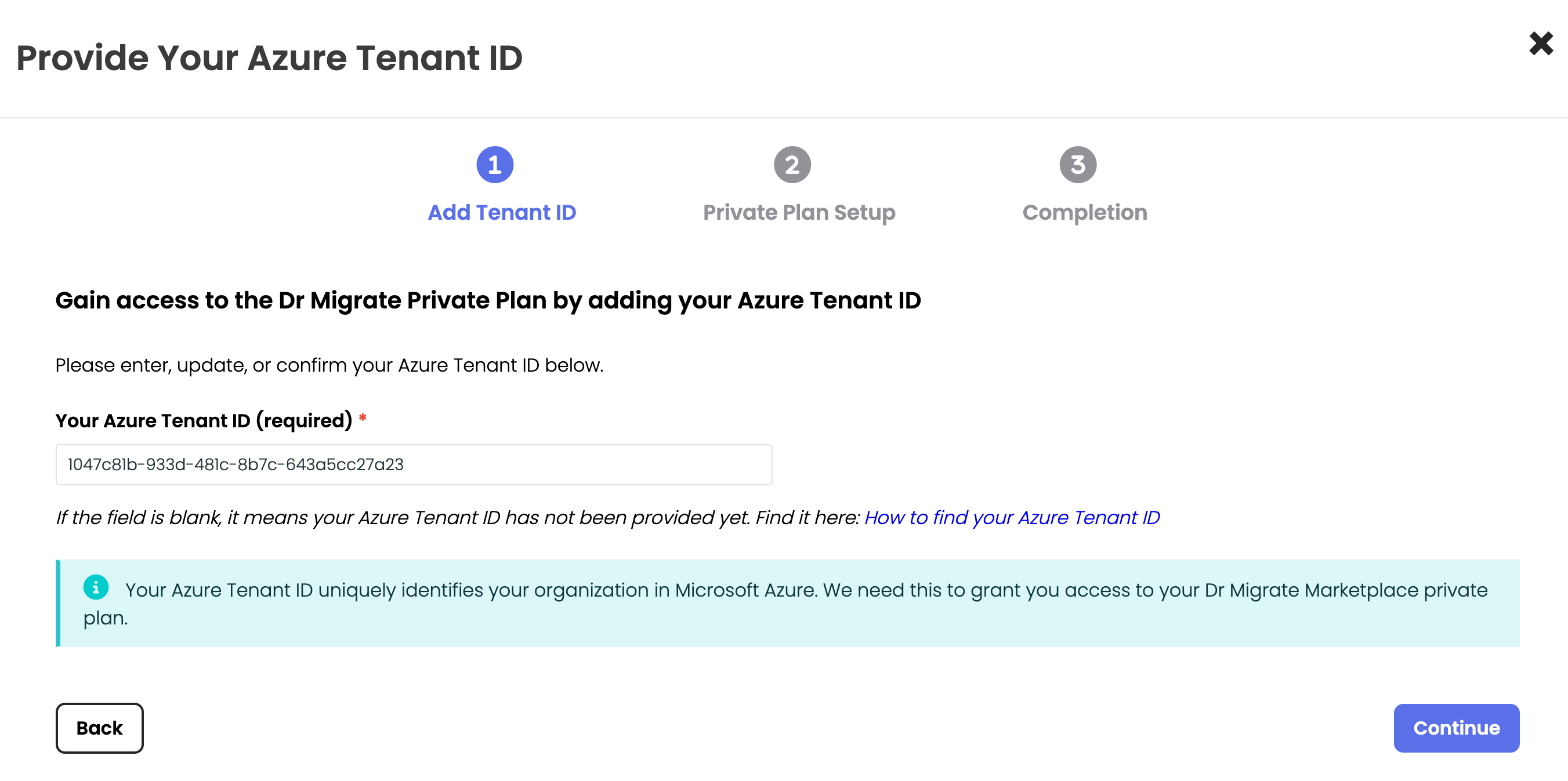
Starting a Dr Migrate Cloud instance
Once your Azure Tenant ID has been added successfully, continue to the next step.
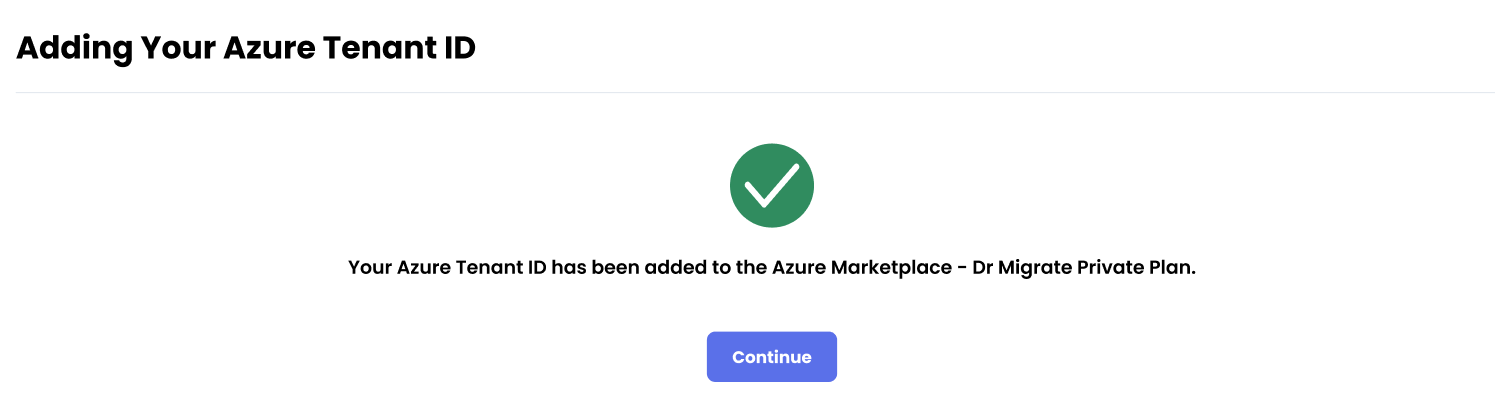
Starting a Dr Migrate Cloud instance
Private Plan Setup
Follow the instructions provided under Private Plan Setup. After completing all the required steps and returning to this page, continue to the next step.
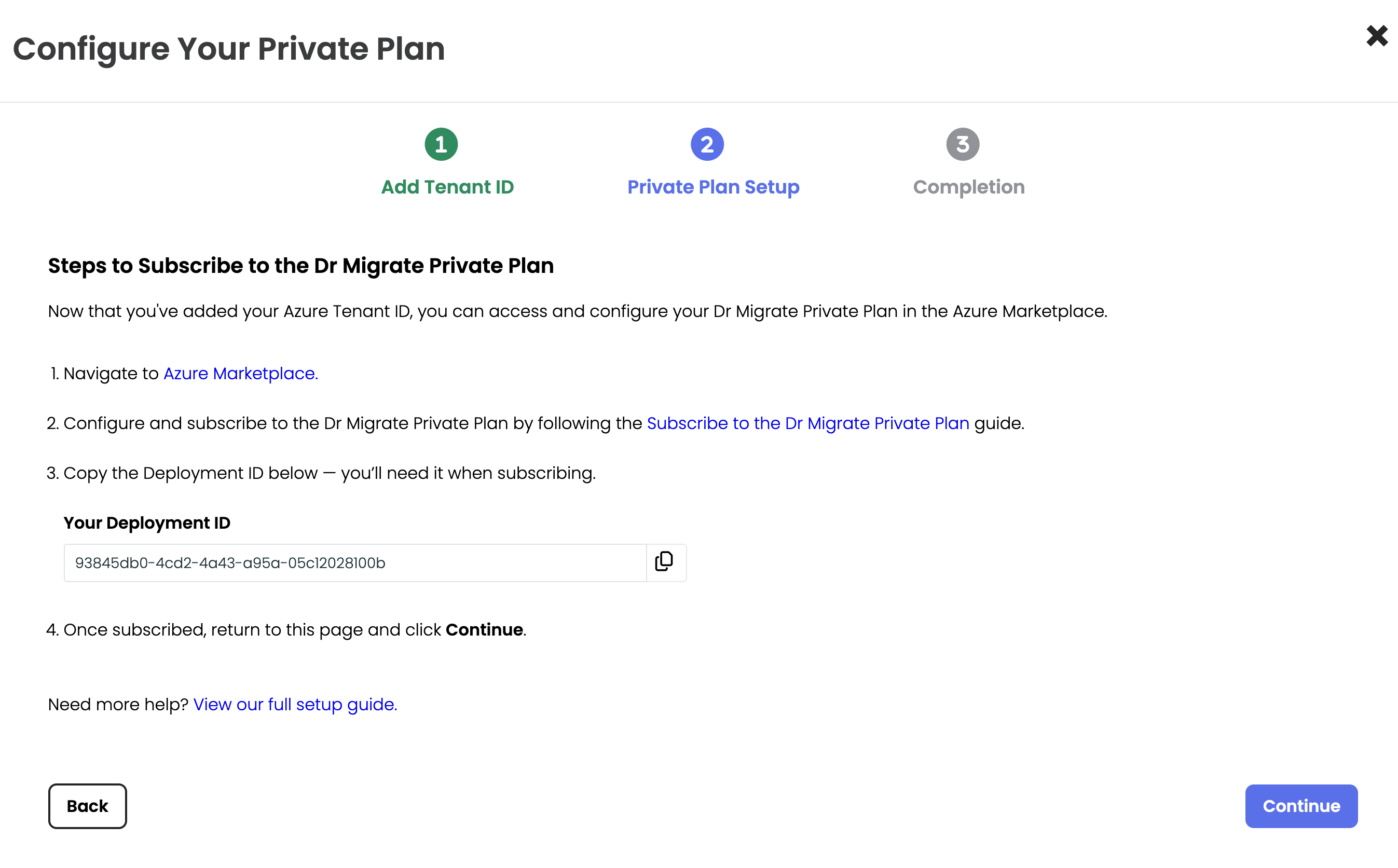
Starting a Dr Migrate Cloud instance
Activation Complete
Your setup is now complete. Once your Azure Tenant ID and Azure Subscription details are processed, you will gain access to your Dr Migrate instance. Review the on-screen instructions to learn how to start using Dr Migrate.
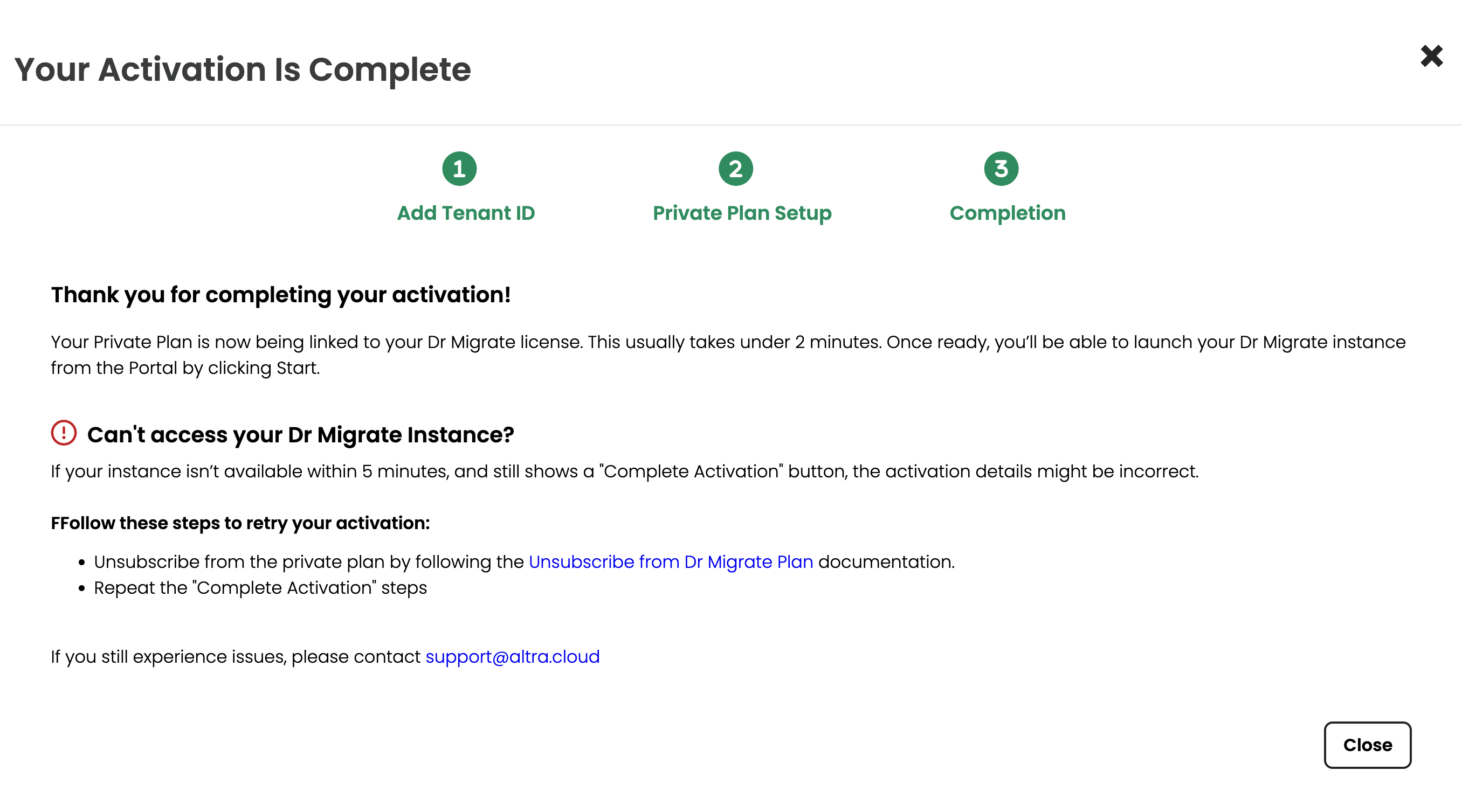
Starting a Dr Migrate Cloud instance
Start Dr Migrate Instance
Close the current pop-up window and refresh the page after 2 minutes. Your instance should now be ready - click start to begin using Dr Migrate.
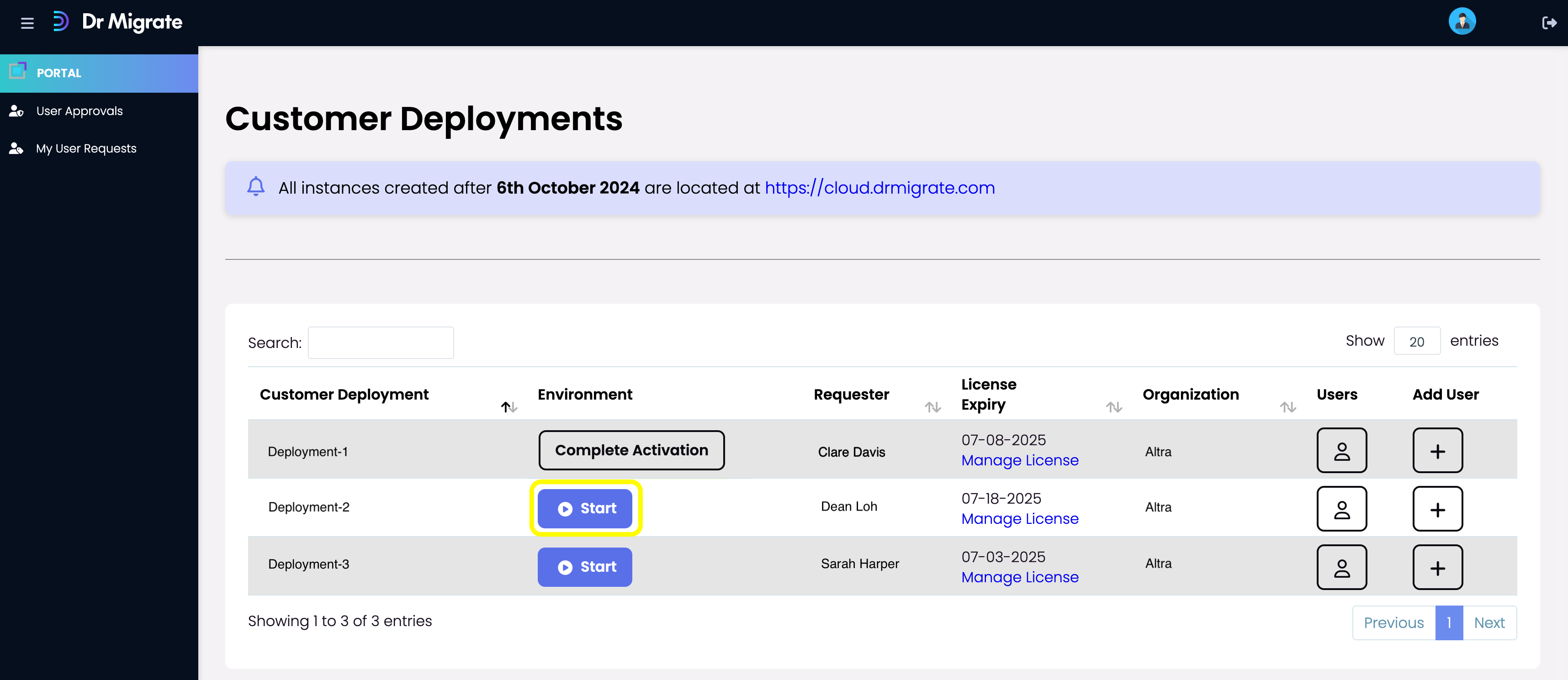
Starting a Dr Migrate Cloud instance
Unable to access your Dr Migrate Instance?
If your Dr Migrate instance isn’t available within 5 minutes after completing the activation steps, the details entered may contain errors.
Steps to retry activation:
- Unsubscribe from your private plan by following the Unsubscribe from Dr Migrate Private Plan documentation.
- Repeat this work instruction.
Next Steps
Now you can continue with Data Sync