TCO Config

The TCO Configuration section allows you to customize cost settings for your migration assessment
TCO Configuration Components
You can adjust the Total Cost of Ownership (TCO) settings that Dr Migrate uses to generate financial reports. Whilst default settings are provided you can optionally adjust as desired.
Azure Cost Config
Azure Cost Config allows you to configure the high level elements of your overall TCO, including Currency, Primary Azure Region and default Azure Payment Models. These settings will inform the settings that that Dr Migrate uses to price discovered VM’s.
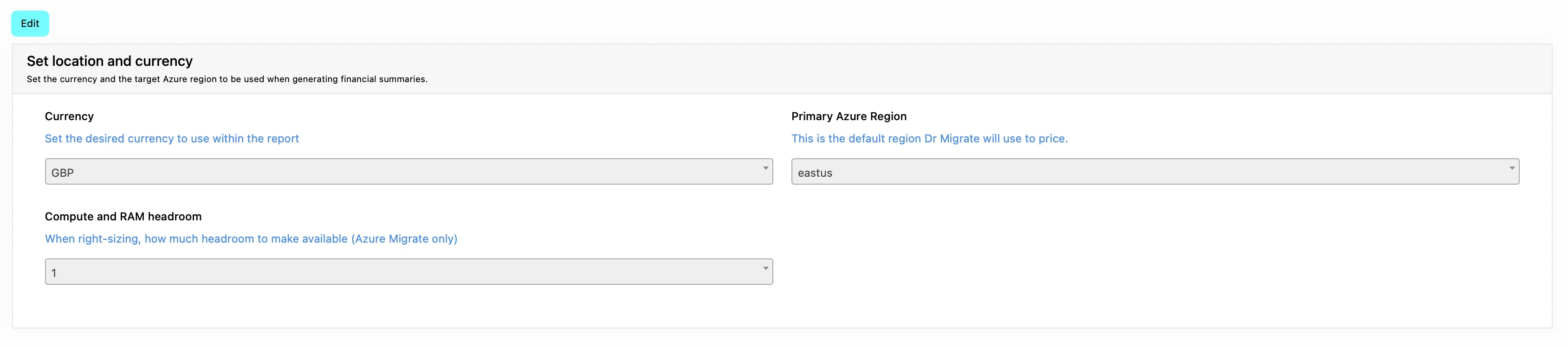
Configure Azure cost settings and payment models
Azure Payment Models
This section provides control of the difference payment modes to apply to virtual machines running in Azure separated by Prod and Non Prod workloads.
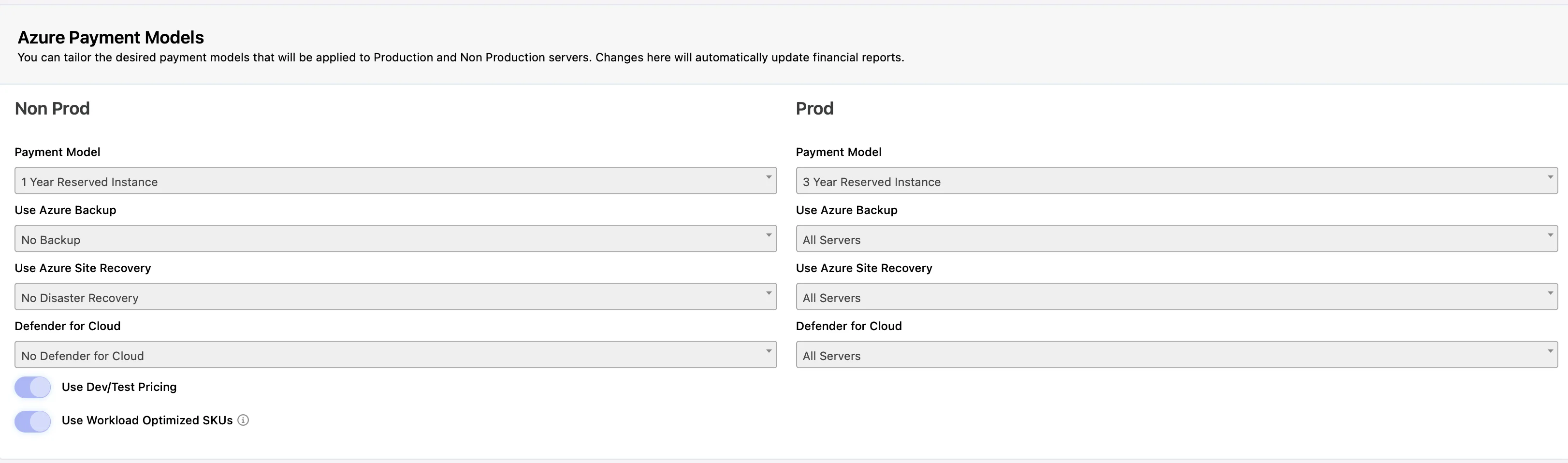
Configure payment models for different workload types
Additionally, you can also choose which environments should have Azure Backup, Azure Site Recovery or Defender for Cloud applied to them up or have disaster recovery by default. You can also choose to automatically apply Azure Hybrid Benefit pricing by using the “Use Dev/Test’ Pricing switch.
Intel Work Optimization can be automatically applied by selecting ‘Use Workload Optimized SKU’s
Treatment Savings Assumptions
Calculating cloud hosting costs for all treatment types requires making assumptions due to the uncertainty of future state architecture. Without precise future state costs, savings must be estimated. Dr. Migrate applies default savings based on the IaaS hosting cost of an application. For instance, if an application undergoes the ‘Replace’ treatment, Dr. Migrate calculates its IaaS hosting cost in Azure and applies the corresponding assumed savings.

Configure savings assumptions for different treatment types
Hybrid Benefits (Optional)
Dr Migrate’s TCO engine can help recommend the number of Software Assured licenses required to maximise Hybrid benefit savings.

Configure Azure Hybrid Benefits settings
Enter the number of Software Assured licensed cores in the provided input fields. These values will be used in the Hybrid Benefits section of Dr Migrate’s report to help minimize costs and maximize Hybrid environment benefits by providing more accurate recommendations.
For more information on Azure Hybrid Benefits see here
AVS Settings (Optional)
Dr Migrate allows you to configure AVS related settings which will be applied to all workloads tagged for AVS based hosting.

Configure AVS Settings
Dr Migrate has recommended settings as the defaults below which can be tailored to your preferences as required.
Sizing Criteria: As-is Sized or Right-Sized.
- Node Type Preference Optionally select your preferred AVS node type, choose from:
- Best Fit - Dr Migrate will evaluate the best AVS SKU for the scanned environment
- AV36 - Only the AV36 SKU will be used
- AV36P - Only the AV36P SKU will be used
- AV52 - Only the AV52 SKU will be used
- AV64 - Only the AV64 SKU will be used
Comfort Factor: When applying right-sizing, how much headroom to make available?
Reserved Instances Choose the duration of reserved instances for cost savings. PAYG - No Reserved instances will be applied 1 Year Reserved Instance 3 Year Reserved Instance
Storage Utilization: Set the utilization of your on premises storage.
Dedupe and Compression Factor - Specifies the anticipated deduplication and compression factor for your workloads. A value of 3 would mean 3x so for 300GB disk only 100GB storage would be used. A value of 1 would mean no deduplication or compression. The default value is set to 1.5. Adjust the slider or input box to specify the desired ratio.
FTT Settings, Raid Level - Specifies the valid combination of Failures to Tolerate and Raid combinations. The selected FTT option combined with RAID level and the on-premises vSphere VM disk requirement will determine the total vSAN storage required in Azure VMware Solution. The default setting is 1, RAID-5. Use the dropdown menu to choose a different RAID level if needed.
Memory Overcommit Factor - Specifies the ratio of memory overcommit on the cluster, used to balance performance and cost. A value of 1 represents 100% memory use, 0.5, for example is 50%, and 2 would be using 200% of available memory. The default value is set to 1. Adjust the slider or input box to set the desired overcommit factor.
VMware environment options: Check one or more of these options to have the option to applied to your report:
- Customer will BYO VMware VCF license If the customer has exsiting VCF licenses, AVS Express will use these instead of costing in VCF licences
- Already running at least | AVS cluster in the same Azure Target Region specified above Ensure configuration
On-Premises Benchmark
Dr Migrate will by default estimate your customers On-Premise costs using industry benchmarks. The overall structure of this method is based on Azure TCO Cost Calculator, however instead of having to enter each line item, Dr Migrate, automatically populates based on the scan of your environment from Azure Migrate.
Each of these industry benchmarks are configurable, and the results will be reflected within the Dr Migrate’s reports.
You can choose to adjust default benchmark settings at an overall level - Total Cost Method, or at an individual line item.
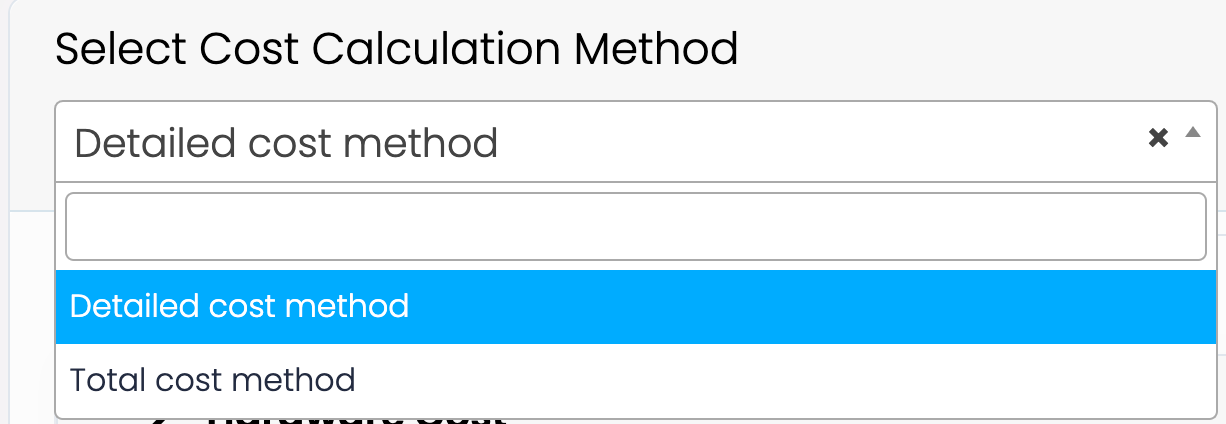
Configure on-premises cost benchmarks
Total Cost Method
As an example, if your customer pays a flat rate of a million dollars for their data centre yearly then you can override all calculations accordingly.
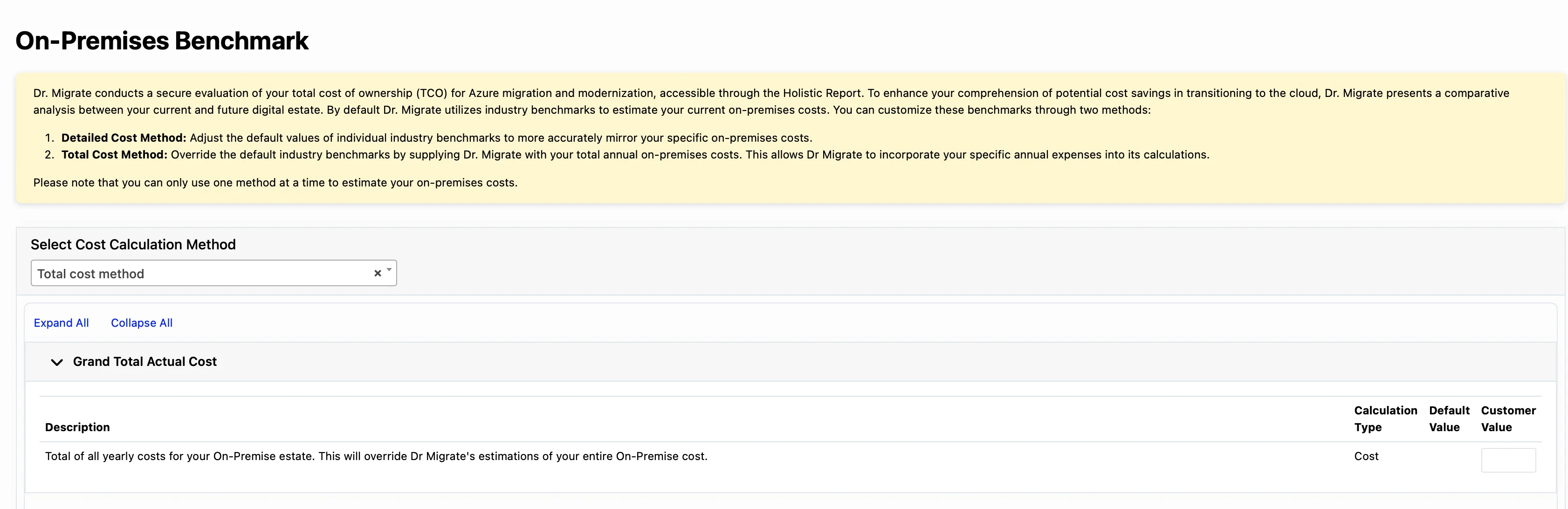
Configure overall cost settings
Detailed Cost Method
You can adjust one, or many individual line items depending.
Step 1
Select Detailed Cost Method
Step 2
Expand the cost item to configure and update the value in Customer Value field as desired.
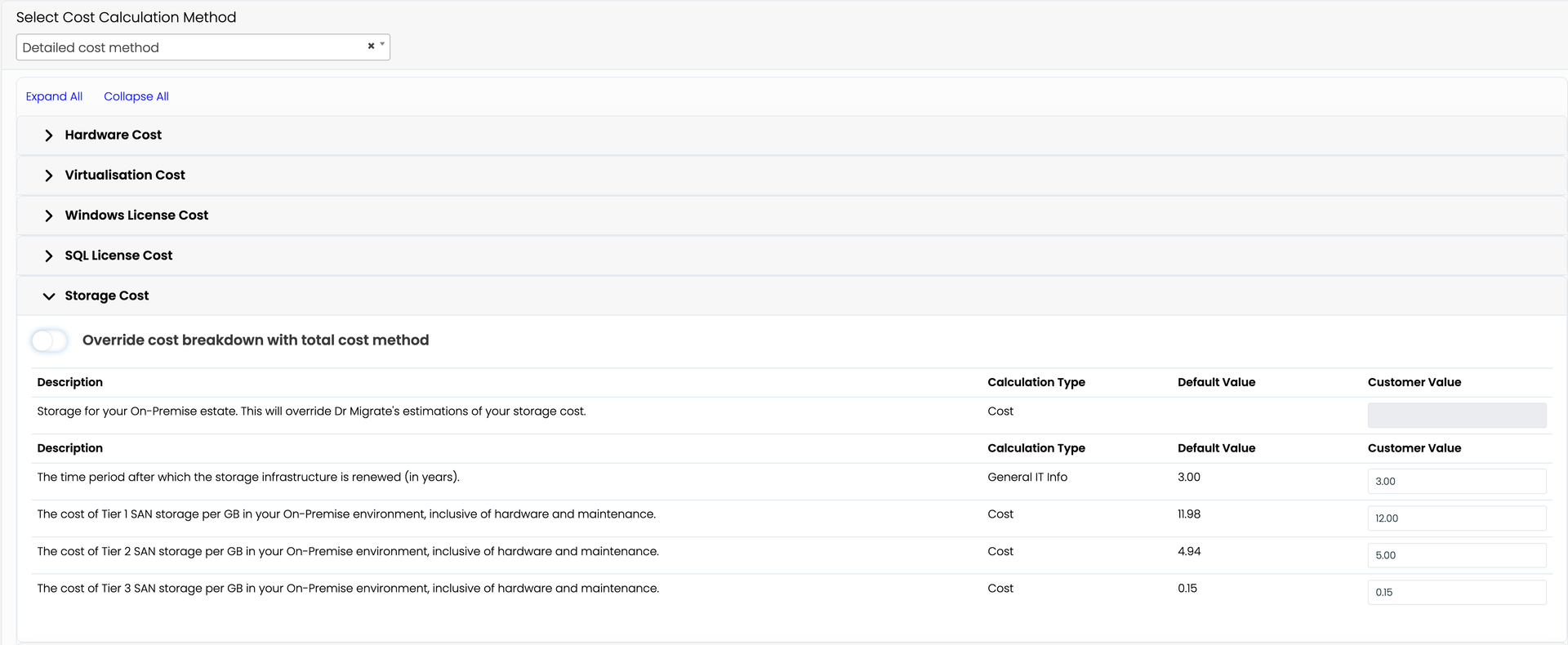
Configure individual cost items
How are Total costs calculated?
Total Cost overrides are distributed based off the associated relevant components. ie. Costs are distributed on a per core or per GB basis where relevant.