Add User to Kiosk
Logon to Dr Migrate Cloud
Adding users to your Dr Migrate AVS Express Instance
Once you are logged in, you will be presented with the instances you have access too. You can use the search field to filter the deployments.
Add a New User
To add a new user to an existing instance, click Add User
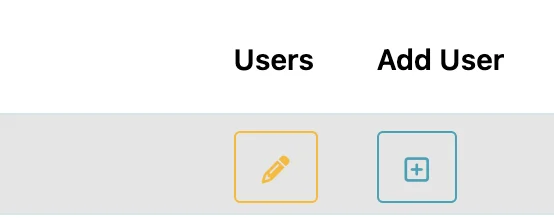
Add User Button
You will then be prompted to enter the email address of the user you wish to add, and click Search
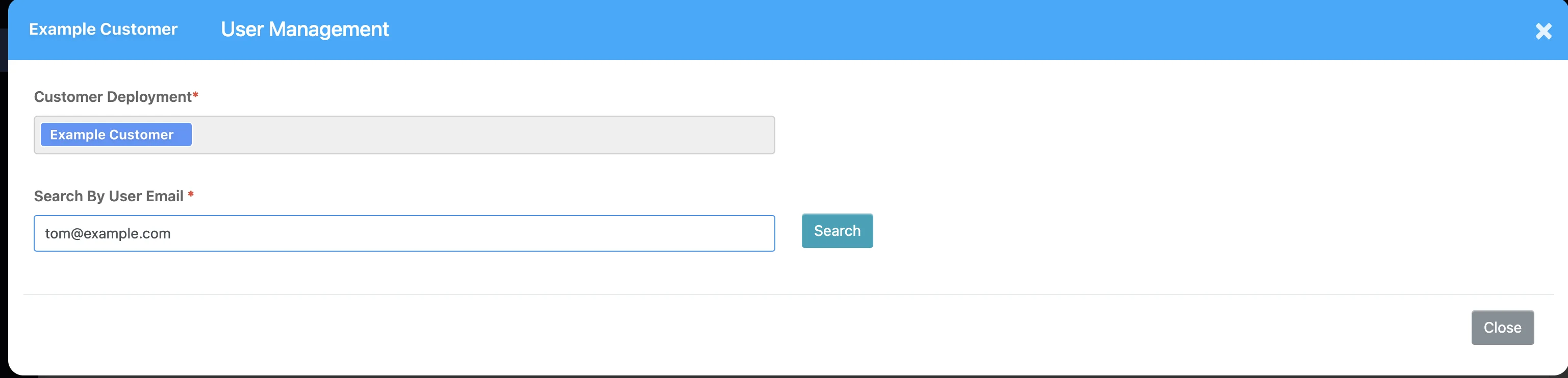
Add User modal
Enter User Details
If the user entered does not have a active Dr Migrate Cloud account, you will be asked to populate the details for the user.
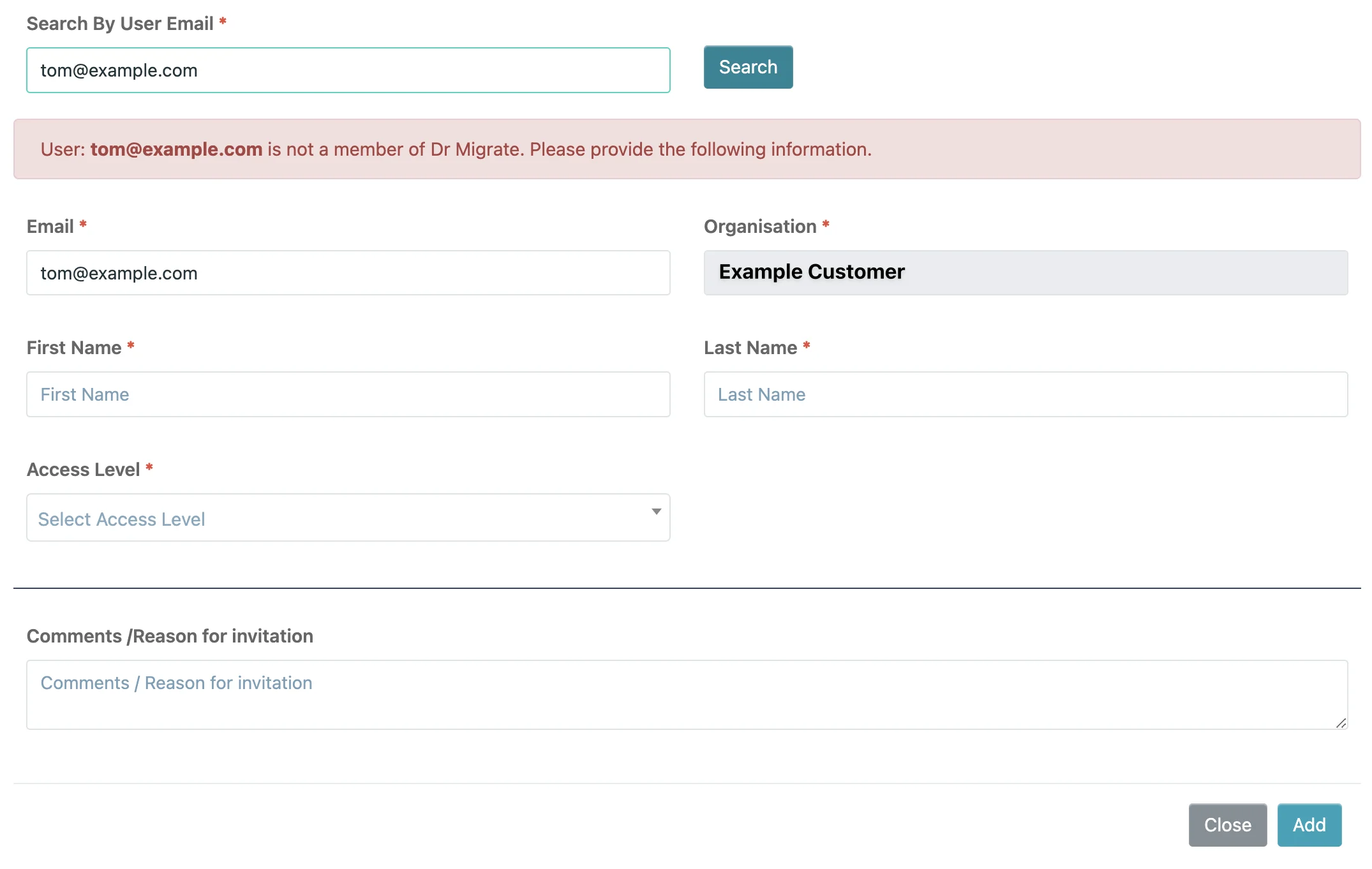
User details
- The Organisation of the Customer is automatically selected, and can not be changed.
- Select the correct Access Level for this user:
“Administrator” will allow the user to create additional users to access this Dr Migrate instance.
“Standard User” will allow the user to access the Kiosk.
Add the User’s information:
- First Name, Last Name and Email Address
- If required, enter a reason for or comment on the invitation.
Activate New User
Click Add.
This will send an automated invitation to the user. Upon acceptance, they can logon and access the Kiosk.
Once access has been granted, users can log on to the kiosk.