Run RVTools
What is RVTools?
RVTools is a free, lightweight utility for VMware environments that allows users to collect detailed inventory information about their virtual machines (VMs), hosts, storage, and networks. It provides easy-to-read reports and helps in identifying issues, optimizing resource usage, and planning for capacity.
More information about RVTools can be found here
Why is RVTools required?
RVTools is required as the data collection source for Dr Migrate’s AVS Express Kiosk. It gathers detailed information about your environment, which Dr Migrate then uses to generate valuable insights about your infrastructure.
Download
RVTools can be downloaded here and is available for Windows Systems only.
Installing RVTools
- Download RVTools.
- Run the RVtools.msi. This will open the installation wizard.
- Accept the terms and conditions.
- Choose the path for installation and decide if this should be visible only for you or for everyone who uses the computer.
- The installer will begin the installation process and you will receive a notification when the installation is complete.
- Click on “Close” to close this installation wizard.
Generating an RVTools Export
Option 1 - Using the GUI
Run RVTools
Using the Windows menu or the RVTools shortcut created on the desktop, run RVTools.
Enter Details
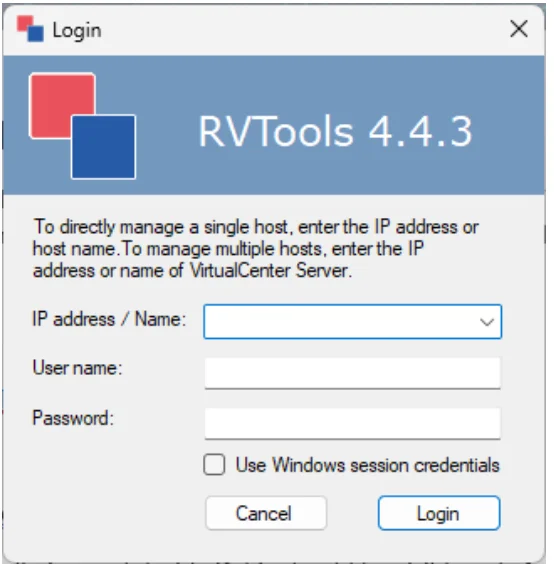
- Enter the IP address, or FQDN, of the vCenter server
- Username (in UPN format: username@domain.com)
- Password
RVTools will connect to the vCenter and start to import all required data.

Once complete, RVTools will display the default window:
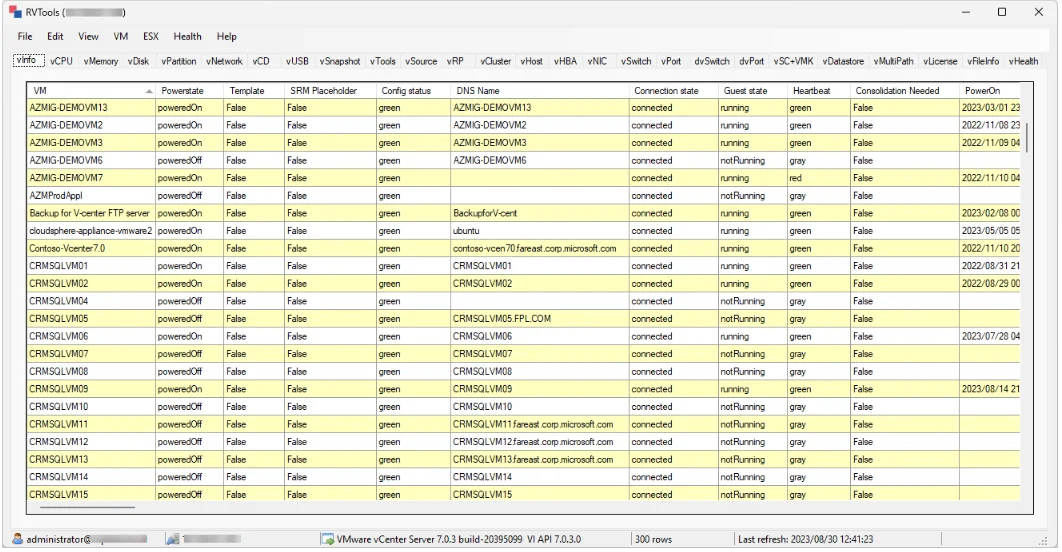
Export to Excel
Select “Export all to Excel” option from the file menu:
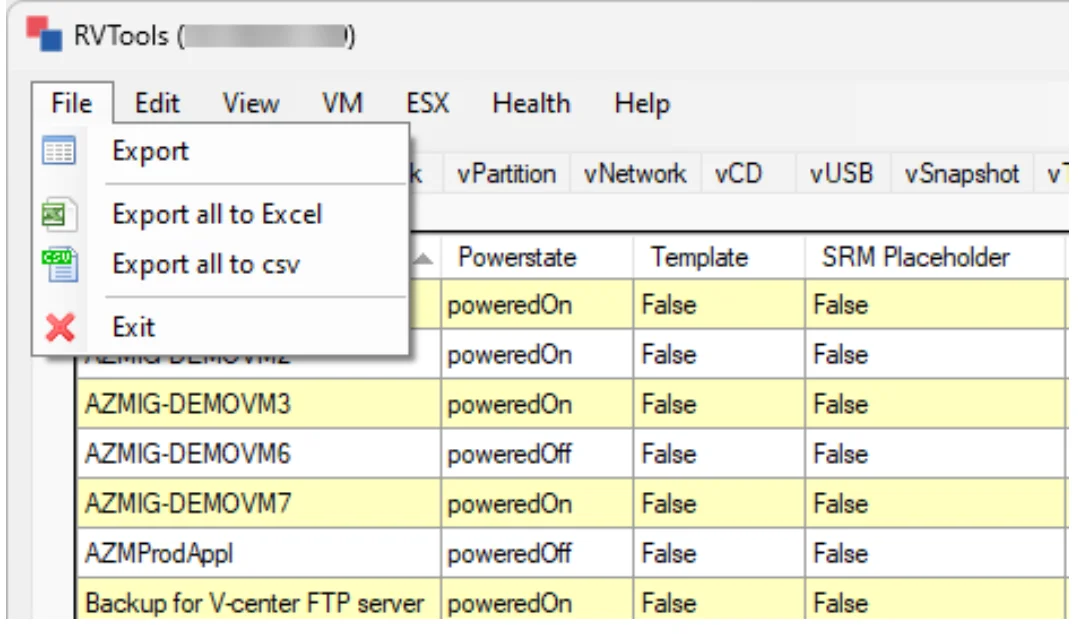
Option 2 - Using the CLI
Once you have downloaded the RVTools application, execute the following command from Powershell (Run as Administrator).
RVTools.exe -s vcsa.corp.contoso.com -passthrough -c ExportAll2xlsxExplanation:
RVTools.exe: This is the executable file for the RVTools utility.-s vcsa.corp.contoso.com: This specifies the ESXi host or vCenter server to connect to. In this case, it’s connecting tovcsa.corp.contoso.com.-passthrough: This flag indicates that pass-through authentication should be used to connect to the ESXi host or vCenter server. Pass-through authentication typically means that the credentials of the currently logged-in user are used for authentication.-c ExportAll2xlsx: This flag specifies the export option. It tells RVTools to export all tabs of information to an Excel file in xlsx format.
Next Steps
Please compress your export using standard Windows or Mac Zip compression, in preparation for use with AVS Express Kiosk.